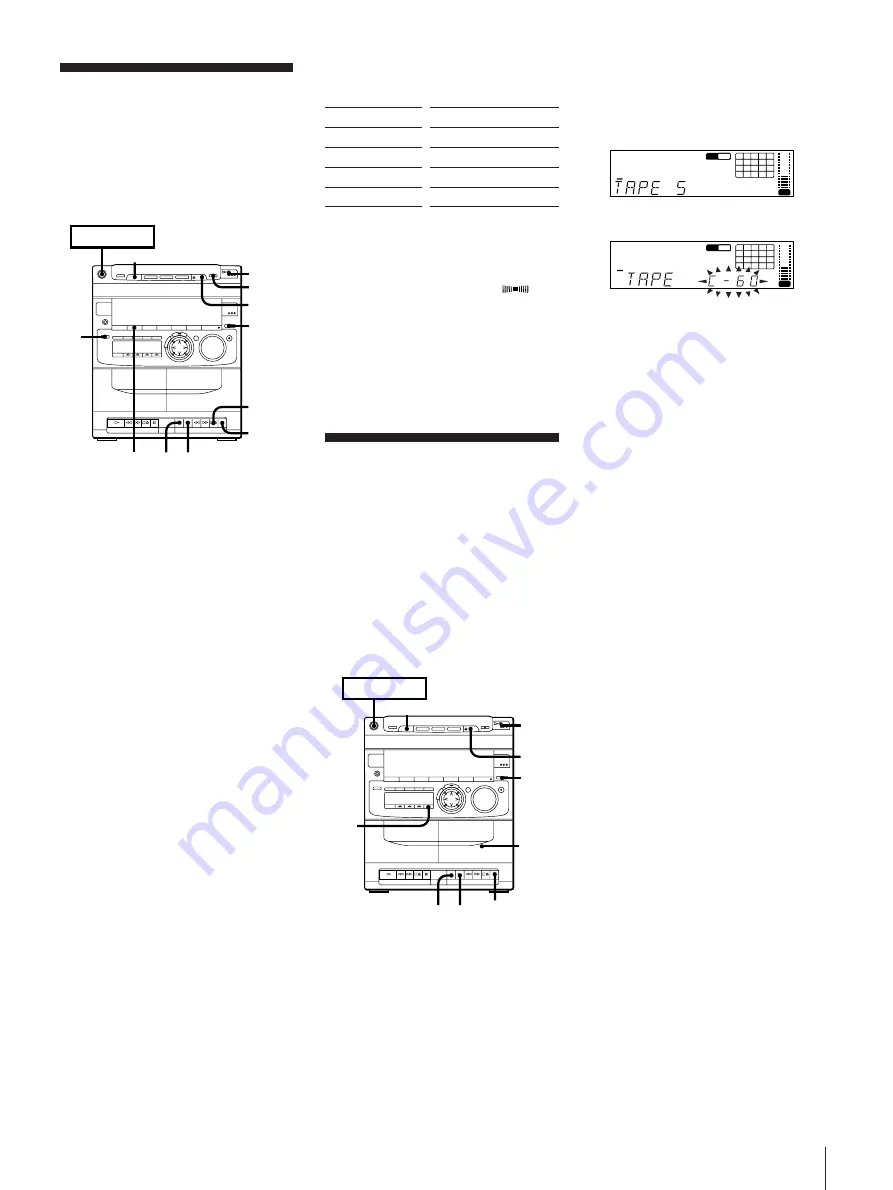
Chapter 4: the Tape Player
15
Recording a CD
You can record from a CD to a tape.
Use TYPE I (normal) or TYPE II (CrO
2
)
tapes. Do not use TYPE IV (metal) tapes for
recording.
To listen to other sources while recording,
you must stop recording.
1
Press
p6
and insert a blank tape into
deck B with the side you want to record
on facing forward.
Recording will start from the front side
of the tape.
Make sure the tabs on the cassette have
not been removed.
2
Press
§
OPEN/CLOSE and place a CD.
Then, press
§
OPEN/CLOSE again to
close the disc tray.
3
Press FUNCTION to select the CD
player.
If the button for the disc tray containing
the CD you want to record is not lit
green, press DISC SKIP EX-CHANGE
repeatedly so that it lights green.
4
When you want to reduce the hiss noise
in low-level high-frequency signals,
press DOLBY NR so that “DOLBY NR
B” appears in the display.
5
Press
P
and then press
r
(
·
is linked
and depressed at the same time) on deck
B.
Be sure to press the button firmly and
swiftly.
Deck B stands by for recording.
6
Press
P
on deck B again to release
recording pause.
Recording starts.
3
Press EDIT repeatedly until “TAPE
SELECT” appears in the display and the
player divides the selections
automatically.
Then the display changes as follows:
4
Insert a blank tape of the indicated
length (or longer) into deck B.
5
Press
P
and then press
r
(
·
is linked
and depressed at the same time) on deck
B.
Be sure to press the button firmly and
swiftly.
Deck B stands by for recording.
6
Press
P
on deck B again to release
recording pause.
Recording starts.
7
Press
fl
on the CD player.
The determined tracks for side A starts
playing and are recorded. After those
tracks have been recorded, the unit will
pause.
8
Set the tape to the beginning of side B.
Take the tape out and insert the tape
with side B facing forward.
9
Press
P
and then press
r
(
·
is linked
and depressed at the same time) on deck
B.
Be sure to press the button firmly and
swiftly.
Deck B stands by for recording.
10
Press
P
on deck B again to release
recording pause.
Recording starts.
11
Press
fl
on the CD player.
The determined tracks for side B starts
playing and are recorded.
7
Press
fl
on the CD player.
The CD starts playing.
To stop recording
Press
p6
on deck B or
p
on the CD player.
To add the surround effect
Press SURROUND so that “SUR
”
appears in the display.
You can record the sound with surround
effect.
The equalizer you adjusted will not be
recorded.
Recording a CD:
Selecting Tape
Length
Automatically
(tape select edit)
You can have the stereo system select and
indicate the most suitable tape length for
recording each disc automatically.
You cannot use Tape Select Edit for discs
which contain 21 tracks or more.
1
Press FUNCTION repeatedly until “CD”
appears in the display.
2
Press
§
OPEN/CLOSE and place a CD.
Then, press
§
OPEN/CLOSE again to
close the disc tray.
If the button for the disc tray containing
the CD you want to record is not lit
green, press DISC SKIP EX-CHANGE
repeatedly so that it lights green.
To
Stop recording
Pause recording
Stop CD play
Pause CD play
Press
p6
on deck
P
p
on the CD player
fl
on the CD player
POWER
n
ON
2
4,8
1
3
7,
11
DISC SKIP EX-CHANGE
5,6,8,
9,10
r ·
DISC
PROGRAM
1
2
3
4
5
1
2
3
6
7
8
OFF
NR
DOLBY
CLIP
VOL
v
Tape length required
DISC
PROGRAM
1
2
3
4
5
1
2
3
6
7
8
OFF
NR
DOLBY
CLIP
VOL
7
POWER
n
ON
p
2
3
1
5,6
4
r ·
SURROUND
DISC SKIP EX-CHANGE




























