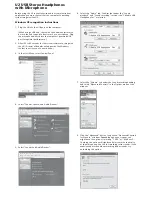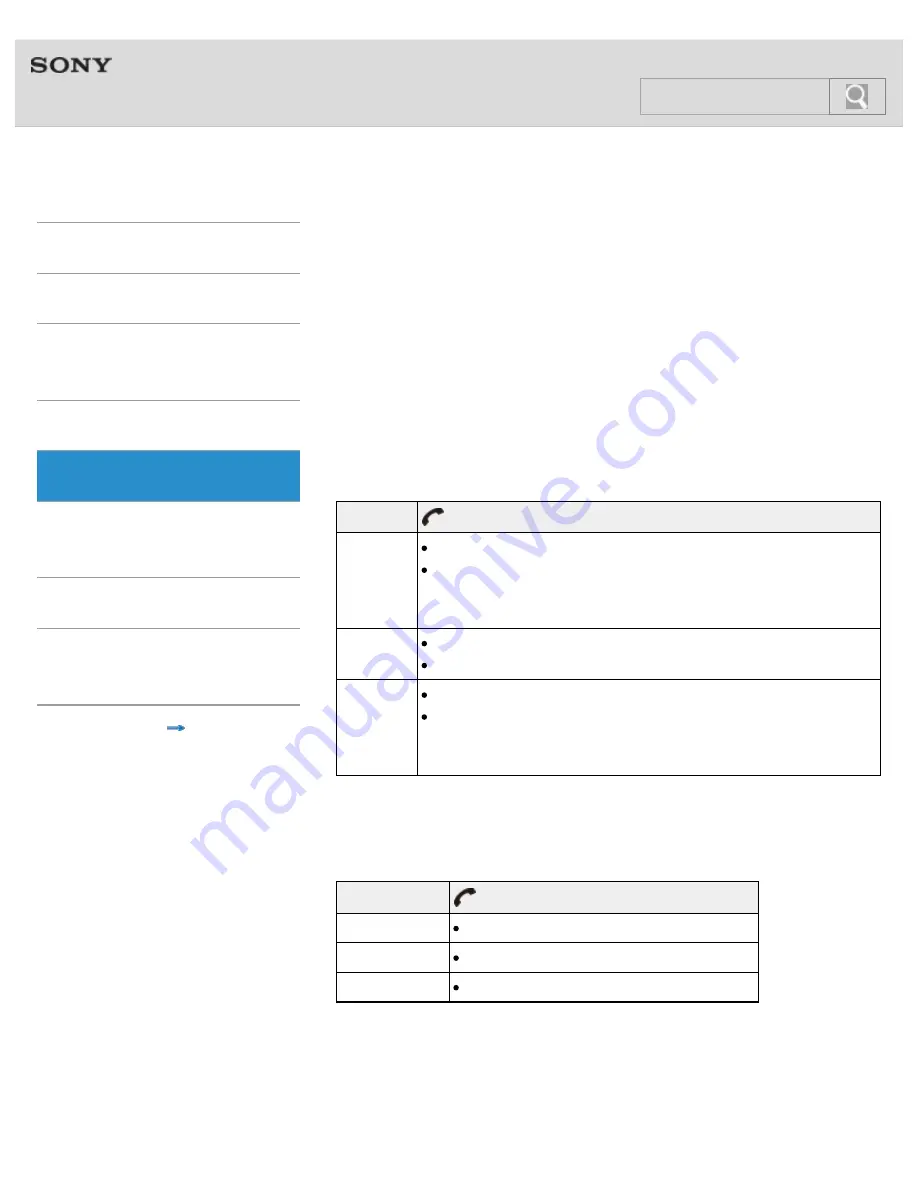
Help Guide
MDR-EX31BN
Top
>
Phone calls
>
Phone calls
>
Getting Started
BLUETOOTH
One-touch
connection (NFC)
Music
Phone calls
Multi point
connection
Troubleshooting
Important
information
Contents list
Controlling the smartphone or mobile
phone
The function available may vary depending on the profile supported
by your BLUETOOTH smartphone or mobile phone. Even if the phone
has the same profile, functions may vary depending on the
specifications. Refer to the manual supplied with your smartphone or
mobile phone.
Supported profile: HFP
Status
POWER button
Outgoing
call
Press once to cancel outgoing call.
Press for about 2 seconds to change call device
between the headset and the smartphone or mobile
phone.
Incoming
call
Press once to answer call.
Press for about 2 seconds to reject call.
During
call
Press once to finish call.
Press for about 2 seconds to change call device
between the headset and the smartphone or mobile
phone.
Supported profile: HSP
Status
POWER button
Outgoing call
Press once to cancel outgoing call.*
Incoming call
Press once to answer call.
During call
Press once to finish call.*
* Some devices may not support this function.
59