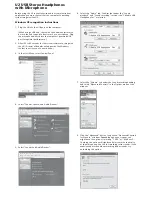U2 USB Stereo Headphones
with Microphone
Before using the U2 in your favorite audio or communications
application you must confi rm that the computer’s operating
system recognizes the U2.
Windows XP recognition instructions
1. Plug the U2 into the USB port on the computer.
(When using a USB hub, check with the hub manufacturer to
be sure the hub supports a device such as a microphone. Plug
the microphone directly into the computer’s powered USB
port for optimal performance.)
2. Allow 30 to 60 seconds for the system software to recognize
the U2. (A series of bubbles will appear by the Windows
toolbar to notify you of a new device.)
3. In the Start Menu, select Control Panel.
4. Select “Sounds, Speech, and Audio Devices”.
5. Select “Sounds and Audio Devices”.
6. Select the “Audio” tab. Confi rm that under the “Sound
playback” and “Sound recording” sections the “C-Media USB
Headphone Set” is selected.
7. Select the “Volume” tab under the Sound recording heading
and select “Advanced Controls” in the Options menu of this
window.
8. Click the “Advanced” button to open the “Advanced Controls
for Wave In” window. Depending upon your system, you
might have the option of selecting “1 AGC” or “Mic boost”.
Checking this option will signifi cantly increase the sensitivity
of the microphone. Use this for recording softer sounds. If you
experience distortion when recording louder sounds, try
unchecking this option.
C-Media USB Headphone Set
C-Media USB Headphone Set