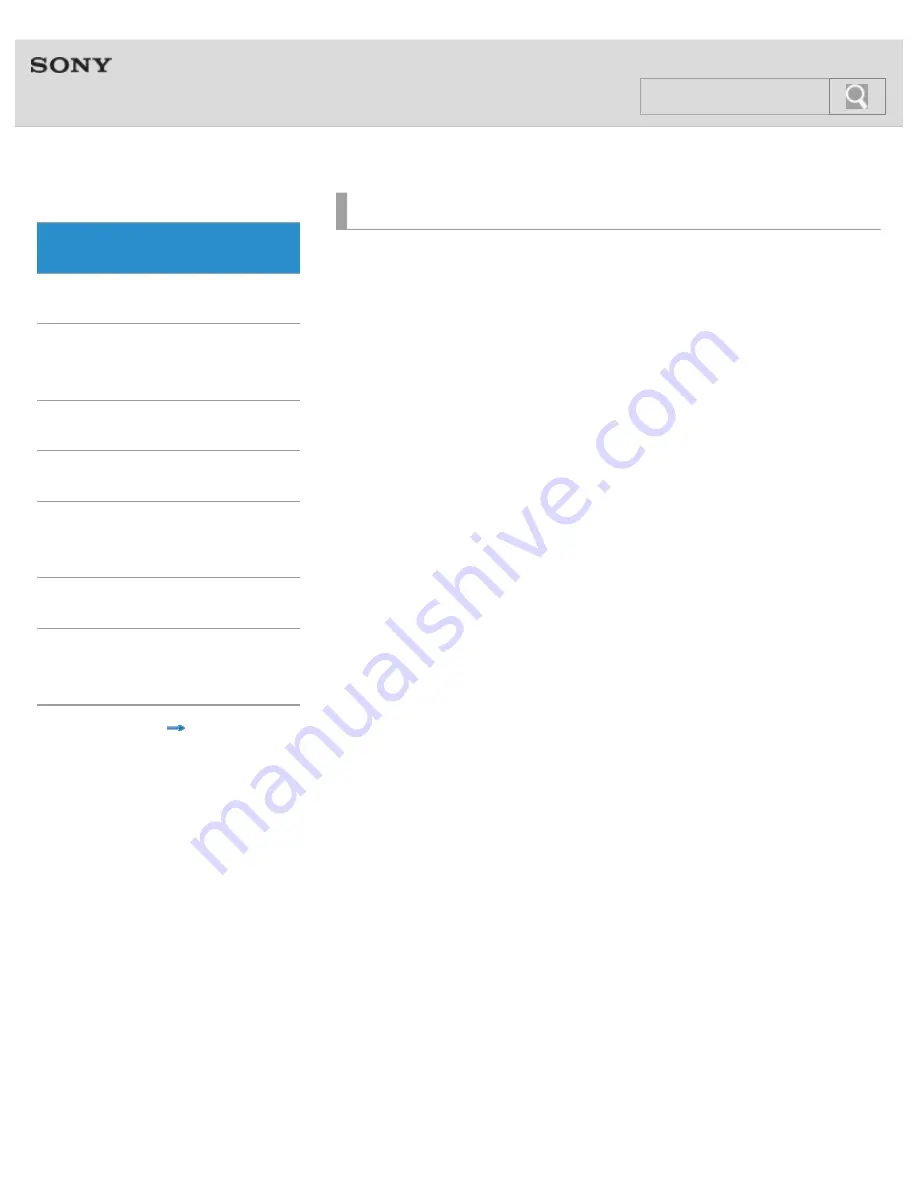
Help Guide
MDR-EX31BN
Top
>
Getting Started
BLUETOOTH
One-touch
connection (NFC)
Music
Phone calls
Multi point
connection
Troubleshooting
Important
information
Contents list
Getting Started
Before First Use
Before first use
Features and location of parts
Features
Location and function of parts
Power
Charging the headset
© 2013 Sony Corporation
2


































