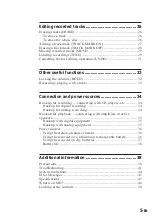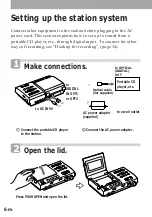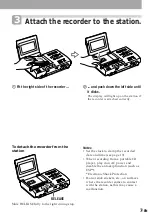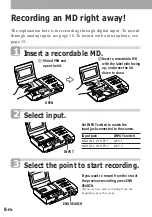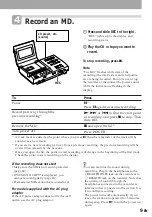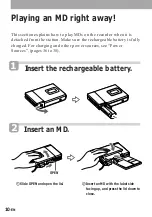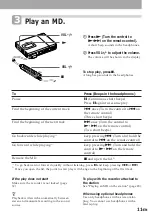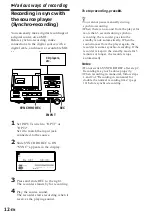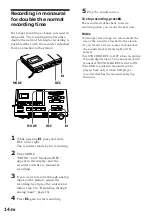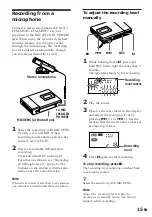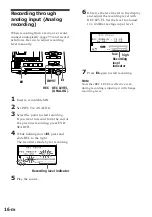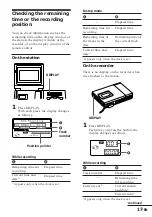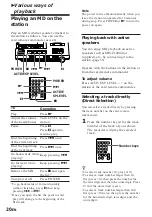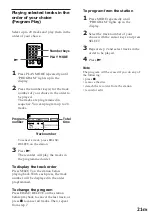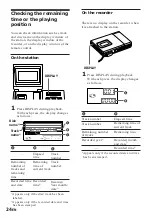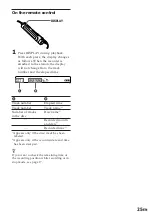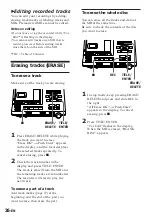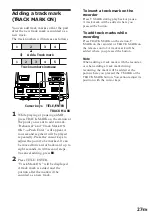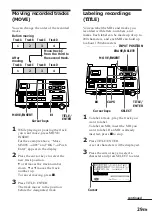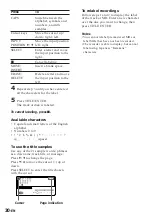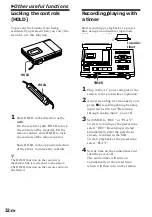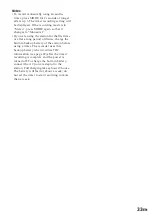19
-EN
Setting the clock to
stamp the recorded
time
To stamp the date and time on the MD
when you record, you first need to set the
clock. You can set the clock either from
the detached recorder, or from the station
when the recorder is attached.
CLOCK SET
LINE(ANALOG)
ACTIVE
SP OUT
DC IN 9V
DIGITAL IN
DIGITAL OUT
IN
OUT
OPT 1
OPT 2
OPTICAL
CLOCK SET
1
Press CLOCK SET.
Use a pointed object. The digits of the
year flash.
Display window of the station
2
Change the current year by pressing
Â
or
µ
.
To change the digits rapidly, keep
pressing
Â
or
µ
.
3
Press
m
to enter the year.
The digit of the month flashes.
4
Repeat steps 2 and 3 to enter the
current month, date, hour, and
minute.
When you press TITLE/ENTER to
enter the minute, the clock starts
operating.
If you make a mistake while
setting the clock
Press
p
, and set the clock again from step
2. You can skip a step by pressing
m
.
To set the clock on the recorder
The procedure is the same as in setting
the clock on the station. Press CLOCK
SET at the bottom of the recorder so that
the digit of the year flashes. Change the
number with
=
or
+
, and enter with
(
. When you press
(
to enter the
minute, the clock starts operating.
When you attach the recorder to the
station after you have set the clock on the
recorder, the clock on the station will be
synchronized automatically.
To display the time in the 24-
hour system
While setting the clock, press DISPLAY.
To display the time in the 12-hour system,
press DISPLAY again.
Charging the built-in battery for
the clock
When you use the recorder for the first
time or after a long period of disuse,
charge the built-in battery. After setting
the clock, leave the recorder connected to
the AC power for about 2 hours to charge
the built-in battery. Once charged, the
built-in battery should last about a month
without connecting to any of the power
sources. The recorder will automatically
charge the built-in battery while
connected to AC power, dry batteries or a
rechargeable battery.
1
2
3
4
5
6
7
8
9
0%
50%
100%
LEVEL
0
2
4
6
8
12
LEFT
RIGHT
–db 50 40 30
20
Summary of Contents for MD Walkman MZ-R5ST
Page 227: ...Sony Corporation Printed in Japan ...