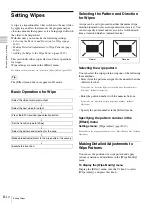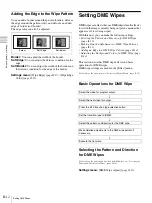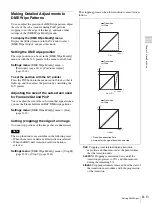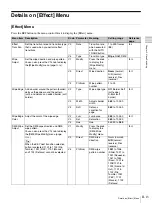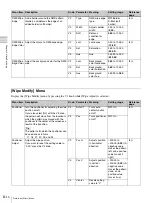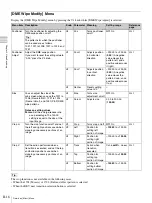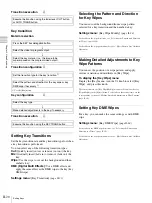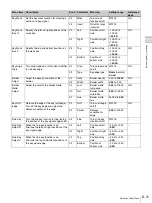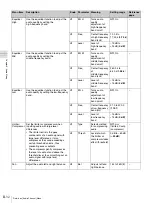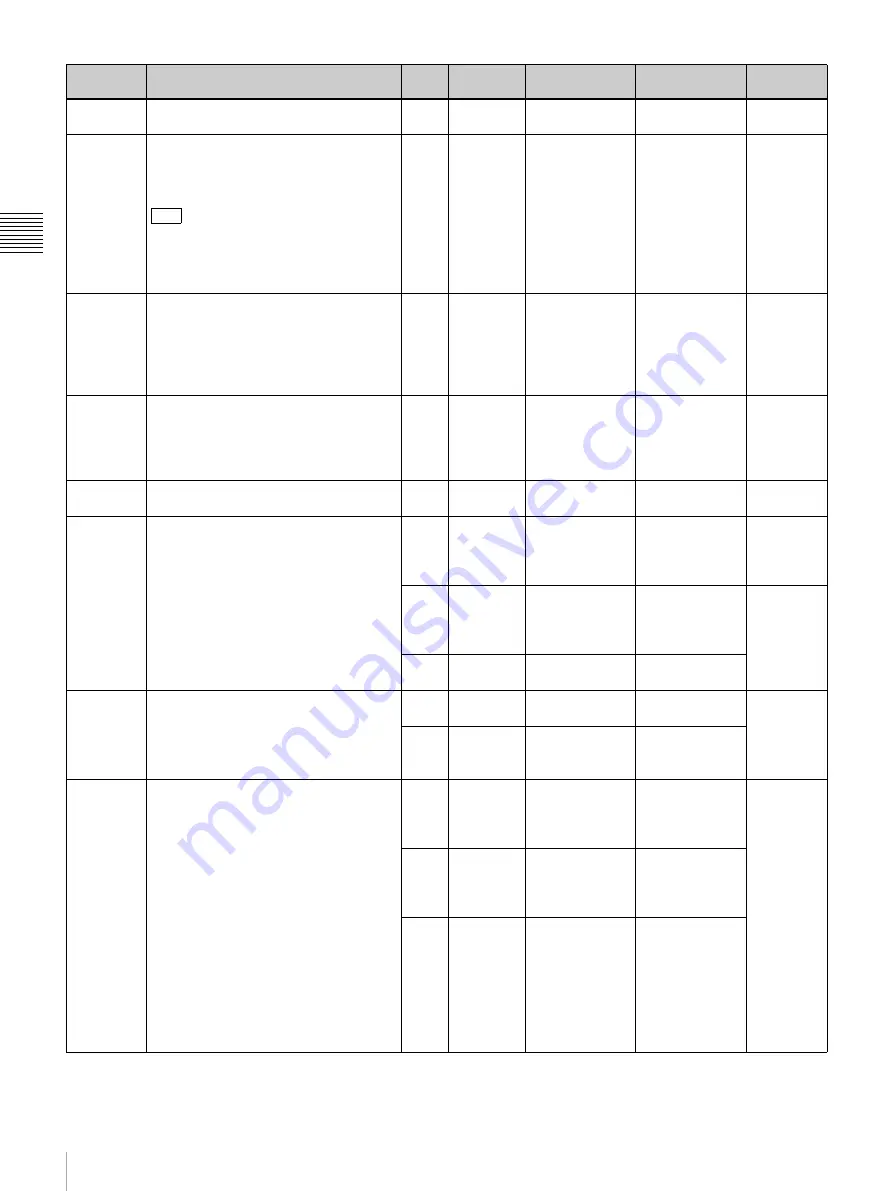
II-24
Details on [Key] Menu
Ch
ap
te
r 2
Vid
e
o
Swit
ch
in
g
Lin Key
Adjust (2/2)
Adjust the linear key density.
V4
Dens
Key density
0 to
100.00
–
Lin Key
Mode
Turn the clean mode for the linear key on/
off. When the clean mode is on, the key
source does not affect the key fill, which
is added unchanged to the background.
Tip
Clean mode is effective when you are
using signals consisting of a paired key
fill and key source, as with a character
generator.
V4
Clean
Turns clean
mode on/off
Off
, On
–
Chromakey
Auto Adj
Display the [Auto Chromakey] menu
part of the foreground video (e.g., the
blue background color) and use it as a
reference for automatically creating the
chroma key image.
V1
Auto
Press the knob
to display the
[Auto
Chromakey]
menu
–
Operating
Instructions
(Basic
Operation)
Chromakey
Manual Adj
Display the [Manual Chromakey] menu
for making detailed
adjustments to the chroma key.
V1
Manual
Press the knob
to display the
[Manual
Chromakey]
menu
–
Key Invert
Invert white and black of the key source.
V4
Invert
Turns key source
inversion on/off
Off
, On
–
Key Wipe
Set the key wipe direction and key wipe
pattern.
You can also press the V1 knob to display
the [Key Wipe Modify] menu
.
V1
Modify
Press the knob
to display the
[Key Wipe
Modify] menu
–
V3
Direct
Key wipe
direction
Norm
(normal),
N/R (normal/
reverse), Rev
(reverse)
V4
PtnNum
Key wipe pattern
number
1
to 24
Key Wipe
Edge
Defocus the edge of a key wipe pattern
(soft edge).
V3
Soft
Turns soft edge
on/off
Off
, On
–
V4
Param
Defocus
condition for
edge
0.00
to 100.00
Key DME
Wipe
Set the key DME wipe direction and key
DME wipe pattern.
You can also press the V1 knob to display
the [Key DME Wipe Modify] menu
V1
Modify
Press the knob
to display the
[Key DME Wipe
Modify] menu
–
V3
Direct
Key DME wipe
direction
Norm (normal),
N/R
(normal/
reverse), Rev
(reverse)
V4
PtnNum
Key DME wipe
pattern number
1001
to 1008
(Slide), 1021 to
1031 (Squeeze),
1041 to 1044
(Door), 1201 to
1208, 1221 to
1224 (Frame In/
Out)
Menu item
Description
Knob Parameter Meaning
Setting range
Reference
page
Summary of Contents for MCS-8M
Page 64: ...Sony Corporation ...