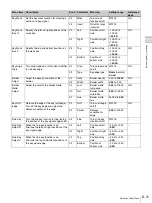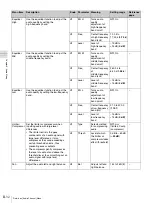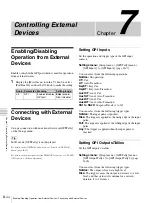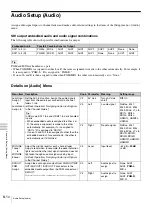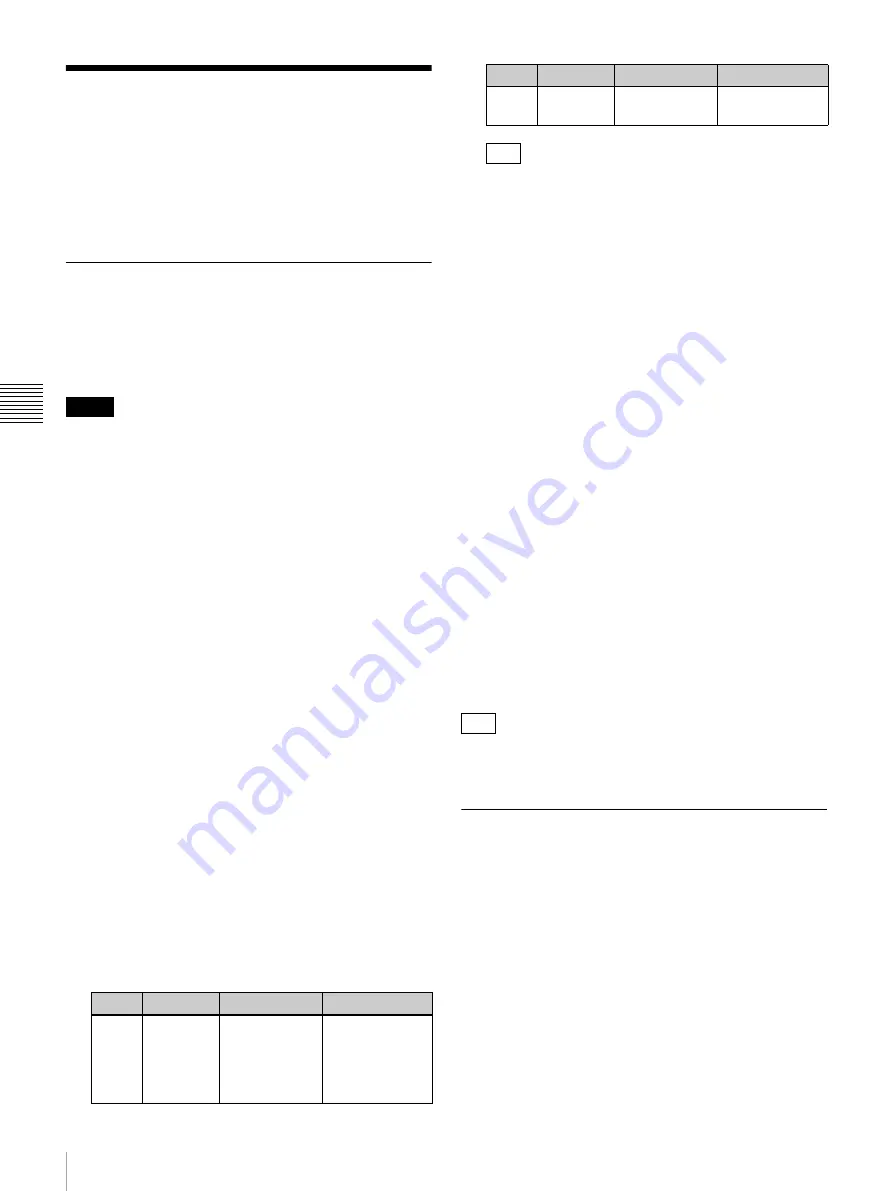
II-36
Importing and Exporting Images
C
h
ap
te
r
4
In
pu
t I
m
a
g
e
F
re
e
z
in
g
an
d
F
rame
Me
mor
y
Importing and Exporting
Images
You can use a USB flash drive to import images to the unit
as frame memory, and export the frame memory saved in
the unit.
Importing Images
File formats supported for import
• TGA
• TIFF
• BMP
• Enter up to 25 single-byte alphanumeric characters
(including the extension) for file names. A file with a
name of 26 characters or more will not be displayed. If a
file that includes non-alphanumeric characters in its
name exists, an error message will appear. In such cases,
press the V3 knob to display only files names that
include alphanumeric characters exclusively.
• If an image is too large, the protruding portions will be
cut. If an image is too small, the missing portions will be
filled with black.
• Import operations are not guaranteed for TGA and TIFF
files that include layer information.
1
Copy the images you want to import to the following
folder on a USB flash drive, and then insert the USB
flash drive into the USB connector of the unit.
Folder name: \Sony\MCS\FM
2
Display the [Frame Memory] menu, turn the V1 knob
to select [Import], and press this knob.
The data in the USB flash drive is read and the files
that can be imported are displayed.
3
Turn the V1 knob to select the first file to import, turn
each knob to specify the frame memory and the
number of files to import, and press the V4 knob to
start importing.
When the V4 knob is pressed, the specified number of
files are imported.
• If you import TGA files or TIFF files that include
alpha channels, a frame memory that includes a key
source will be created.
• You can import RLE-compressed TGA files.
• Compressed TIFF files cannot be imported.
• If you import BMP files, or TGA or TIFF files that
do not include alpha channels, a frame memory with
an all-white key source will be created.
• If a frame memory is registered to the specified
frame memory number, it will be overwritten by the
imported image.
Deleting frame memory from the USB flash
drive
1
Perform steps
1
and
2
of the “Importing Images”
procedure above to display the files.
2
Turn the V1 knob to select the file you want to delete,
and then hold down the V1 knob.
The V1 display changes from [Remove] to [OK?].
3
Hold down the V1 knob again.
The selected file is deleted.
To cancel the delete operation, turn the V1 knob or
press a menu selection button.
Delete files one at a time. Multiple files cannot be deleted
simultaneously.
Export Frame Memory
You can export the frame memory stored in the unit to a
USB flash drive.
1
Insert the USB flash drive into the USB connector of
the unit.
2
Display the [Frame Memory] menu and turn the V1
knob to select [Export].
3
Turn each knob to select the frame memory to export,
and then press the V4 knob to start exporting.
When the V4 knob is pressed, the specified number of
frame memory is exported.
Notes
Knob
Parameter Meaning
Setting range
V2
Dest
Selects the first
frame memory
to import
FM1
, FM2, FM3,
FM4, FM5, FM6,
FM7, FM8, FM9,
FM10, FM11,
FM12
V3
Num
Number of files
to import
1
to 12
Tips
Tip
Knob
Parameter Meaning
Setting range
Summary of Contents for MCS-8M
Page 64: ...Sony Corporation ...