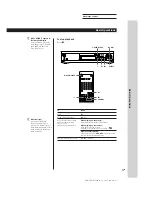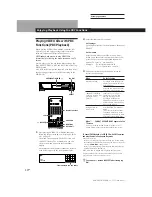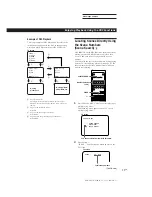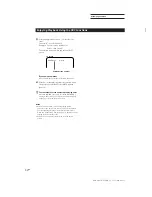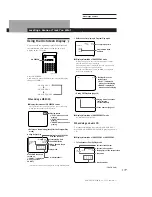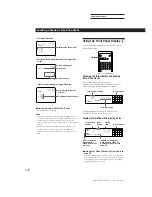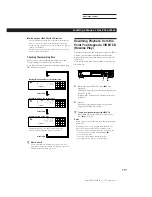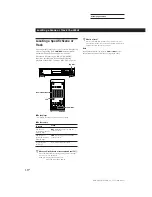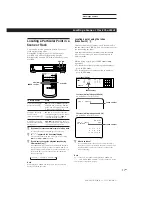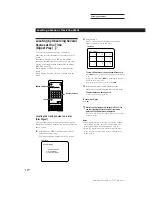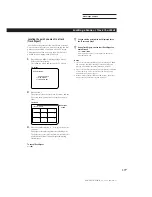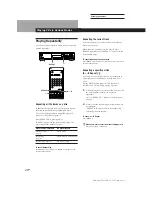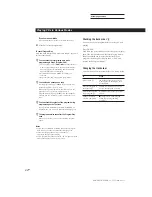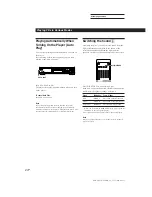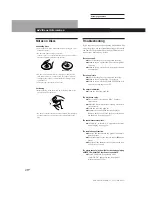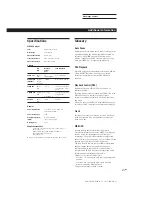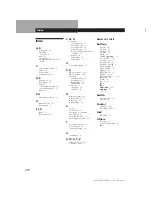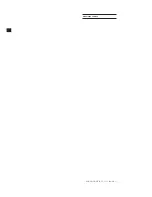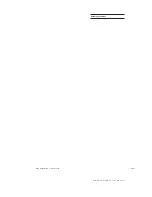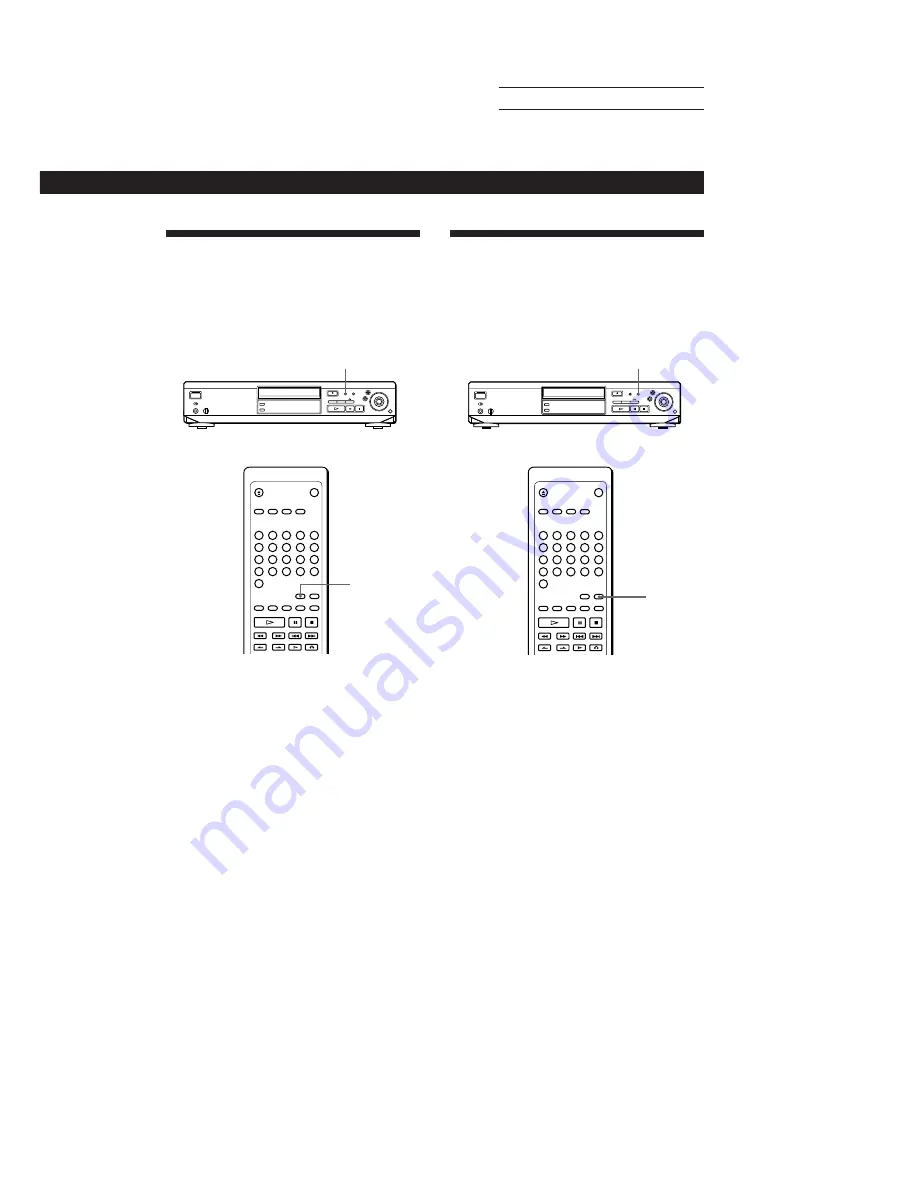
SONY MCE-F500 (E, C1, C2) 3-858-463-11
Actual page number:
Playing CDs in Various Modes
23
EN
Playing CDs in Various Modes
Reducing Distortion of the
Picture (DNR: Digital Noise
Reduction)
You can make picture clearly by reducing distortion of
the picture.
Adding an Incidental Image to
Moving Pictures (COMET)
You can enjoy the picture which leaves an incidental
image, such as a trail of comet. The COMET function
gives an atmosphere to the picture.
Press COMET. The COMET button indicator lights up.
To cancel the COMET function
Press COMET again. The COMET button indicator goes off.
Note
If you press DNR, the COMET function is cancelled.
COMET
DNR
COMET
DNR
To cancel the DNR function
Press DNR to goes off the DNR button indicator.
To turn on the DNR function again
Press DNR to lights up the DNR button indicator.
Notes
• If you press COMET, the DNR function is cancelled.
• The DNR function cannot reduce the outline noise of the
picture or block noise on the picture.
• The effect of the DNR function may not be noticeable with
the disc which contains low level noise.
• When you connect the AC power cord of the player to a
wall outlet, the DNR function is automatically turned on.
Summary of Contents for MCE-F500
Page 2: ...SONY MCE F500 E C1 C2 3 858 463 11 Actual page number ...
Page 3: ...SONY MCE F500 E C1 C2 3 858 463 11 Actual page number ...
Page 4: ...SONY MCE F500 E C1 C2 3 858 463 11 Actual page number ...
Page 32: ...SONY MCE F70 E C1 C2 3 858 463 11 Actual page number 29EN Additional Information ...
Page 33: ...SONY MCE F500 E C1 C2 3 858 463 11 Actual page number Sony Corporation Printed in Japan ...