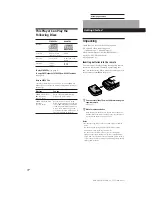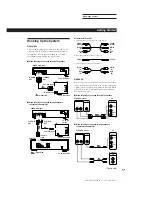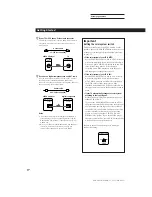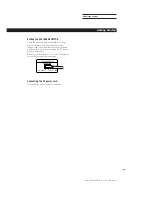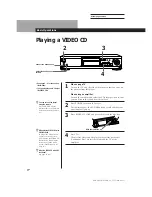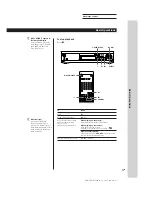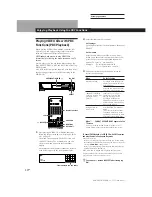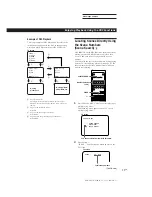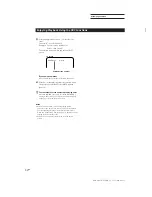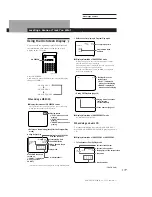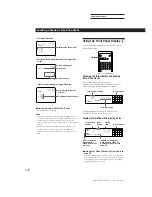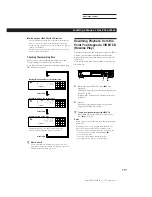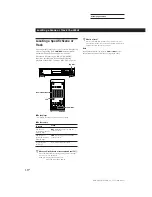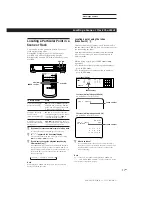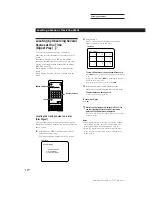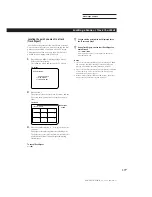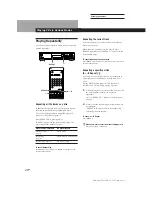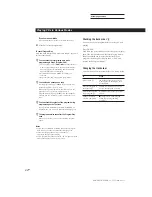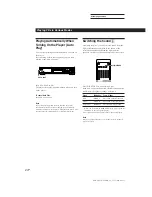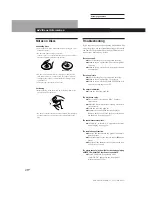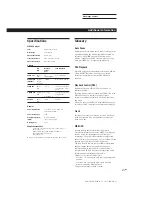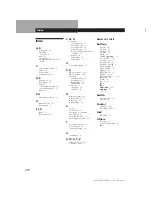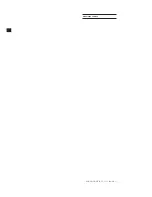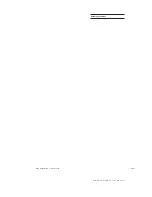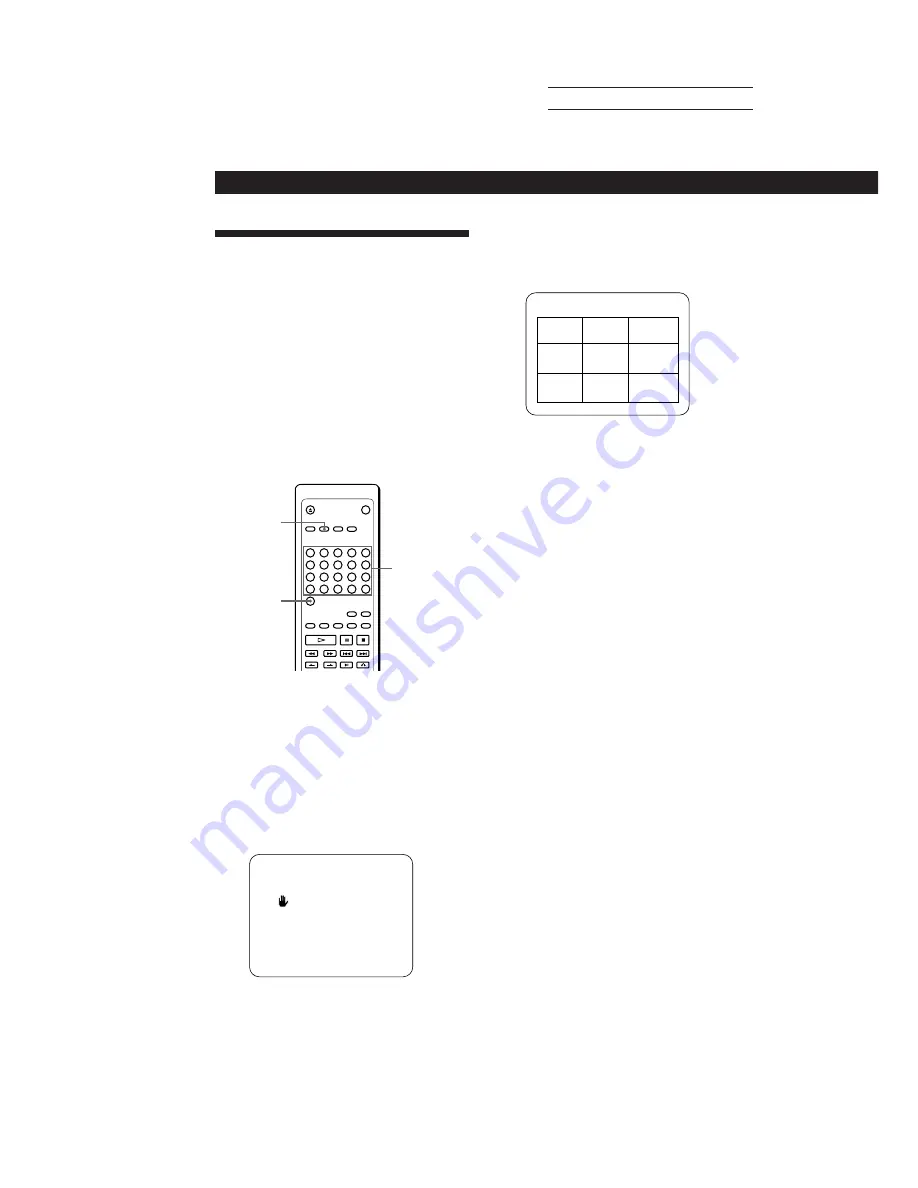
SONY MCE-F500 (E, C1, C2) 3-858-463-11
Actual page number:
Locating a Scene or Track You Want
18
EN
SPECIAL MENU
1) SCENE SEARCH
2) DISC DIGEST
3) TRACK DIGEST
Locating by Observing Several
Scenes at One Time
(Digest Play)
Z
You can locate the track or scene you want by
observing several still pictures at one time on the TV
screen.
Note that while playing a VIDEO CD with PBC
functions, this function is available before you start
playing or during playback without PBC functions
(PBC OFF, page 10).
While playing a VIDEO CD, you will not hear the
sound.
While playing an audio CD, you will only hear the
sound.
2
Press button 2.
The TV screen shows still pictures of the first
scenes of tracks 1 to 9 on the disc.
TV screen
To view still pictures of the tracks numbered over 9
Press
+
. The TV screen shows still pictures of tracks 10
to 18.
If there are more tracks, “
+
” is displayed on the upper
right side of the TV screen.
To go back to the previous screen, press
=
.
3
Press the number button to select the track.
The player starts playing from the selected track.
To select tracks numbered over 20
Use the >20 button (see page 16).
To cancel Disc Digest
Press
p
.
z
While the still pictures are displayed in Step 2, you
can start playing the track you want right away
before all the still pictures are displayed
Press
·
when the picture of the track you want appears
on the TV screen.
Notes
•
If you start Disc Digest before you start playing a VIDEO
CD with PBC functions, the player automatically starts
playing without PBC functions (PBC OFF, page 10).
•
When you start Disc Digest in Shuffle or Program Play
mode, the player automatically enters Continuous Play
mode (page 8).
SPECIAL MENU
>20
Number buttons
Locating the track you want on a disc
(Disc Digest)
You can locate the track you want by observing the
first picture of up to 9 tracks on the disc at one time on
the TV screen.
1
Press SPECIAL MENU while playing a disc or
before you start playing.
The following menu appears on the TV screen.
TV screen
DISC DIGEST
1
2
3
4
5
7
8
9
6
Summary of Contents for MCE-F500
Page 2: ...SONY MCE F500 E C1 C2 3 858 463 11 Actual page number ...
Page 3: ...SONY MCE F500 E C1 C2 3 858 463 11 Actual page number ...
Page 4: ...SONY MCE F500 E C1 C2 3 858 463 11 Actual page number ...
Page 32: ...SONY MCE F70 E C1 C2 3 858 463 11 Actual page number 29EN Additional Information ...
Page 33: ...SONY MCE F500 E C1 C2 3 858 463 11 Actual page number Sony Corporation Printed in Japan ...