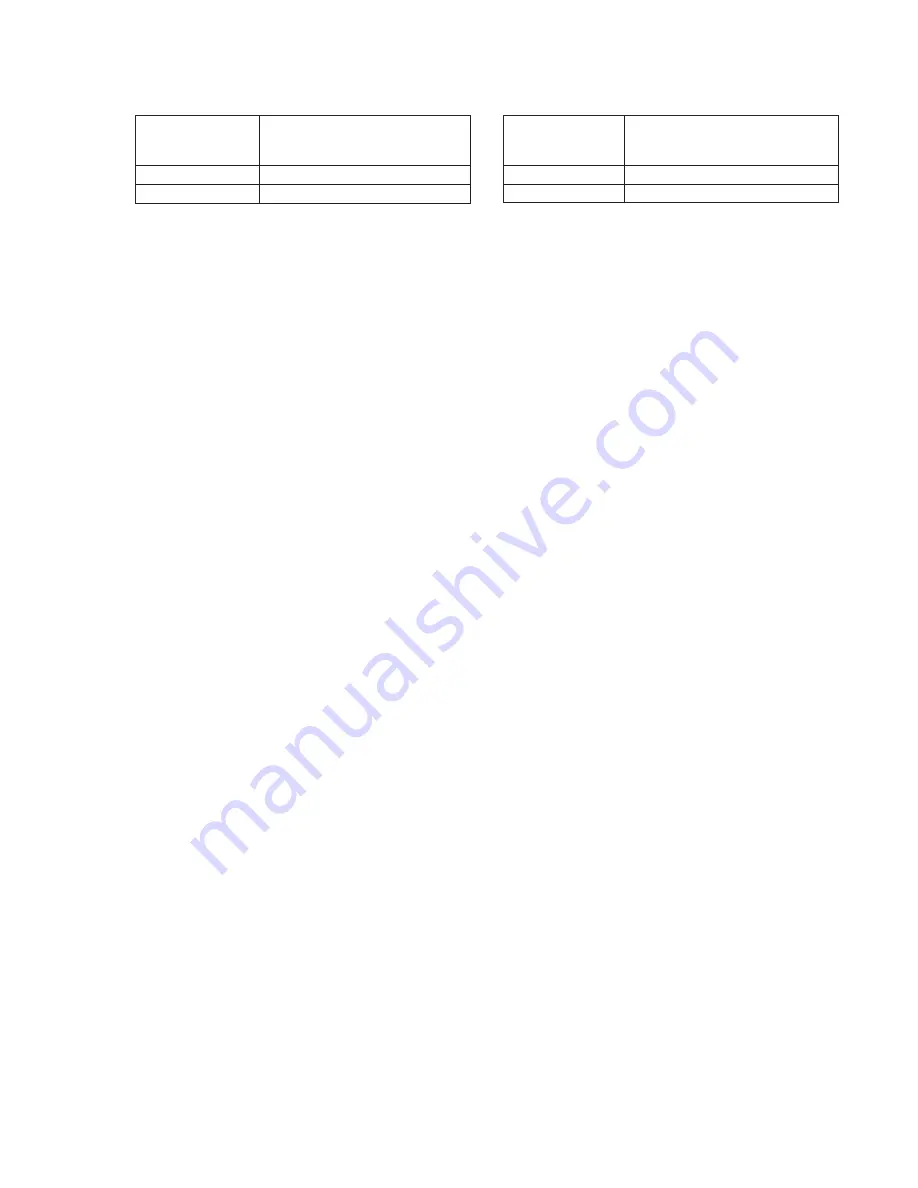
5-15
7. Light level adjustment
Clear chart
Subject
(Shoot with color bar standard picture
frame)
Adjustment page
F
Adjustment address
CA, CB
Note 1:
The picture frame must be already set.
Note 2:
The data on page: 2, address: 02 must be “00”.
(Turn off/on the power, if data is “01”.)
Adjustment procedure:
1)
Set data: 01 to page: 0, address: 01.
2)
Set data: 58 to page: 2, address: 10, and press the PAUSE button
on the adjustment remote commander.
3)
Turn off the HOLD switch on the adjustment remote
commander.
4)
After more than 2 seconds, turn on the the HOLD switch on
the adjustment remote commander.
5)
Shoot the clear chart with the color bar standard picture frame.
6)
Set data: 0D to page: 2, address: 01, and press the PAUSE button
on the adjustment remote commander.
(The adjustment data are automatically entered to page: F,
address: CA, CB.)
7)
Confirm that the data on page: 2, address: 02 is “01”.
Processing after adjustment finished:
1)
Set data: 00 to page: 2, address: 01, and press the PAUSE button
on the adjustment remote commander.
2)
Set data: 00 to page: 2, address: 10, and press the PAUSE button
on the adjustment remote commander.
8. Auto white balance reference data input
Clear chart
Subject
(Shoot with color bar standard picture
frame)
Adjustment page
F
Adjustment address
CC to CF
Note:
The data on page: 2, address: 02 must be “00”.
(Turn off/on the power, if data is “01”.)
Adjustment procedure:
1)
Set data: 01 to page: 0, address: 01.
2)
Set data: 0A to page: E, address: 11, and press the PAUSE
button on the adjustment remote commander.
3)
Set data: 58 to page: 2, address: 10, and press the PAUSE button
on the adjustment remote commander.
4)
Turn off the HOLD switch on the adjustment remote
commander.
5)
After more than 2 seconds, turn on the the HOLD switch on
the adjustment remote commander.
6)
Shoot the clear chart with the color bar standard picture frame.
7)
Set data: 11 to page: 2, address: 01, and press the PAUSE button
on the adjustment remote commander.
8)
Set data: 0B to page: 2, address: 01, and press the PAUSE button
on the adjustment remote commander.
(The auto white balance reference data are entered, and they
are set automatically to page F, address: CC to CF.)
9)
Confirm that the data on page: 2, address: 02 is “01”.
Processing after adjustment finished:
1)
Set data: 00 to page: 2, address: 01, and press the PAUSE button
on the adjustment remote commander.
2)
Set data: 15 to page: E, address: 11, and press the PAUSE button
on the adjustment remote commander.
3)
Set data: 00 to page: 2, address: 10, and press the PAUSE button
on the adjustment remote commander.
4)
Set data: 00 to page: 0, address: 01.
5)
Perform “Auto white balance adjustment”.
Summary of Contents for Mavica MVC-FD71
Page 7: ...1 1 SECTION 1 GENERAL This section is extracted from instruction manual MVC FD71 ...
Page 8: ...1 2 ...
Page 9: ...1 3 ...
Page 10: ...1 4 ...
Page 11: ...1 5 ...
Page 12: ...1 6 ...
Page 13: ...1 7 ...
Page 14: ...1 8 ...
Page 15: ...1 9 1 9E ...






























