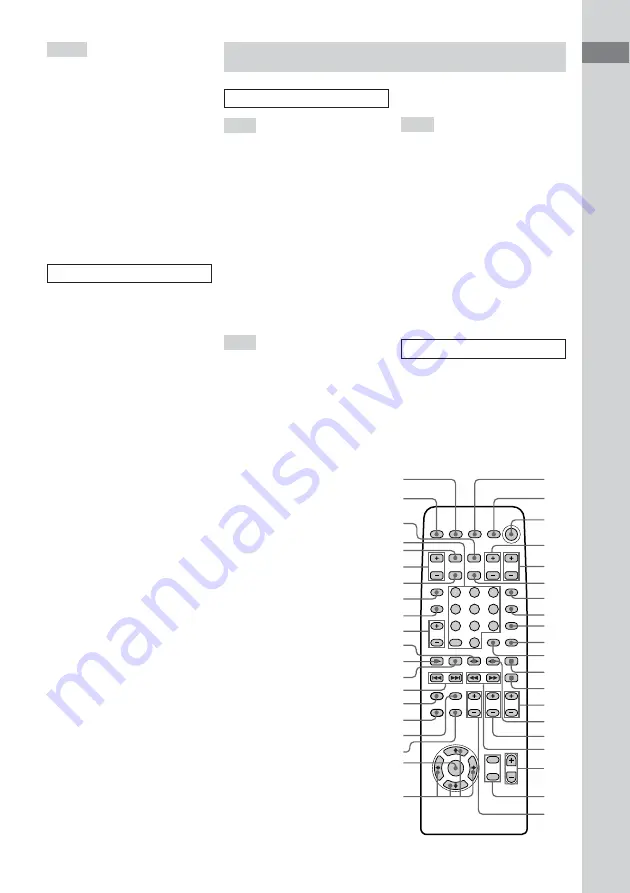
List of Button Locations and Reference Pages
5
GB
Remote control
ALPHABETICAL ORDER
1
eh
ej
r;
el
eg
e;
wl
wk
ea
es
ef
2
3
4
5
6
7
8
9
0
qa
qs
qd
qf
qg
qh
qj
qk
ql
w;
wa
wd
ws
wf
wg
wh
wj
ed
ek
S – X
SELECT
wd
(13, 18)
SLEEP
0
(28)
SPECTRUM ANALYZER
4
(29)
SUPER WOOFER
ra
(25)
SUPER WOOFER MODE
ra
(25)
TIMER SELECT
qa
(25, 29)
TUNER/BAND
9
(20, 21)
TUNER ENTER
wh
(20, 41)
TUNER MEMORY
wh
(20)
TUNING MODE
8
(20, 21)
TUNING –/+
9
(20, 21)
VOLUME control
7
X-GROOVE
wj
(25)
BUTTON DESCRIPTIONS
@/1
1
c
/CLOCK SET
qs
h/H
qj
el
x
qj
el
.m
/
M>
qj
el
X
qk
z
REC
qk
.
AMS
>
wa
HX
ws
x
ws
m
/
M
ws
R
/
r
/
T
/
t
(cursor)
e;
A–E
ALBUM +/–
eg
(17)
CD
N
wl
(11, 12, 14, 19)
CENTER LEVEL +/–
w;
(10)
CLEAR
6
(15, 18)
CLOCK/TIMER SELECT
r;
(25,
29)
CLOCK/TIMER SET
1
(10, 24,
28)
DISC SKIP
ef
(12, 14, 15, 17)
DISPLAY
eh
(32)
DSP
wh
(26)
DVD 5.1CH
wg
(37)
EFFECT
q;
(26, 27)
ENTER
ws
(10, 24, 25, 27–29, 33)
F–R
FILE /–
qf
(26)
FU/–
ea
(8, 11, 14, 15,
17, 23, 30, 31, 37)
KEY CONTROL
#
/
2
ql
(30)
NEXT
wj
(13, 19)
Numeric buttons
ej
(12, 13, 18, 19)
ON SCREEN
ek
(33)
PICTURE EFFECT
9
(33)
PLAY MODE
ed
(11, 14, 15, 17)
PRESET –/+
wj
(21)
PREV
wj
(13, 19)
PRO LOGIC
wf
(9, 27)
REAR LEVEL +/–
qh
(10)
REPEAT
es
(12, 15, 17)
RETURN
O
qa
(13)
S–V
SELECT
wl
(13, 18)
SLEEP
el
(28)
SPECIAL MENU
8
(18, 19)
TAPE A
nN
e;
(22)
TAPE B
nN
qg
(22)
TEST TONE
wd
(9)
TUNER/BAND
wk
(20, 21)
TUNING –/+
qj
(20, 21)
TV CH +/–
5
(8)
TV/VIDEO
7
(8)
TV VOL +/–
4
(8)
TV
@/1
2
(8)
VOL +/–
qk
BUTTON DESCRIPTIONS
@/1
3
X
qs
x
qd
m
/
M
qj
R
/
r
/
T
/
t
(cursor)
wa
.
/
>
wj
Summary of Contents for LBT-XGV10AV
Page 47: ...Additional Information 47GB ...






































