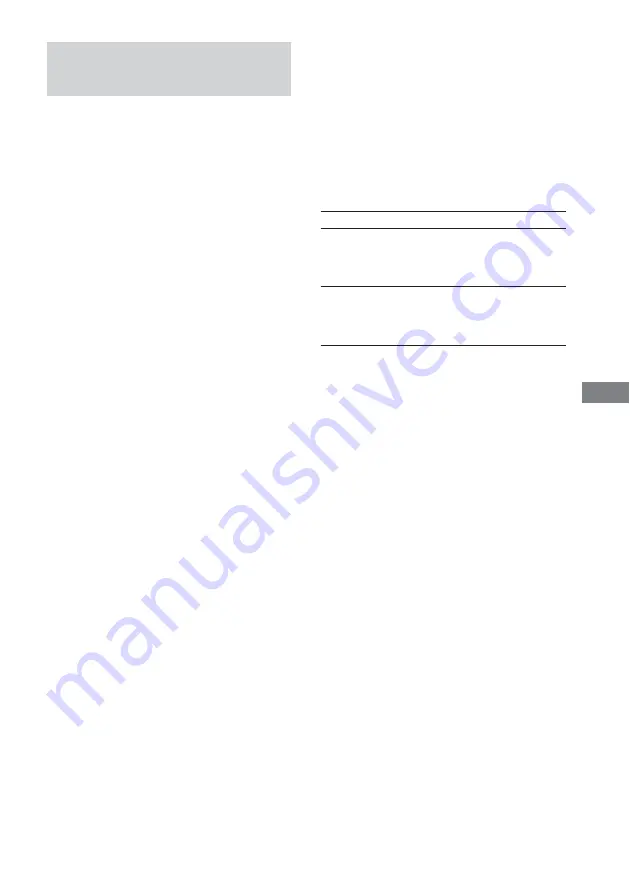
Optional Components
37
GB
Listening to audio from a
connected component
Listening to an MD deck or
VCR, etc.
1
Connect the audio cords.
See “Hooking up optional components” on
page 35.
2
Press FUNCTION (or FU/– on
the remote) repeatedly until “MD” or
“VIDEO” appears.
Start playing the connected component.
Notes
• Holding down FUNCTION, and then pressing
`
/
1
while the power is off automatically turns the
power on and selects “VIDEO” as the function.
When the system is in power saving mode, this
function does not work.
• If the sound is distorted or too loud when “VIDEO”
is selected or you want to switch back to “MD,”
repeat the operation described above to switch to
“MD.”
Listening to a turntable, etc.
1
Connect the audio cords.
See “Hooking up optional components” on
page 35.
2
Press FUNCTION (or FU/– on
the remote) repeatedly until “PHONO”
appears.
Start playing the connected component.
Listening to a video game or
camcorder, etc.
1
Connect the audio cords.
See “Hooking up optional components” on
page 35.
2
Press FUNCTION (or FU/– on
the remote) repeatedly until “GAME”
appears or press GAME in the right
corner of the front panel.
Start playing the connected component.
Listening to a DVD player
1
Connect the audio cords.
See “Hooking up optional components” on
page 35.
2
Press FUNCTION (or FU/– on
the remote) repeatedly until “DVD”
appears.
Start playing the connected component.
To
Listen to 5.1CH analog
audio
Listen to stereo analog
audio
Notes
• Each time you press DVD 5.1CH, the function
changes as follows:
• You cannot enjoy the 5.1 channel surround sound if
you connect a DVD player which does not have the
5.1 channel analog outputs.
Do this
Press DVD 5.1CH
repeatedly until the
indicator of the button
lights up.
Press DVD 5.1CH
repeatedly until the
indicator of the button goes
off.
y
DVD (2 channel)
(indicator off)
DVD 5.1CH
(indicator on)
Summary of Contents for LBT-XGV10AV
Page 47: ...Additional Information 47GB ...


























