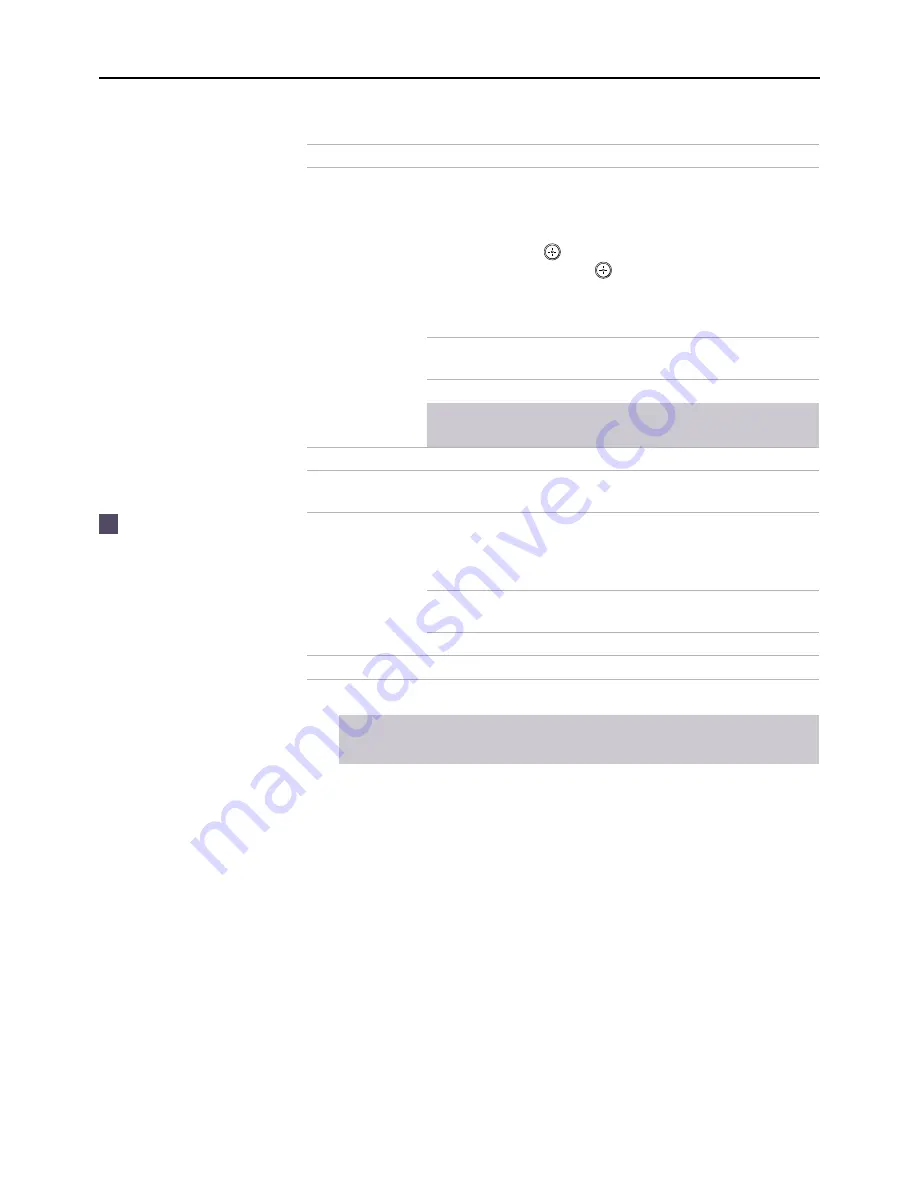
Using the Menus
48
Video Label
Allows you to label the audio/video components you
connected to the TV so you can identify them when using
the
TV/VIDEO
button. When in the Setup menu’s Video
Label feature, use the joystick to highlight an input to
label, then press
to select it. Use the joystick to scroll
through the labels. Press
to select the component you
connected to each of the input jacks on the back of your
TV. Select “Skip” if you do not have a component
connected to a particular set of input jacks.
VIDEO 1/2/3/4
VHS, 8mm, Beta, LD, Game, SAT,
DVD, Web, Receiver, DTV, Skip
VIDEO 5/6
HD, DVD, DTV, Skip
✍
If you select “Skip”, your TV skips this connection when
you press the
TV/VIDEO
button.
Tilt Correction
Allows you to correct any tilt of the picture.
Language
Select to display all on-screen menus in your language of
choice.
16:9 Enhanced
Provides enhanced picture resolution for widescreen
sources, such as selected DVD titles (only available when
the TV is in VIDEO mode). Press
TV/VIDEO
and select from
one of the following options:
AUTO
To activate automatically when a
16:9 signal is received.
ON
To activate manually.
Demo
Runs a demonstration of on-screen menus.
✍
AUTO/ON will appear when TV is in video mode 1-6.
ON/OFF will appear when TV is in VIDEO mode 5-6 and the 480p signal occurs.
Option
Description
To use this feature with
widescreen DVDs, set your
DVD player to 16:9 aspect
ratio.
z
(Continued from the previous page)
Summary of Contents for KV-36XBR450
Page 195: ......
Page 257: ......
Page 258: ......
Page 259: ...Printed in U S A ...
Page 265: ......
Page 327: ......
Page 328: ......
Page 329: ...Printed in U S A ...
















































