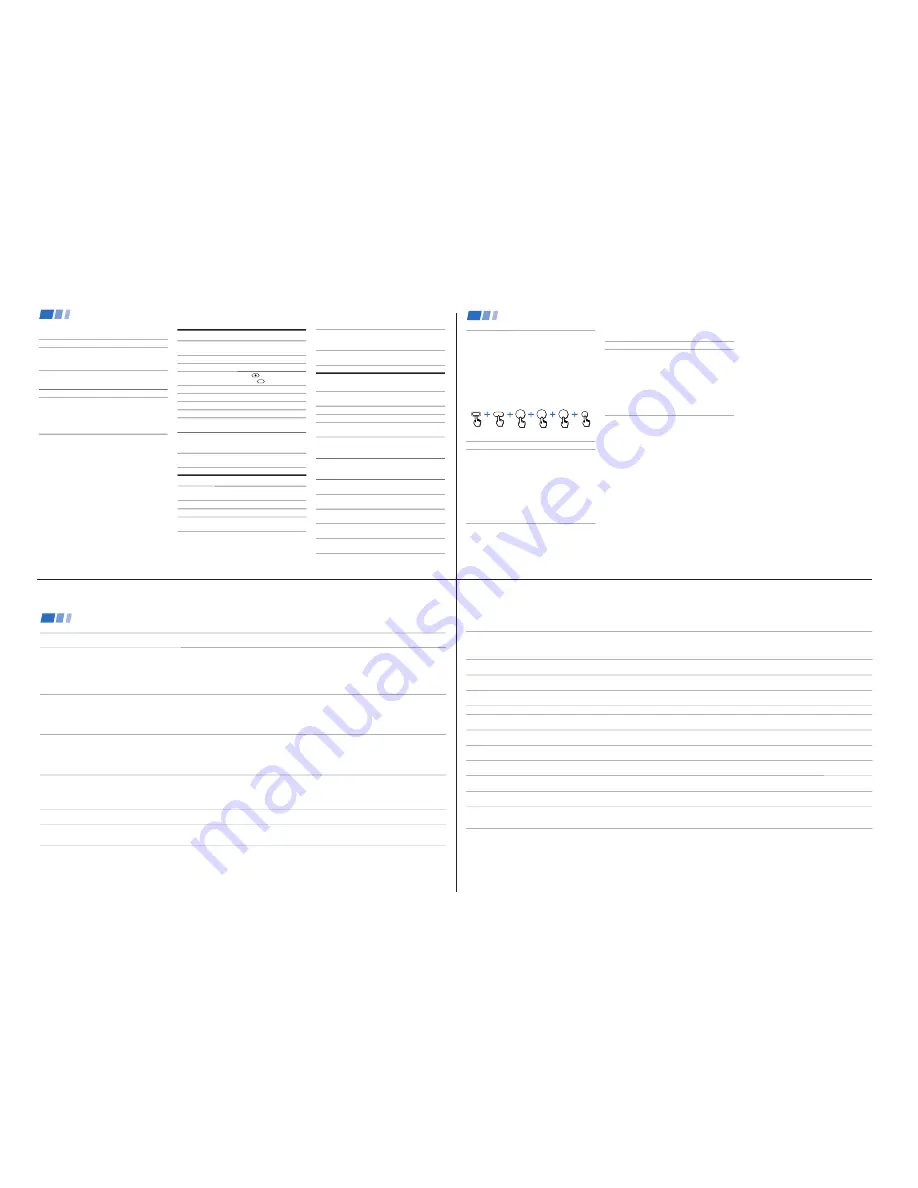
—
12 —
KV
-32XBR200/KV
-36XBR200
Operating an MDP using the remote control
To turn On/Off
To play
To stop
To pause
Operating a DVD Player using the remote
control
To turn On/Off
To play
To stop
To pause
To step through
different tracks of
an audio disc
To step through
different chapters of
a video disc
To display the Title
menu
To display the DVD
software menu
To select tracks
directly
To display the menu
(Set up)
To move the cursor
in the menu
To scan the picture
To search a chapter
forward or backward
Press
)
or
0
during
playback. Release to resume
normal playback.
Press CH +/–.
Press VTR/DVD (POWER).
[Green Button]
Press
(
.
Press
p
.
Press
P
. Press again to
resume normal playback.
Press
)
to step forward or
0
to step backward.
Press CH+ to step forward or
CH– to step backward.
Press TITLE.
Press DVD MENU.
Press 0-9 buttons and ENTER.
Press MENU.
Move the joystick in the
corresponding direction.
Press VTR/DVD (POWER).
[Green Button]
Press
(
.
Press
p
.
Press
P
. Press again to
resume normal playback.
Operating a VCR using the remote control
To turn On/Off
To select a channel
To change channels
To record
To play
To stop
To fast forward
To rewind the tape
To pause
To scan the picture
To change input
mode
MDP code numbers
Manufacturer
Code
Sony
701
Panasonic
704, 710
Pioneer
702
DVD Player code numbers
Manufacturer
Code
Sony
751
Panasonic
753
Pioneer
752
RCA
755
Toshiba
754
Tips
z
• In some rare cases, you may not be able to operate your
non-Sony video equipment with the supplied remote
control. In this case, please use the equipment's own
remote control.
• When you remove the batteries, the code number may
revert to the factory setting.
To operate video equipment
1
Set the VTR1/2/3/DVD/MDP switch to
the position through which you would
like to access the video equipment.
2
Use the VCR/DVD/MDP buttons
indicated in the following tables.
Press VTR/DVD (POWER).
[Green Button]
Press the 0 – 9 buttons.
Press CH +/–.
Press
(REC) while
pressing
(upper left).
Press
(
.
Press
p
.
Press
)
.
Press
0
.
Press
P
. Press again to
resume normal playback.
Press
)
or
0
during
playback. Release to resume
normal playback.
Press TV/VTR.
Operating Video Equipment (continued)
32
DBS receiver code numbers
Manufacturer
Sony
General Electric
Hitachi
Hughes
Panasonic
RCA/PROSCAN
Toshiba
To operate the TV
Press TV (FUNCTION). Then use the TV
control buttons to control the TV.
For more details on operating the
cable box or DBS receiver
Refer to the operating instructions supplied
with the equipment.
If the remote control doesn’t work
• First, try repeating the set up procedures
using the other codes listed for your
equipment.
Setting the Manufacturer's Code
You can program the supplied remote control
to operate a cable box or DBS receiver.
Press CODE SET, DBS/CABLE (FUNCTION),
the 0-9 buttons to enter the manufacturer's
code number (see the following chart), then
press ENTER.
For example, to operate a Sony DBS receiver:
Cable box code numbers
Manufacturer
Hamlin/Regal
Jerrold/G. I.
Oak
Panasonic
Pioneer
Scientific Atlanta
Tocom
Zenith
Code
222, 223, 224, 225, 226
201, 202, 203, 204, 205,
206, 207, 208, 218
227, 228, 229
219, 220, 221
214, 215
209, 210, 211
216, 217
212, 213
Code number
801 (preset code for
remote control)
802
805
804
803
802, 808
806, 807
Tips
z
• If more than one code number is listed, try entering
them one by one until you come to the correct code for
your equipment.
• If you enter a new code number, the code number you
previously entered at that setting is erased.
• In some rare cases, you may not be able to operate
your equipment with the supplied remote control. In
this case, use the equipment’s supplied remote
control.
• Whenever you remove the batteries — to replace
them, for example — if too much time is taken, the
code numbers may revert to the factory setting.
1
8
0
CODE SET
ENTER
DBS/CABLE
FUNCTION
Operating a Cable Box or DBS Receiver
33
Troubleshooting
•
First, turn the TV on. Then, while pressing the RESET button on the remote control, press the POWER button on the TV. The TV will
turn itself off, then back on. When the TV turns on again, all settings will be reset, and the Easy Setup Guide will appear.
•
If your TV does not turn on, and a red light keeps flashing, your TV may need service. Call your local Sony service center.
•
Make sure the power cord is plugged in.
•
Operate with the buttons on the TV and the remote control.
•
Check to see if the TV/VIDEO setting is correct: when watching TV, set to TV, and when watching video tapes, set to VIDEO 1, 2, 3 or 4.
•
Try another channel. It could be station trouble.
•
Perform Easy Setup Guide again using the SET UP button to return to the factory preset condition. (see “To perform AUTO SET UP
again” on page 14)
•
Batteries could be weak. Replace the batteries.
•
Press TV (FUNCTION) when operating your TV.
•
Make sure the TV’s power cord is connected securely to the wall outlet.
•
Locate the TV at least 3-4 feet away from fluorescent lights.
•
Check the S-Link connection. (see page 12)
•
Make sure the batteries are inserted correctly.
•
Adjust PICTURE in the VIDEO menu. (see “PICTURE” on page 23)
•
Adjust BRIGHTNESS in the VIDEO menu. (see “BRIGHTNESS” on page 23)
•
Check antenna/cable connections.
•
Perform Easy Setup Guide again using the SET UP button to return to the factory preset condition. (see “To perform AUTO SET UP
again” on page 14)
•
When VIDEO LABEL is set to WEB, the screen will darken, creating an ideal picture for WebTV viewing. (see "VIDEO LABEL" on page 28)
•
Press MUTING so that “MUTING” disappears from the screen. (see “MUTING” on page 16)
•
Check the MTS setting in the AUDIO menu. (see “MTS” on page 24)
•
Make sure SPEAKER is set to ON in the AUDIO menu. (see “SPEAKER” on page 24)
•
Perform Easy Setup Guide again using the SET UP button to return to the factory preset condition. (see “To perform AUTO SET UP
again” on page 14)
•
Make sure CABLE is OFF in the SET UP menu. (see “CHANNEL SET UP” on page 26)
•
Use AUTO PROGRAM to add receivable channels that are not presently in TV memory. (see “CHANNEL SET UP” on page 26)
•
Adjust the COLOR in the VIDEO menu. (see “COLOR” on page 23)
•
Perform Easy Setup Guide again using the SET UP button to return to the factory preset condition. (see “To perform AUTO SET UP
again” on page 14)
To reset the TV to factory
settings
No picture (screen not lit), no
sound
Remote control does not operate
Dark, poor or no picture (screen
lit), good sound
Good picture, no sound
Cannot receive upper channels
(UHF) when using an antenna
No color
34
Only snow and noise appear on
the screen
Dotted lines or stripes
TV is fixed to one channel
Double images or ghosts
Cannot operate menu
Cannot receive any channels
when using cable tv
Cannot gain enough volume when
using a cable box
TV malfunctions when using the
S-Link function
CHANNEL INDEX does not display
all available channels
FAVORITE CHANNEL does not
display your choices
Some video sources do not
appear when you press TV/VIDEO
Recording through MONITOR OUT
does not function properly when
recording in PIP or P&P mode
•
Check the CABLE setting in the SET UP menu. (see “CHANNEL SET UP” on page 26)
•
Check the antenna/cable connections.
•
Make sure the channel is broadcasting programs.
•
Press ANT to change the input mode. (see “ANT” on page 16)
•
Adjust the antenna.
•
Move the TV away from noise sources such as cars, neon signs, or hair-dryers.
•
Try turning CHANNEL FIX off. (see “CHANNEL SET UP” on page 26)
•
Use AUTO PROGRAM to add receivable channels that are not presently in the TV memory. (see “CHANNEL SET UP” on page 26)
•
Use a highly directional outdoor antenna or a cable (when the problem is caused by reflections from nearby mountains or tall
buildings).
•
If the item you want to choose appears in gray, you cannot select it. Your TV may be receiving video input. Try pressing TV/VIDEO.
•
Make sure CABLE is ON in the SET UP menu. (see “CHANNEL SET UP” on page 26)
•
Use AUTO PROGRAM to add receivable channels that are not presently in TV memory. (see “CHANNEL SET UP” on page 26)
•
Increase the volume at the cable box. Then press TV (FUNCTION) and adjust the TV’s volume.
•
Check the S-Link connection. (see on page 12)
•
Make sure CABLE is ON in the SET UP menu. (see “CHANNEL SET UP” on page 26)
•
Use AUTO PROGRAM to add receivable channels that are not presently in the TV memory. (see “CHANNEL SET UP” on page 26)
•
Verify that MODE is set to MANUAL in the FAVORITE CHANNEL menu. (see “Setting FAVORITE CHANNEL manually” on page 28)
•
Ensure that VIDEO LABEL is not set to SKIP. (see “VIDEO LABEL” on page 27)
•
MONITOR OUT will not record both images in PIP or P&P. Only the main picture will be recorded.
•
If you are recording the main picture and you switch to the sound of the sub picture using the AUDIO button, the main picture will
be recorded with sound from the other program.
If, after reading these operating instructions, you have any additional questions related to the use of your Sony television, please call our Direct
Response Center at 1-800-222-SONY (7669) (customers in the U.S. only) or (416) 499-SONY (7669) (customers in Canada only).
35



























