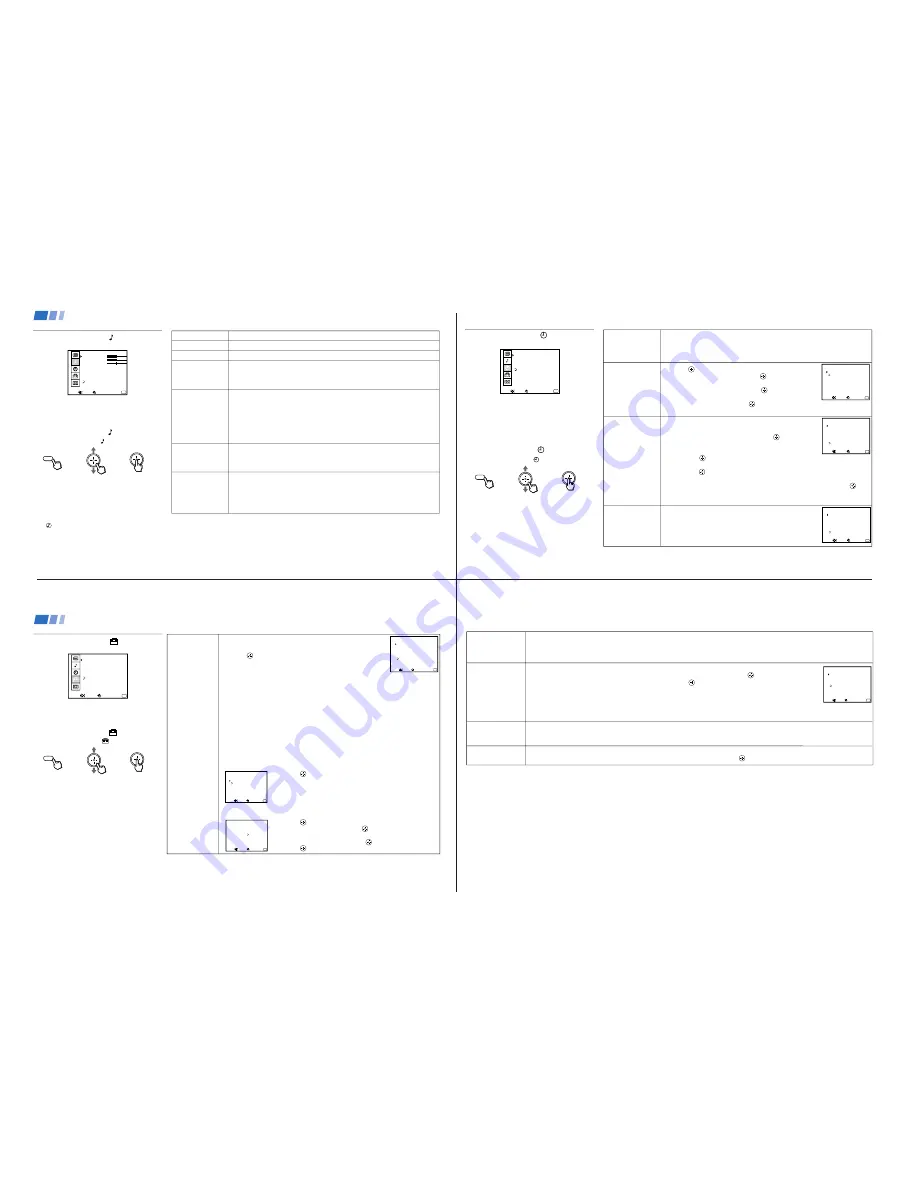
—
10 —
KV
-32XBR200/KV
-36XBR200
DAYLIGHT
SAVING
Automatically adjusts
the time
CURRENT
TIME SET
Necessary for the
ON/OFF TIMER
ON/OFF TIMER
Wake up or
scheduled viewing
CHANNEL
BLOCK
Prevent access
to certain channels
Using the TIMER
Menu
TIMER
DAYLIGHT SAVING: YES
CURRENT TIME SET
ON / OFF TIMER
CHANNEL BLOCK
MENU
Exit
MENU
– – :
– AM
–
– –
–
Move
Select
After setting the clock you can use the timer to
turn the TV on and off.
For detailed information on using the remote
control to modify menu settings, refer to
“Learning Menu Selection” on page 21.
To select the TIMER
menu:
Display
/
Highlight
/
Select
MENU
Tip
z
Set DAYLIGHT SAVING time before setting the clock.
Any loss of power will cause these settings to be erased.
Spring: Select YES to compensate for Daylight Saving Time.
The current time automatically moves ahead one hour.
Fall: Select NO at the end of Daylight Saving Time.
The current time moves back one hour.
1 Press
, then press up or down on the joystick until the
current day is displayed, and press
.
2 Press up or down on the joystick until the current hour
and AM/PM is displayed, and press
.
3 Press up or down on the joystick until the current
minute is displayed, and press
.
The clock is set. Press MENU to exit.
1 Select a timer (1 or 2).
2 Press up or down on the joystick until the desired day
or range of days is displayed, and press
.
3 Press up or down on the joystick until the time (hours and
minutes) that you want the TV to remain on is displayed,
and press
.
4 Press up or down on the joystick to set the time duration (maximum of 6 hours)
and press
. TO CANCEL THE TIMER FUNCTION, PRESS RESET WHILE
THE ON/OFF TIMER MENU IS DISPLAYED.
5 Press up or down on the joystick to select the desired channel and press
.
The timer is now set. The TIMER indicator on your TV will be lit.
Press MENU to exit. Performing AUTO PROGRAM will erase all TIMER settings.
You will be able to block two channels for a period of up to 12 hours.
FOLLOW STEPS 1-5 OF ON/OFF TIMER ABOVE
To erase your CHANNEL BLOCK settings, press RESET
while in the CHANNEL BLOCK window. Performing AUTO
PROGRAM will erase your CHANNEL BLOCK settings.
CURRENT TIME SET
MENU
Exit
MENU
– – – – – :
–
–
AM
Move
Select
ON / OFF TIMER
1.
MENU
Exit
MENU
1 2 :
0 AM
0
SUN
2.
– – – –
– – :
–
–
AM
– h CH– – –
– – – –
– – :
–
–
AM
– h CH– – –
Select a position
– –
– –
Move
Select
CHANNEL BLOCK
1.
MENU
Exit
MENU
1 2 :
0 AM
0
SUN
2.
– – – –
– – :
–
–
AM
h CH– – –
– – – –
– – :
–
–
AM
– h CH– – –
– –
– –
Select a position
Move
Select
– –
–
25
CHANNEL
SET UP
Basic set up options
for viewing
Using the SET UP
Menu
SET UP
CHANNEL SET UP
FAVORITE CHANNEL
VIDEO LABEL
LANGUAGE: ENGLISH
TILT CORRECTION: 0
MENU
Exit
MENU
Move
Select
For detailed information on using the remote
control to modify menu settings, refer to
“Learning Menu Selection” on page 21.
To select the SET UP
menu:
Display
/
Highlight
/
Select
MENU
If any menu items are “grayed out”, press the
ANT button on your remote control so that a
channel number appears.
Notes
• Your remote control can be programmed to
operate your cable box. (see page 33)
• After setting CABLE, you will need to run
AUTO PROGRAM.
• ON/OFF TIMER and CHANNEL BLOCK
settings will be erased when CHANNEL
FIX is set.
With the CHANNEL SET UP menu open:
1 Use the joystick to select the feature you want to change.
2 Press
to access the feature.
CABLE: Select ON if your TV is connected to a cable system.
(Easy Setup Guide will set CABLE to OFF automatically if a
cable channel is not available)
CHANNEL FIX: Press up or down on the joystick to set the TV's input to one of the
following options:
2-6: When the cable box is connected to the VHF/UHF input and you do not want to switch
to AUX mode. Press DBS/CABLE (FUNCTION) and then CH +/– to change channels.
AUX 2-6: When a cable box is connected to AUX and a cable or antenna is connected
to VHF/UHF. You can alternate between the two inputs by pressing ANT.
VIDEO 1: When you have connected video equipment (e.g. A/V receiver) and you
want the TV input fixed to it. You will be able to alternate between video sources.
OFF: When you want to switch CHANNEL FIX off.
If the TV is in the AUX mode when you turn CHANNEL FIX off, press ANT to return to
regular (CATV) mode.
TIMER and CHANNEL BLOCK settings are erased when CHANNEL FIX is set.
AUTO PROGRAM: Allows the TV to program all receivable channels.
CHANNEL SKIP/ADD: With the CHANNEL SKIP/ADD window open:
1 Press
to SKIP or ADD (only one option will be available).
2 Select the desired channel.
CHANNEL CAPTION: Label up to 12 channels, with up to four letters each. With the
CHANNEL CAPTION window open:
1 Press
and then press up or down on the joystick to select
the desired channel, and press
again.
2 Press up or down on the joystick to display the first letter or
number of the caption and press
to select it.
3 Press
.
To erase a Caption, press RESET.
CHANNEL SKIP / ADD
SKIP
MENU
Exit
MENU
33
ADD
Use [ 0 – 9 ] or [ CH+ / – ]
to select the channel
Move
Select
CHANNEL CAPT I ON
MENU
Exit
MENU
3 3
– – – –
Move
Select
CHANNEL
CAPTION
CHANNEL SET UP
MENU
Exit
MENU
CABLE: ON
CHANNEL FIX: OFF
AUTO PROGRAM
CHANNEL SKIP / ADD
CHANNEL CAPTION
Move
Select
Using your Menus (continued)
26
Using the AUDIO
Menu
AUDIO
TREBLE
BASS
BALANCE
EFFECT: OFF
MTS: STEREO
SPEAKER: ON
MENU
Exit
MENU
AUDIO OUT: VARIABLE
Move
Select
For detailed information on using the remote
control to modify menu settings, refer to
“Learning Menu Selection” on page 21.
To select the AUDIO
menu:
Display
/
Highlight
/
Select
MENU
TREBLE
BASS
BALANCE
EFFECT
Customize sound
effect based on the
program's audio type
MTS
Enjoy stereo,
bilingual and mono
programs
SPEAKER
Custom selection of
audio output source
AUDIO OUT
Easy control of
volume adjustments
Adjust left or right to decrease or increase higher pitched sound.
Adjust left or right to decrease or increase low pitched sounds.
Adjust left or right to emphasize left or right speaker volume.
TRUSURROUND: Produces a virtual surround effect for Dolby-surround encoded
programs.
SIMULATED: Adds a surround-like effect to mono programs.
OFF: Normal stereo or mono reception.
MTS: Press
V
or
v
to select one of the following options:
STEREO: Select when viewing a broadcast in stereo.
SAP: Select to listen to bilingual broadcast. (Non-SAP programs will be muted
when this feature is selected)
MONO: Select to reduce noise during stereo broadcasts for areas of weak
reception.
Quick MTS access: Press MTS on your remote control to cycle through
the MTS options.
ON: Select to listen to the sound from the TV speakers alone or the TV speakers
and a separate stereo system.
OFF: Select to turn off the TV speakers and listen to the TV's sound only through
external audio system speakers.
AUDIO OUT can only be set when SPEAKER is set to OFF.
VARIABLE: Sound output varies according to the TV settings.
Useful when you want to use your remote control to control the output of a
separate audio system.
FIXED: Sound output is held at a fixed level through your stereo.
Use your A/V receiver's remote control to adjust the volume.
To restore the factory AUDIO settings
Press RESET on the remote control while the
AUDIO menu is selected.
Tip
z
Press
for quick access to TRUSURROUND DOLBY
VIRTUAL.
}
Adjustment
Bars
Using your Menus (continued)
24
FAVORITE
CHANNEL
User's favorite
channels
VIDEO LABEL
Label connected
equipment for easy
recognition
(e.g. DBS, VHS, etc.)
LANGUAGE
User's preferred
language
TILT CORRECTION
Adjust your picture
The FAVORITE CHANNEL feature provides a multi-picture presentation to enable direct channel selection. (for details on how to set
up this feature, see “Setting and Selecting FAVORITE CHANNEL” on page 28)
The FAVORITE CHANNEL feature is not available for the AUX input.
With the VIDEO LABEL menu open:
1 Press up or down on the joystick to select the input mode you want to label and press
.
2 Press up or down on the joystick to select the label and press
.
VIDEO LABEL Options:
VIDEO 1/2/3: VHS, 8mm, BETA, LD, GAME, DBS, DVD, WEB, RECEIVER, DTV, SKIP
VIDEO 4: DVD, DTV, SKIP
If you select SKIP, your TV will skip this connection when you scan through video sources using the TV/VIDEO button.
When VIDEO LABEL is set to WEB, the screen will darken, creating an ideal picture for WebTV viewing.
Select from available languages to display all menus in your language of choice.
Use this feature to correct any tilt of the picture.
Press up or down on the joystick to select a correction b5 and –5 and press
.
VIDEO LABEL
VIDEO
MENU
Exit
MENU
1 :
VIDEO
2 :
VIDEO
3 :
VIDEO
4 :
VHS
VIDEO
2
VIDEO
3
VIDEO
4
Move
Select
27

























