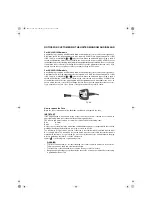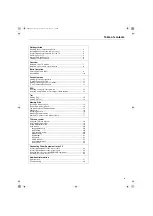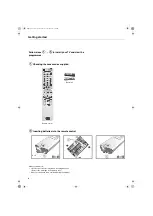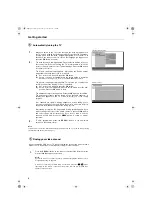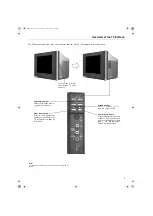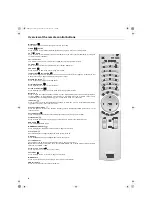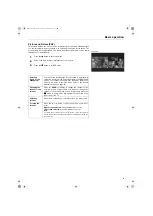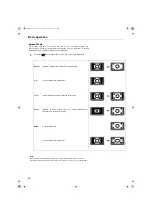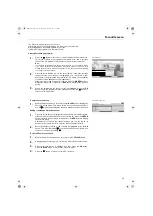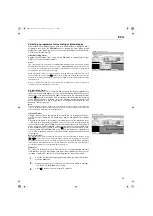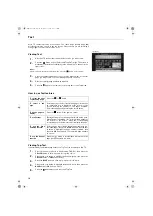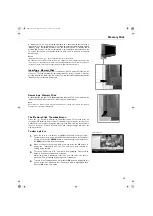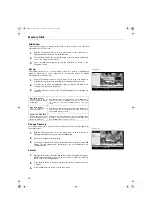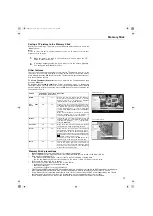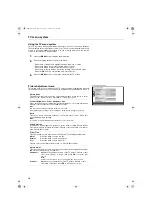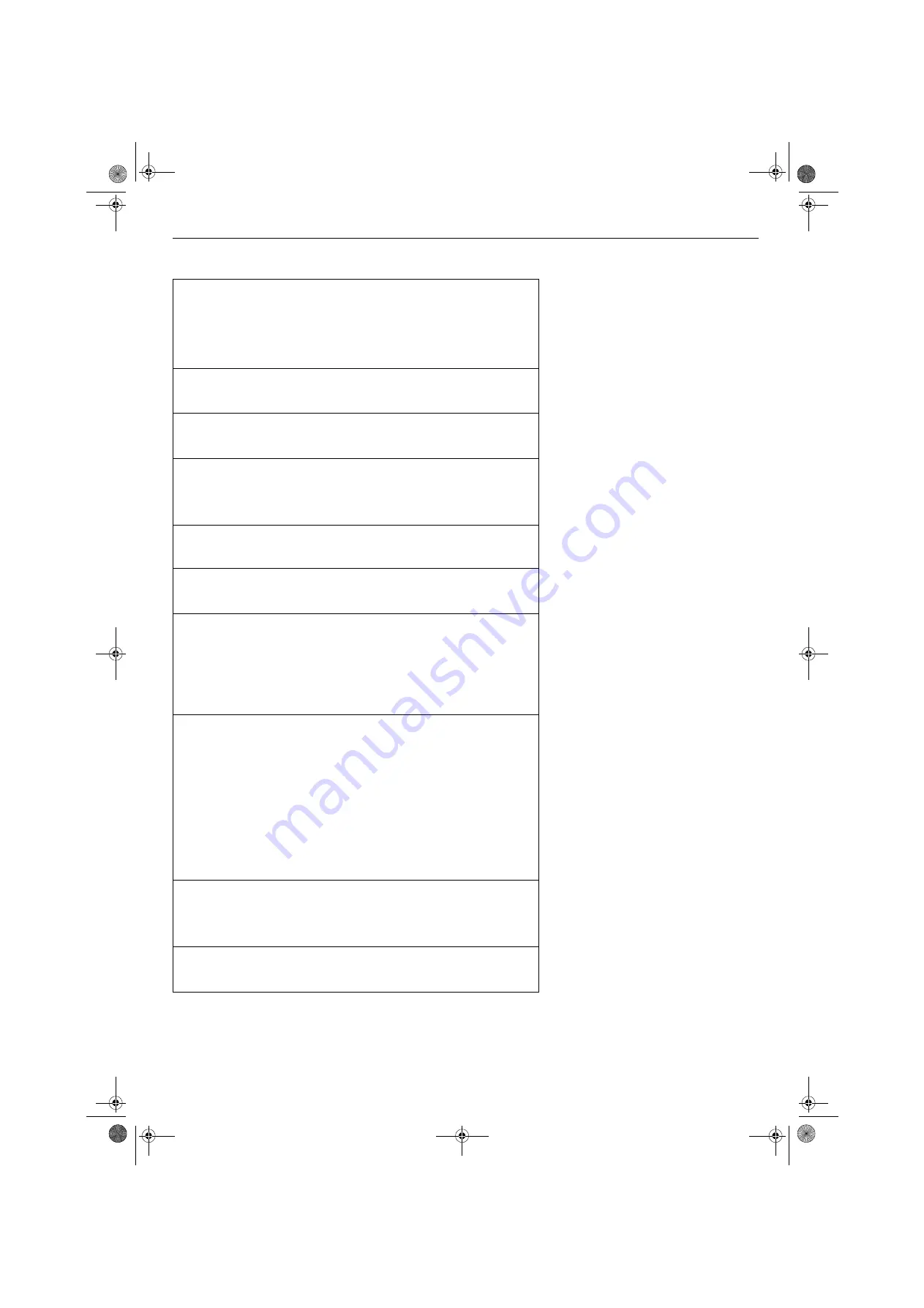
Table of contents
3
Getting started
Checking the accessories supplied ..............................................................4
Inserting batteries into the remote control ...................................................4
Connecting an aerial and a VCR to the TV ..................................................5
Switching on the TV .....................................................................................5
Automatically tuning the TV..........................................................................6
Finding your video channel ..........................................................................6
Overview
Overview of the TV buttons ..........................................................................7
Overview of the remote control buttons........................................................8
Basic Operation
Picture and Picture (PAP) .............................................................................9
Screen Mode ...............................................................................................10
Favourite menu
Viewing favourite programmes .................................................................... 11
To enter Favourite Set-up ........................................................................... 11
Adding or deleting a favourite channel ........................................................ 11
To clear all favourite channels ..................................................................... 11
EPG
Selecting a category of programme .............................................................12
Selecting a programme for recording or timed display .................................13
Text
Viewing Text..................................................................................................14
Viewing TopText ...........................................................................................14
Memory Stick
Inserting a Memory Stick.............................................................................. 15
Removing a Memory Stick............................................................................ 15
The Memory Stick Thumbnail menu............................................................. 15
Slideshow ..................................................................................................... 16
Changing directory ....................................................................................... 16
Memory Stick precautions ............................................................................ 17
Saving a TV picture to the Memory Stick ..................................................... 17
TV menu system
Using the TV menu system ..........................................................................18
Picture Adjustment menu .............................................................................18
Sound Adjustment menu ..............................................................................19
Set Up menu.................................................................................................20
Language/Country ..................................................................................20
Auto Tuning .............................................................................................20
Programme Sorting..................................................................................20
Manual Tuning .........................................................................................20
AV3 Output...............................................................................................21
AV Labels.................................................................................................21
VCR Stabiliser..........................................................................................21
Screen Adjustment ..................................................................................22
Select EPG ..............................................................................................22
Connecting Other Equipment to the TV
Connecting equipment to the rear sockets ...................................................23
Connecting equipment to the front sockets ..................................................24
Using the remote control with DVD/VCR equipment ....................................25
Teaching the remote control .........................................................................26
Additional information
Specifications ...............................................................................................27
Troubleshooting ............................................................................................28
GBpages1-8.fm Page 3 Tuesday, October 28, 2003 3:23 PM