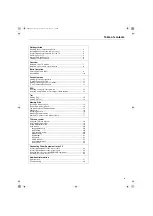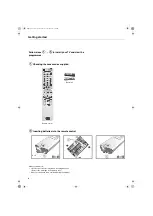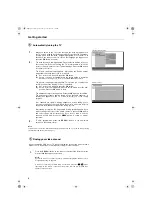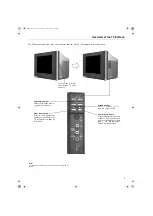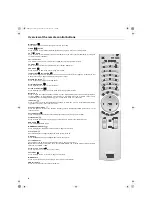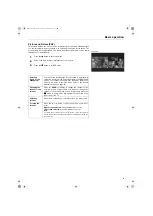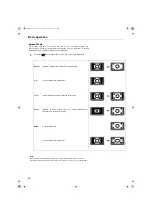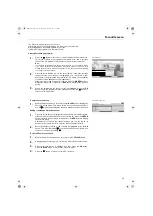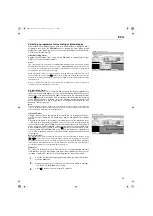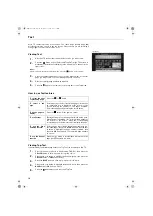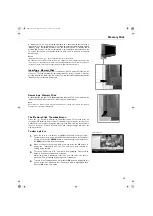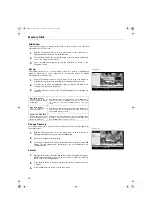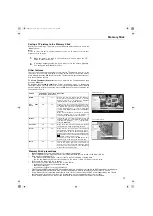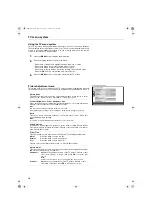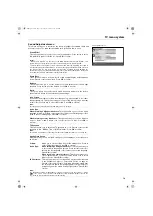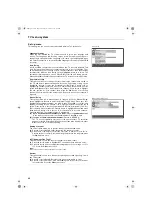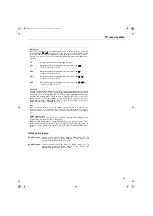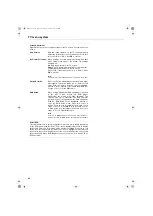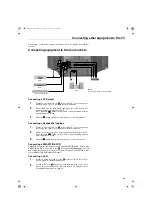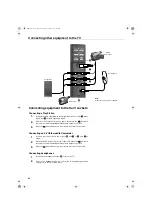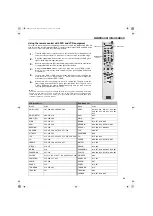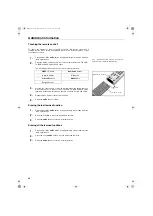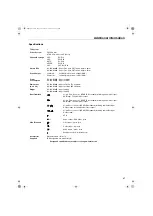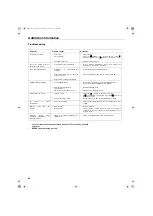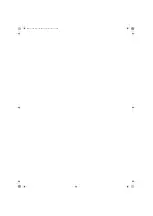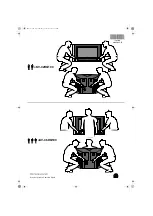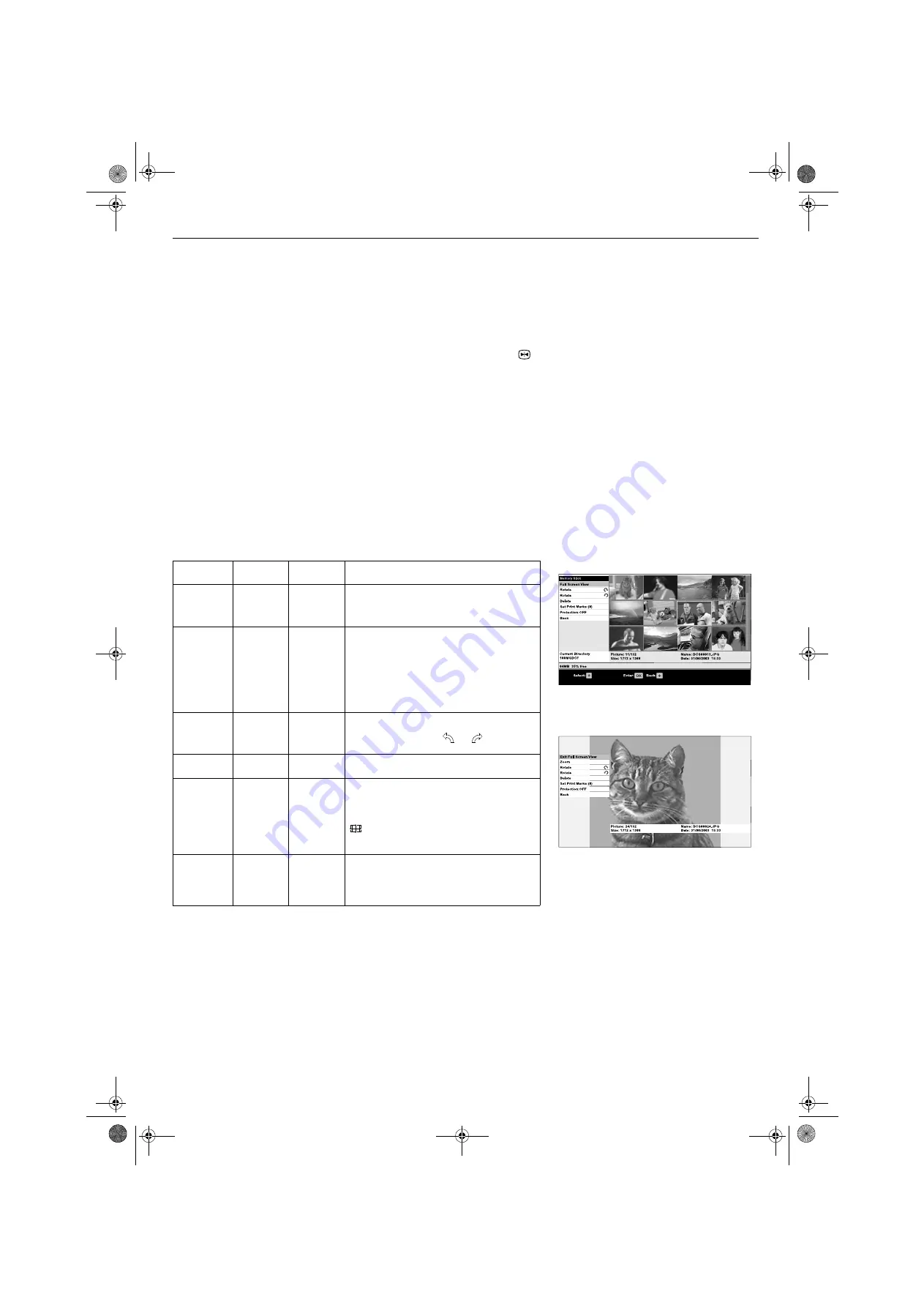
Memory Stick
17
Saving a TV picture to the ‘Memory Stick’
Whilst you are viewing a TV picture, you can freeze the picture and store it onto the
‘Memory Stick’.
Note:
Please be aware that due to copyright limitations you will not be allowed to store images
displayed via the AV inputs.
Other features
There are various features available to you whilst the Thumbnail ‘Action list’ or the
full screen ‘Action list’ are on display. Press the
v
or
V
button
to select the feature
you want and press the
OK
button to activate. The table below gives a description of
how these features operate.
To access Thumbnail Action list:
Choose a picture in the Thumbnail menu then
press the
OK
button.
To access full screen Action List:
Follow instructions above to display the
Thumbnail Action List, then with Full Screen View option highlighted, press the
OK
button to display a full screen picture. Press the
OK
button once more to display the
full screen Action List.
1.
When the picture you wish to store appears on screen, press the
button to freeze the picture.
2.
A message appears asking you if you wish to store the picture. Highlight
’Yes’ then press the
OK
button to store.
Feature
Thumbnail
Action List
Full screen
Action List
Operation
Delete
Yes
Yes
Deletes the selected picture from the ’Memory
Stick’. A message display asks you to confirm
deletion. Press
v
or
V
buttons to Highlight
‘Delete this File’, then press
OK
button.
Set Print
mark
Yes
Yes
Allows you to set the amount of printed copies
required of the selected photograph. These can
be printed from your personal printer, the Sony
on-line printing service, or from a shop that
conforms with Digital Print Order Format (DPOF)
standard.
When Set Print Mark is selected, a display
appears allowing you to set the number of
copies required by using the
v
or
V
buttons.
Rotate
Yes
Yes
If you wish, you can rotate the picture on view 90
degrees clockwise or anti-clockwise. Press the
v
or
V
button to highlight
or
symbol, then
press the
OK
button.
Protection
Yes
Yes
When set to ‘On’, protection is added to prevent
the picture from being accidentally deleted.
Zoom
No
Yes
When selected, the centre part of the displayed
photograph is enlarged to fill the whole screen.
Pressing the
v
,
V
,
B
or
b
buttons will display a
different part of the picture as an enlarged view.
Magnification can be increased by pressing the
button
on the remote control.
To exit Zoom mode, press the
OK
button. This
will return you to the full screen picture mode.
Back
Yes
Yes
This should only be selected if you have entered
one of the Action lists, and do not want to
perform any of the operations available. When
selected you will be returned to the Thumbnail
menu or the full screen picture.
‘Memory Stick’ precautions
•
Do not remove
the ‘Memory Stick’ while it is reading or writing data.
•
We recommend that you make a backup copy of important data that you record on the ‘Memory Stick’.
•
Data may become damaged if:
- you
remove
the
‘Memory Stick’ or turn off the TV while it is reading or writing data.
- you
use
the
‘Memory Stick’ in a location subject to the effects of static electricity or electric noise.
•
Do not allow the ‘Memory Stick’ to get wet.
•
Do not use or store the ‘Memory Stick’ in a location that is:
- extremely hot, such as in a car parked in the sun.
- under direct sunlight.
- very humid or subject to corrosive substances.
•
This TV supports DCF formatted JPEG files and directories only. Any files not recognised as DCF format will not be displayed.
DCF formatted JPEG files that have been created or modified on a PC may not appear correctly on the TV screen.
•
Some ‘Memory Stick’ compatible products may not work in accordance with the DCF format supported by this TV, and
the images may not appear on screen. If in doubt please contact the manufacturer of your product.
•
Before using a ‘Memory Stick’ Duo, please read the ‘Caution about Memory Stick Duo’ book supplied.
Thumbnail Action list
Full screen Action list
GBpages15-22.fm Page 17 Tuesday, October 28, 2003 3:36 PM