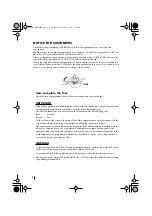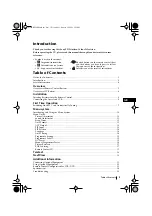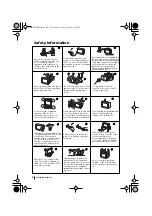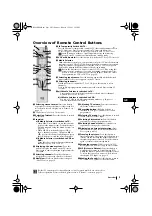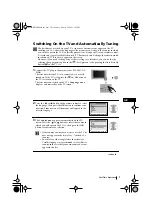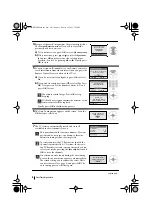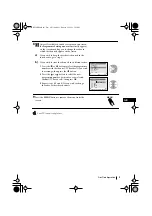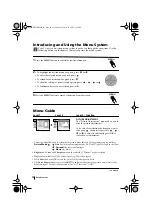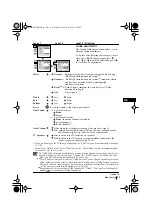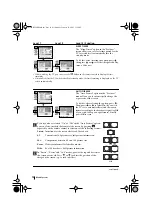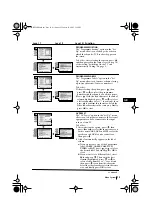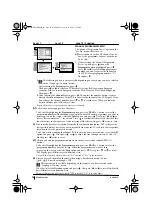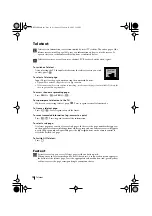5
GB
1
To Temporarily Switch Off TV:
Press this button to temporarily switch off TV (the standby indicator
on
the TV lights up). Press again to switch on TV from standby mode.
To save energy we recommend switching off completely when TV is not in use.
After 15 minutes without a signal and without any button being
pressed, the TV switches automatically into standby mode.
2
VCR or DVD on/off:
Press this button to switch your VCR or DVD on or off.
3
Media Selector:
With this remote control you can operate not only this TV but also the main
functions of your VCR or DVD. Switch on the device you want to operate and
next press this button repeatedly to select the VCR, TV or DVD. A green
light will be momentarily lit to indicate the chosen function.
Before the first time you want to control a DVD or VCR by using this
remote control, you have to set it up depending on the brand of the
device to be used. For more details, refer to chapter “Remote Control
Configuration for VCR or DVD” on page 23.
4
Selecting input source:
Press this button repeatedly until the desired
input symbol of the source appears on the TV screen.
5
Selecting channels:
If Media Selector is switched to TV or VCR, press this button to select
channels.
For double-digit programme numbers, enter the second digit within 2.5
seconds.
6
a) If Media Selector is switched to TV:
Press this button to watch the last channel selected (the last channel
watched for at least 5 seconds).
b) If Media Selector is switched to VCR:
For Sony’s VCR double-digit programme numbers, e.g. 23, press -/- -
first and then the buttons 2 and 3.
Overview of Remote Control Buttons
Overview
Besides TV functions, all coloured buttons as well as green symbols are also used for
Teletext operation. For more details, please refer to “Teletext” section on page 18.
1
!¢
!™
!£
!¡
2
3
4
5
6
7
8
9
!º
!∞
!§
@£
@™
@¡
@º
!ª
!•
!¶
7
Selecting screen format:
Press this button
repeatedly to change the format of the screen. For
more details refer to chapter “Auto Format” on
page 12.
8
This button only works in Teletext mode.
9
Selecting Teletext:
Press this button to switch
on teletext.
!º
Joystick:
a) If Media Selector is switched to TV:
• When MENU is switched on, use these buttons
to operate the menu system. For details refer to
“Introducing and Using the Menu System” on
page 10.
• When MENU is switched off, press OK to
show a channel overview. Then press
or
to select the channel and then press again
the OK button to watch the selected channel.
b) If Media Selector is switched to VCR or
DVD:
Using these buttons you can control the main
functions of your VCR or DVD.
!¡
Displaying the menu system:
Press this
button to display the menu on the TV screen.
Press again to remove the menu display from the
TV screen.
!™
Selecting channels:
Press these buttons to
select the next or previous broadcast channel.
!£
NexTView:
For more details refer to chapter
“NexTView” on page 19.
!¢
Adjusting TV volume:
Press these buttons to
adjust the volume of the TV.
!∞
Recording button:
If Media Selector is
switched to VCR, press this button to record
programmes.
!§
Selecting TV mode:
Press this button to switch
off PIP, teletext or video input.
!¶
Selecting Picture mode:
Press this button
repeatedly to change the picture mode.
!•
Selecting Sound effect:
Press this button
repeatedly to change the sound effect.
!ª
Displaying on Screen information:
Press
this button to display all on-screen indications.
Press again to cancel.
@º
Freezing the picture:
Press this button to
freeze the picture. The screen is divided into two
screens. On the left with the normal picture, on
the right the picture is freezed. Press this button
again to return to the normal picture.
@¡
Swapping screens:
Whilst you are in “PIP”
mode, press this button to swap the two screens.
@™
PIP (Picture in Picture):
Press this button to
watch another source in a small picture (PIP)
within the main TV picture. Press again to cancel.
To select the source you want to watch, refer to
the chapter “PIP Input” on page 13.
@£
Muting the Sound:
Press this button to mute
TV sound. Press again to restore the sound.
03GBKV28FX66B.fm Page 5 Wednesday, January 15, 2003 5:15 PM