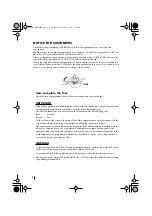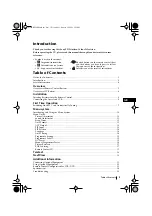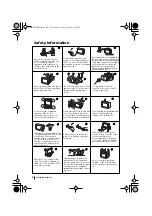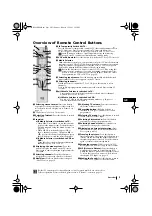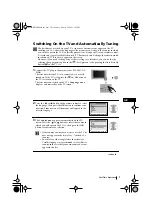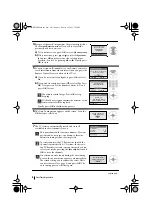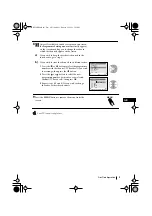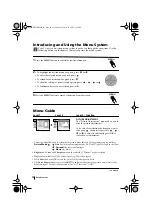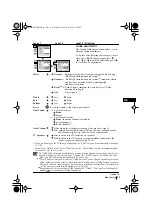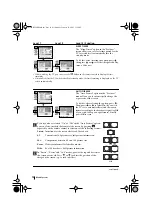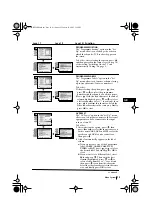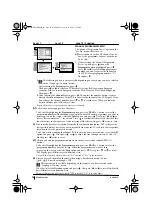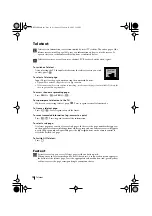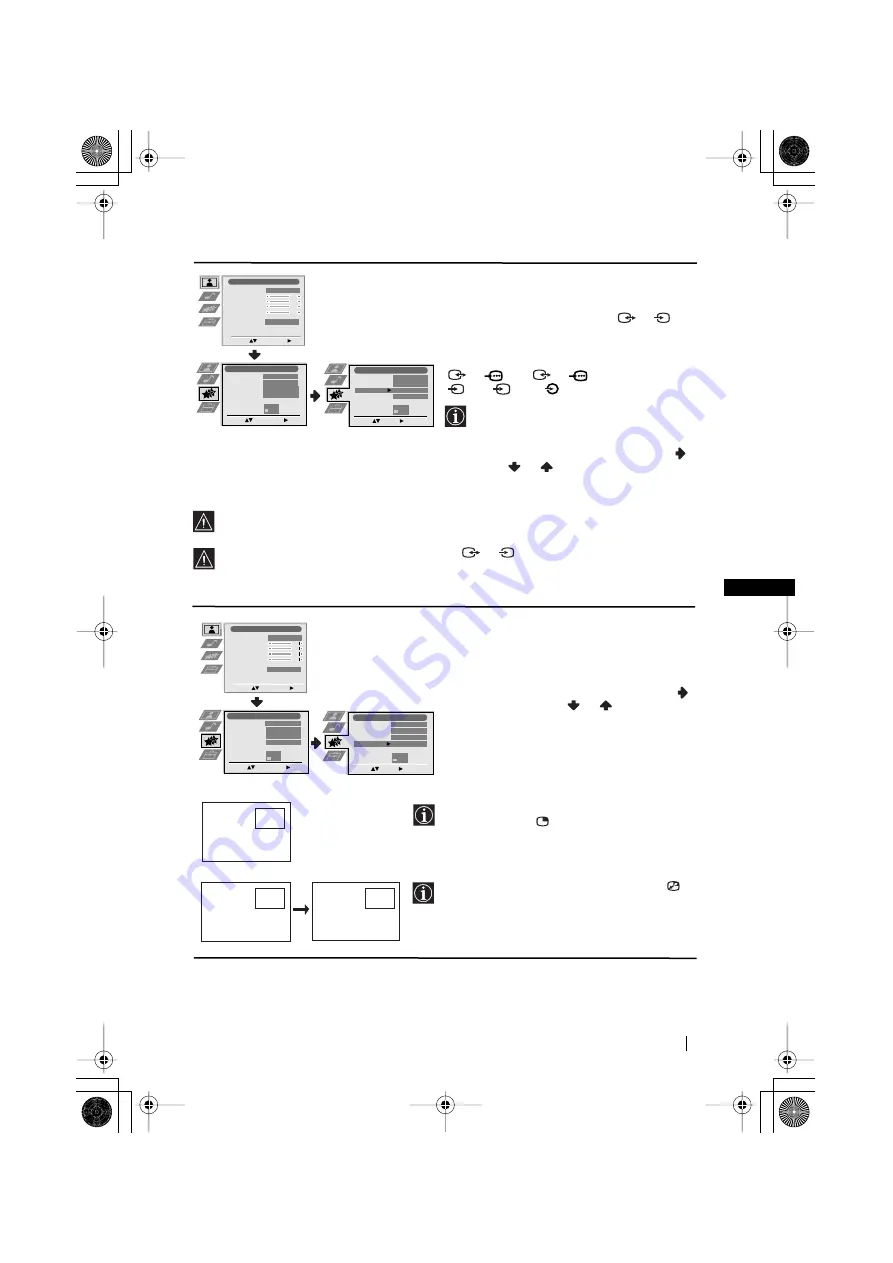
13
GB
AV3 OUTPUT
The “AV3 Output” option in the “Features”
menu allows you to select the source to be
output from the Scart connector
3
/
3
so
that you can record from this Scart any signal
coming from the TV or from an external
equipment connected to the Scart connectors
1
/
1
or
2
/
2
or side connectors
4
or
4
and
4
.
If your VCR supports Smartlink, this
procedure is not necessary.
To do this: after selecting the option, press
.
Then press
or
to select the desired
output signal:
TV, AV1, AV2, AV4, YC4
or
AUTO
.
If you select “AUTO”, the output signal will always be the same one that is displayed on
the screen.
If you have connected a decoder to the Scart
3
/
3
or to a VCR connected to this
Scart, please remember to change back the “AV3 Output” to “AUTO” or “TV” for correct
unscrambling.
PIP INPUT
The “PIP Input” option in the “Features” menu
allows you to select the source you want to
watch in the “PIP” screen.
To do this: after selecting the option, press
.
Then press repeatedly
or
to select the
desired source
AV1, AV2, AV3, AV4
or
TV
.
Finally press
OK
to store.
S
S
S
Menu System
Level 1
Level 2
Level 3 / Function
continued...
Picture Adjustment
Select:
Enter Menu:
Picture Mode
Contrast
Brightness
Colour
Sharpness
Reset
Noise Reduction
Personal
AUTO
Features
Sleep Timer
Auto Format
AV3 Output
PIP Input
PIP Position
Select:
Enter Menu:
Off
On
AUTO
AV1
Select:
Enter:
Features
Sleep Timer
Auto Format
AV3 Output
PIP Input
PIP Position
Off
On
AUTO
AV1
B
A
A
B
B
B
A
Picture Adjustment
Select:
Enter Menu:
Picture Mode
Contrast
Brightness
Colour
Sharpness
Reset
Noise Reduction
Personal
AUTO
Features
Sleep Timer
Auto Format
AV3 Output
PIP Input
PIP Position
Select:
Enter Menu:
Off
On
AUTO
AV1
Select:
Enter:
Features
Sleep Timer
Auto Format
AV3 Output
PIP Input
PIP Position
Off
On
AUTO
AV1
To watch the “PIP” screen with the selected
source, press the
button on the remote control.
You can swap the screens by pressing the
button on the remote control.
03GBKV28FX66B.fm Page 13 Wednesday, January 15, 2003 5:15 PM