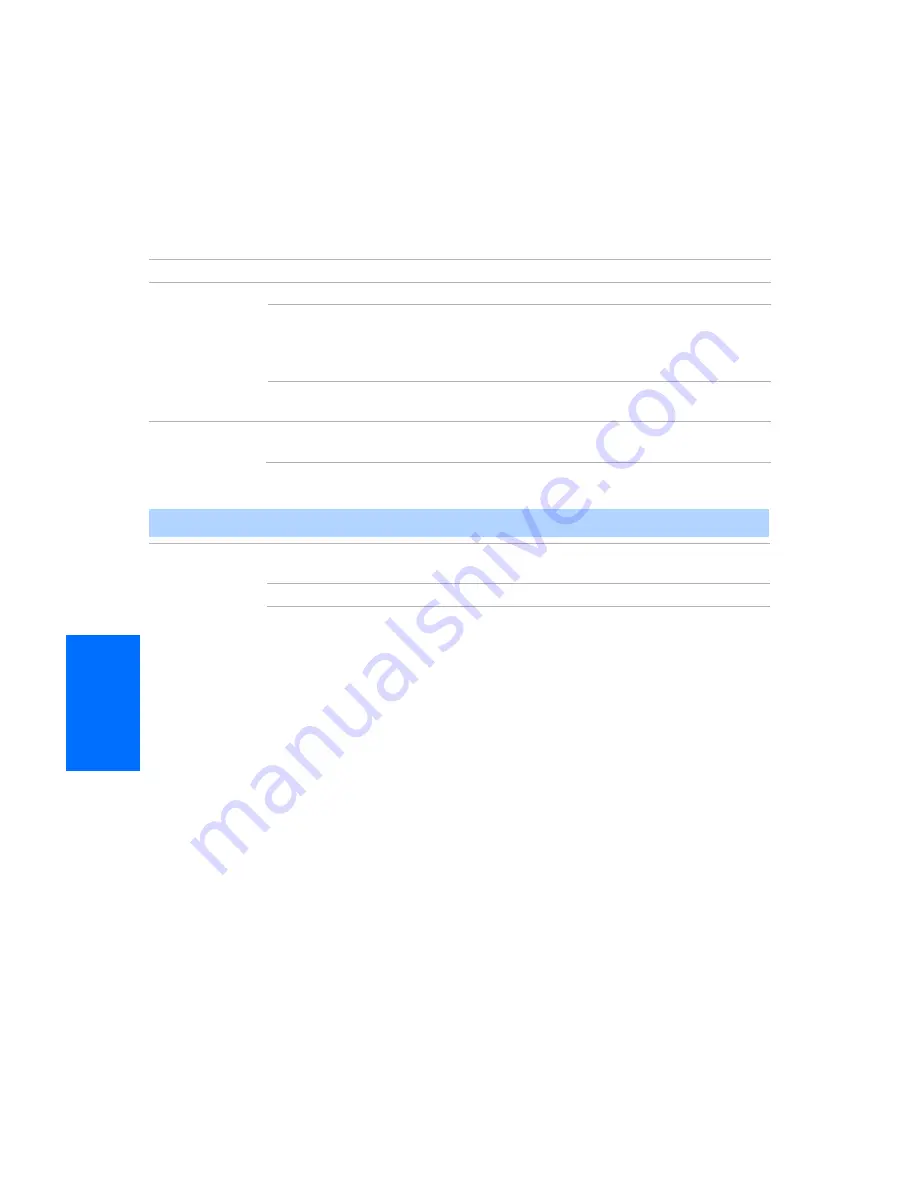
34
Memory St
ic
k
Contents Menu Options
The Folder menu includes the following options:
Memory Stick Menu
The Memory Stick menu displays the current status of the Memory Stick, including total
capacity, used capacity, and free capacity.
Option
Description
Select Folder
Allows you to select different folders to view in the Memory Stick Viewer.
Digital
Camera
Folders
Selects all folders within the directories defined by the
DCF rules used by Sony digital cameras (see page 35).
JPEG files in those directories are recognized even if they
do not conform to the DCF file naming rules.
Select a
Folder
Allows you to access individual folders on the Memory
Stick.
File Order
Allows you to change the order in which the Memory Stick files are
displayed.
Date Order
Displays files in chronological order by modification
date.
✍
The Rotate and Protect functions do not change the file’s modification date.
Date Order
Reverse
Displays files in reverse chronological order by
modification date.
Alphabetical
Displays files in alphabetical order by file name.






























