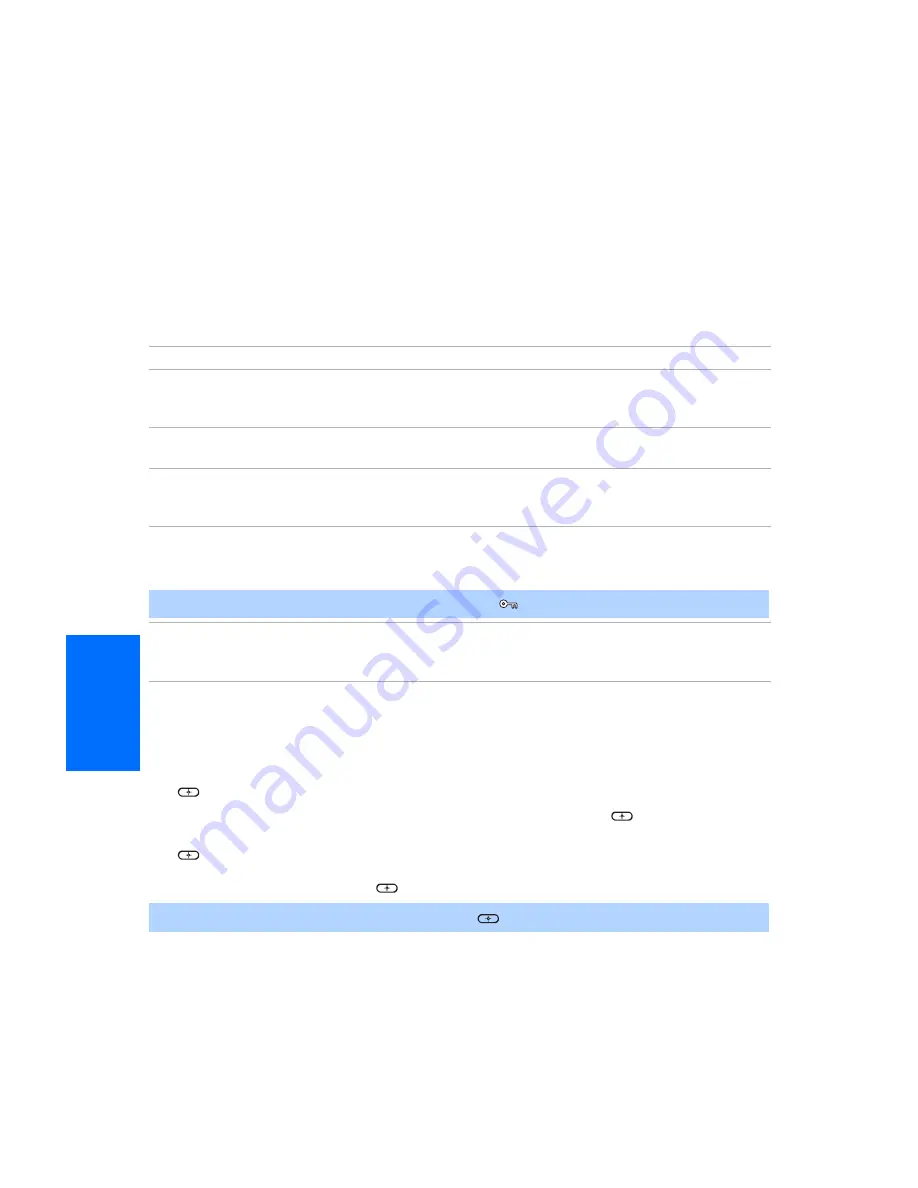
32
Memory St
ic
k
Photo Menu Bar Options
The Photo menu bar lets you access additional photo viewing options.
To access the Photo menu bar
1
Use the
G
or
g
buttons to select
Slide Show
,
View
, or
File
.
2
Use the arrow buttons (
F
,
f
,
g
,
G
) to select the desired option.
Using Rotate
To rotate a photo
1
In the Photo menu bar, use the arrow buttons (
F
,
f
,
g
,
G
) to highlight
View
and press
.
2
Use the arrow buttons (
F
,
f
,
g
,
G
) to highlight
Rotate
and press
.
3
To rotate clockwise, use the arrow buttons (
F
,
f
,
g
,
G
) to highlight
Clockwise
and press
.
To rotate counterclockwise, use the arrow buttons (
F
,
f
,
g
,
G
) to highlight
Counterclockwise
and press
.
Option
Description
Index
Displays the Memory Stick Index, with the highlight on the thumbnail of
the currently displayed photo. For details, see “Using the Memory Stick
Index” on page 29.
Slide Show
Displays the Slide Show menu. For details, see “Slide Show Menu Options”
on page 33.
View
Rotate
Allows you to rotate the photo in 90 degree increments
clockwise or counterclockwise. For details, see “Using
Rotate” on page 32.
File
Protect
Allows you to the protect the JPEG file from any
changes. When a JPEG file is protected, it cannot be
rotated or deleted. Select
On
or
Off
.
✍
JPEG files that are protected are indicated by the Lock
icon.
Delete
Deletes the JPEG file from the Memory Stick.You cannot
delete a JPEG file if it has been protected or the Memory
Stick is locked. Select
OK
or
Cancel
.
✍
The photo rotates 90 degrees each time you press
.






























