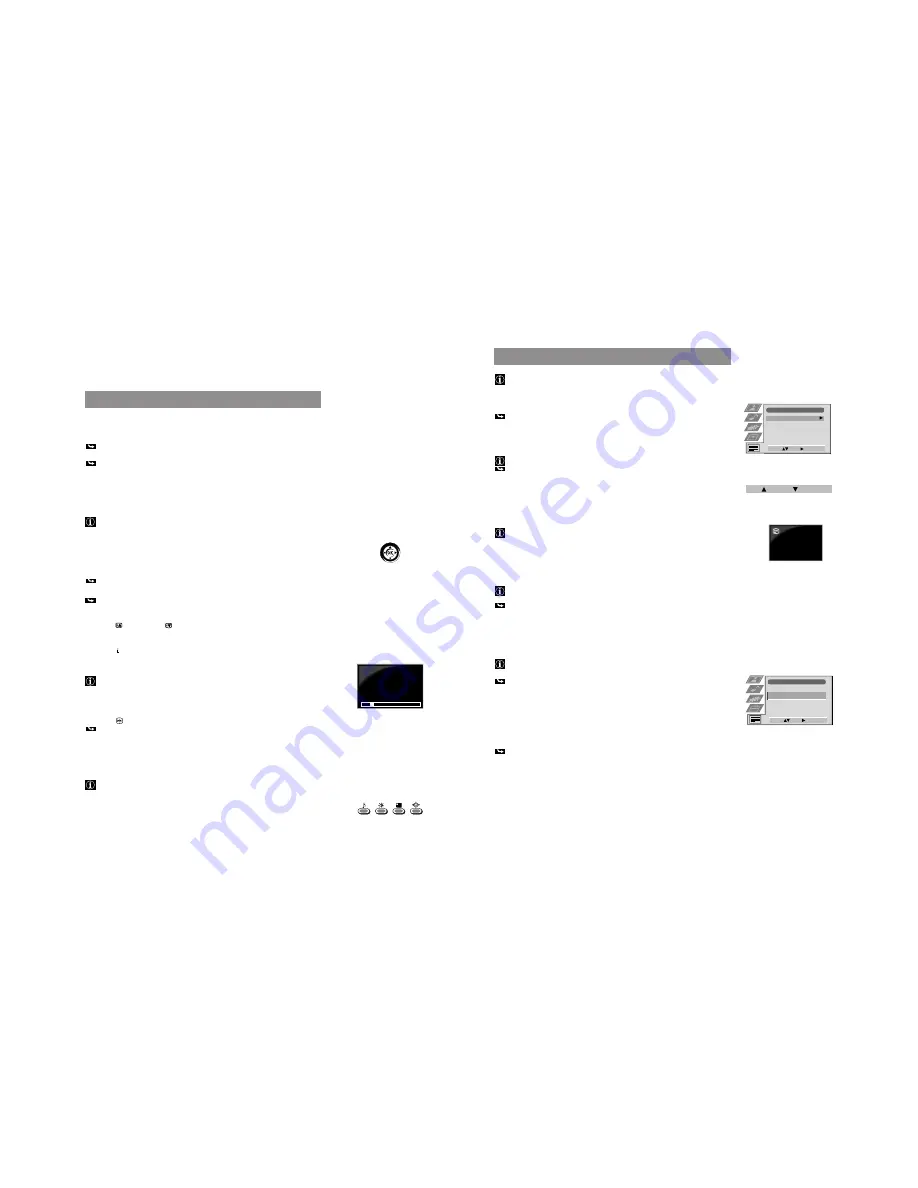
16
42
Teletext
Most TV channels broadcast information via teletext. The index page of the teletext
service (usually page 100) gives you information on how to use their service.
!
Make sure to use a TV channel with a strong signal, otherwise there may be
Teletext errors.
Direct Access Functions
Switching Teletext on and off
1
Select the TV channel which carries the teletext service you want to view.
2 a
Press
f
@º
once to switch teletext on.
The teletext menu is displayed.
b
Press
f
twice for Mix mode.
The TV broadcast and the Teletext display are overlapped.
3
Press
;
@¡
or press
f
a third time to switch teletext off.
Selecting a Teletext Page
Direct Page Selection
•
Input the three digits of the page number using the number buttons
7
.
If you have made a mistake:
Type in any three digits, then reenter the correct page number.
Page Catching
1
Select a teletext page which has several page numbers on it (e.g., the index
page).
2
Press OK
!¡
.
Page Catching is displayed at the top of the page
3
Select the desired page number using
4
or
$
!¡
and press OK.
The requested page is displayed after some seconds.
Selecting the next or the preceding page
•
Press
!£
(Page +) or
(Page -).
Selecting the index page
•
Press
+
;
2
.
Selecting a subpage
A teletext page may consist out of several subpages. In this case an information
line is displayed, showing the number of the subpages.
•
Select the mode by pushing to
4
. Select the subpage by using
4
or
$
.
Freezing a Teletext subpage
1
Press
3
or
R
The symbol
R
3
is displayed and the subpage is not updated.
2
Press
f
@º
to resume normal teletext reception.
Using Fastext*
*depending on availability of service
Fastext lets you access pages with one button stroke. When Fastext is broadcast,
a colour-coded menu appears at the bottom of the screen. The colours of this
menu correspond to the red, green, yellow and blue buttons on the Remote
Control
9
,
!º
,
!¢
,
!∞
.
•
Press the coloured button which corresponds to the colour in the
colour-coded menu.
Advanced Operation
216-02
01
03
04
05
06
07
08
02
43
Using the Teletext Menu
This TV set has a menu-guided teletext system. When teletext is switched on
you can use the joystick buttons to operate the teletext menu.
Select the menu functions as follows:
1
Press MENU
!™
.
The Teletext menu is superimposed on the teletext display.
2
Select the teletext function using
4
or
$
!¡
. Push to
”
to enter.
Top/Bottom/Full
For convenient reading of a Teletext page you can enlarge it.
After having selected the function, a sub menu Top
4
Bottom
$
Full OK
is displayed.
•
Push to
4
to enlarge the upper half of the screen, push to
$
to enlarge the lower
half. Press OK to resume the normal size.
Text Clear
After having selected the function, you can watch a TV channel while waiting
for a requested Teletext page. As soon as the page is available, the symbol
f
changes colour.
•
Press
f
to view the page.
Reveal
Some teletext pages contain hidden information (e.g., for a quiz), which you can
reveal.
After having selected the function, the hidden information appears.
•
Press
f
to resume the normal Teletext operation.
Time Page*
*depending on availability of service
You can call up a time-coded page - such as an alarm page - at a time specified
by you.
After having selected the function a sub menu is displayed.
1
Select On using
4
or
$
. Push to
”
to enter.
2
Enter the three digits of the desired page using the number buttons
7
.
Push to
”
after each digit.
3
Enter the four digits of the desired time using the number buttons
7
.
Push to
”
after each digit.
4
Press OK to store.
The time is displayed in the top left-handed corner of the screen.
At the requested time the page is displayed.
Teletext
Advanced Operation
Teletext
Top / Bottom / Full
Text Clear
Reveal
Time Page
Select:
Enter:
Top:
Bottom:
Full: OK
Time Page
PAGE
TIME
Select:
Enter:
– – –
- - : - -
Summary of Contents for KV-29FX60A
Page 38: ......
Page 39: ......
Page 40: ......
Page 41: ......
Page 42: ......
Page 43: ......
Page 44: ......
Page 45: ......
Page 46: ......
Page 47: ......
Page 48: ......
Page 49: ......
Page 50: ......
Page 51: ......
Page 52: ......
Page 53: ......
Page 87: ......
Page 88: ......
Page 89: ......
Page 90: ......
Page 91: ......
Page 92: ......
















































