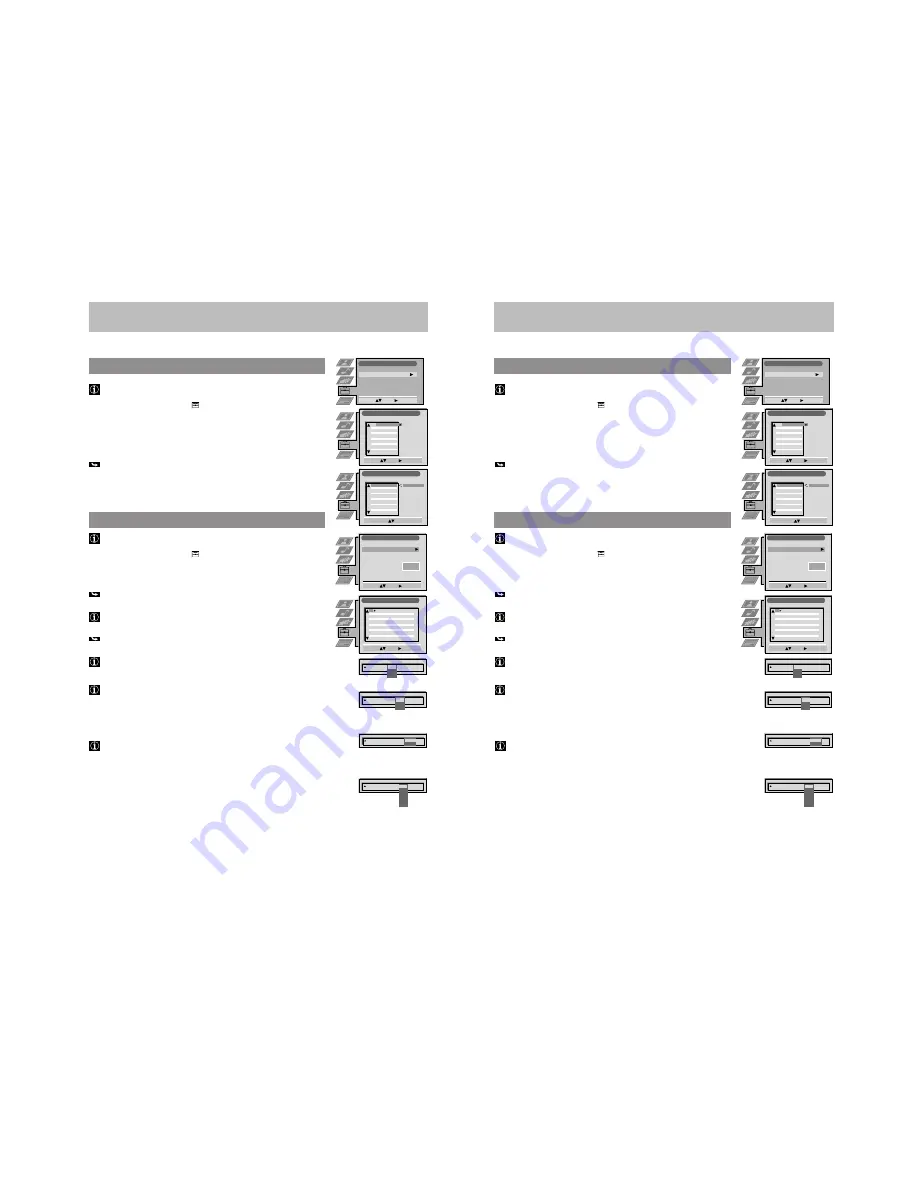
11
33
First Time Operation
Advanced Operation
Advanced Presetting
Sorting of Programme Positions
After having used Automatic Tuning of channels you may wish to rearrange
the order of the channels.
1
Press MENU. Select the symbol
using
$
. Push to
”
.
2
Select Programme Sorting using
$
. Push to
”
to enter.
3
Select the programme position of the channel you wish to sort using
4
or
$
.
Push to
”
to enter.
4
Move the channel to the new programme position using
4
or
$
. Store by
pressing OK.
The channel is now at the new position. The other programme positions
move accordingly.
5
To sort other programme positions repeat steps 3 to 4.
6
Press MENU to return to the normal TV screen.
Manual Tuning In of Channels
Use this function to preset channels or a video input source one by one to
programme positions of your choice.
1
Press MENU. Select the symbol
using
$
. Push to
”
.
2
Select Installation using
$
. Push to
”
to enter.
Select Manual Programme Preset using
$
. Push to
”
to enter.
3
Select the programme position by pushing to
4
or
$
. Push twice to
”
.
The column SYS is highlighted.
4
Select the TV system using
4
or
$
. Push to
”
to enter.
Available TV systems are B/G for western European countries,
D/K for eastern European countries, EXT for a video input source
(please go to step 5c after selecting EXT)
The column SEARCH is highlighted.
5
Select your method for the channel tuning using
4
or
$
. Push to
”
to enter.
You have the choice between C for a terrestrial channel, S for a cable channel,
F
for direct frequency input.
a
Direct Channel Input - S, C or F
For channel numbers input a two digit number, for the channel frequency a
three digit number.
•
Select the two or three digits by using the number buttons 0 to 9.
•
To start the search and to store the channel, press OK.
•
To preset other channels repeat steps 3 to 5a.
b
Channel search (SEARCH)
Use Search if you do not know the channel number or frequency
•
Start the search for the next available channel by pushing to
$
.
•
Store the channel by pressing OK or continue the search by pushing again to
$
.
•
To search for other channels repeat steps 3 to 5b.
c
For video input sources (EXT)
•
Select the Video Input source using
4
or
$
.
•
Store your selection by pressing OK.
•
To allocate other sources repeat steps 3 to 5c.
6
Press MENU to return to the normal TV screen.
Programme Sorting
Select:
Enter:
Set Up
Auto Tuning
Programme Sorting
Select Next View
Dolby Surround Set Up
AV Preset
Installation
Select:
Enter:
PROG CH
LABEL
Programme Sorting
Select Prog:
Confirm: OK
C03
TV 5
PROG CH
LABEL
1
2
3
4
5
6
7
8
9
10
11
C03
C05
C07
C08
C09
C11
C12
C13
C14
C15
C16
TV 5
PRO 7
EU-SP
SWF
RTL
SAT
MDR
DDI
DSF
RTL 2
KAB 1
C03
C05
C07
C08
C09
C11
C12
C13
C14
C15
C16
TV 5
PRO 7
EU-SP
SWF
RTL
SAT
MDR
DDI
DSF
RTL 2
KAB 1
1
2
3
4
5
6
7
8
9
10
11
PROG
SYS
Off
SKIP
LABEL
1
B/G
Installation
Select:
Enter:
Language/Country
Manual Programme Preset
Further Programme Preset
RGB Set Up
Picture Rotation
Personal ID
Demo
O
- - - - - - -
Manual Programme Preset
Select:
Enter:
PROG
SEARCH
SYS
SKIP
LABEL
C09
C10
ARD
BBC
B/G
B/G
Off
Off
Off
Off
Off
Off
Off
Off
Off
Off
Off
1
2
3
4
5
6
7
8
9
10
11
PROG
Off
SKIP
1
B/G
D/K
EXT
SEARCH
C
S
F
SEARCH
SYS
LABEL
PROG
SEARCH
SYS
Off
SKIP
LABEL
0
EXT
AV1
RGB
AV2
YC2
AV3
YC3
AV1
PROG
SYS
Off
SKIP
LABEL
1
B/G
SEARCH
03
SEARCH
33
First Time Operation
Advanced Operation
Advanced Presetting
Sorting of Programme Positions
After having used Automatic Tuning of channels you may wish to rearrange
the order of the channels.
1
Press MENU. Select the symbol
using
$
. Push to
”
.
2
Select Programme Sorting using
$
. Push to
”
to enter.
3
Select the programme position of the channel you wish to sort using
4
or
$
.
Push to
”
to enter.
4
Move the channel to the new programme position using
4
or
$
. Store by
pressing OK.
The channel is now at the new position. The other programme positions
move accordingly.
5
To sort other programme positions repeat steps 3 to 4.
6
Press MENU to return to the normal TV screen.
Manual Tuning In of Channels
Use this function to preset channels or a video input source one by one to
programme positions of your choice.
1
Press MENU. Select the symbol
using
$
. Push to
”
.
2
Select Installation using
$
. Push to
”
to enter.
Select Manual Programme Preset using
$
. Push to
”
to enter.
3
Select the programme position by pushing to
4
or
$
. Push twice to
”
.
The column SYS is highlighted.
4
Select the TV system using
4
or
$
. Push to
”
to enter.
Available TV systems are B/G for western European countries,
D/K for eastern European countries, EXT for a video input source
(please go to step 5c after selecting EXT)
The column SEARCH is highlighted.
5
Select your method for the channel tuning using
4
or
$
. Push to
”
to enter.
You have the choice between C for a terrestrial channel, S for a cable channel,
F
for direct frequency input.
a
Direct Channel Input - S, C or F
For channel numbers input a two digit number, for the channel frequency a
three digit number.
•
Select the two or three digits by using the number buttons 0 to 9.
•
To start the search and to store the channel, press OK.
•
To preset other channels repeat steps 3 to 5a.
b
Channel search (SEARCH)
Use Search if you do not know the channel number or frequency
•
Start the search for the next available channel by pushing to
$
.
•
Store the channel by pressing OK or continue the search by pushing again to
$
.
•
To search for other channels repeat steps 3 to 5b.
c
For video input sources (EXT)
•
Select the Video Input source using
4
or
$
.
•
Store your selection by pressing OK.
•
To allocate other sources repeat steps 3 to 5c.
6
Press MENU to return to the normal TV screen.
Programme Sorting
Select:
Enter:
Set Up
Auto Tuning
Programme Sorting
Select Next View
Dolby Surround Set Up
AV Preset
Installation
Select:
Enter:
PROG CH
LABEL
Programme Sorting
Select Prog:
Confirm: OK
C03
TV 5
PROG CH
LABEL
1
2
3
4
5
6
7
8
9
10
11
C03
C05
C07
C08
C09
C11
C12
C13
C14
C15
C16
TV 5
PRO 7
EU-SP
SWF
RTL
SAT
MDR
DDI
DSF
RTL 2
KAB 1
C03
C05
C07
C08
C09
C11
C12
C13
C14
C15
C16
TV 5
PRO 7
EU-SP
SWF
RTL
SAT
MDR
DDI
DSF
RTL 2
KAB 1
1
2
3
4
5
6
7
8
9
10
11
PROG
SYS
Off
SKIP
LABEL
1
B/G
Installation
Select:
Enter:
Language/Country
Manual Programme Preset
Further Programme Preset
RGB Set Up
Picture Rotation
Personal ID
Demo
O
- - - - - - -
Manual Programme Preset
Select:
Enter:
PROG
SEARCH
SYS
SKIP
LABEL
C09
C10
ARD
BBC
B/G
B/G
Off
Off
Off
Off
Off
Off
Off
Off
Off
Off
Off
1
2
3
4
5
6
7
8
9
10
11
PROG
Off
SKIP
1
B/G
D/K
EXT
SEARCH
C
S
F
SEARCH
SYS
LABEL
PROG
SEARCH
SYS
Off
SKIP
LABEL
0
EXT
AV1
RGB
AV2
YC2
AV3
YC3
AV1
PROG
SYS
Off
SKIP
LABEL
1
B/G
SEARCH
03
SEARCH
Summary of Contents for KV-29FX60A
Page 38: ......
Page 39: ......
Page 40: ......
Page 41: ......
Page 42: ......
Page 43: ......
Page 44: ......
Page 45: ......
Page 46: ......
Page 47: ......
Page 48: ......
Page 49: ......
Page 50: ......
Page 51: ......
Page 52: ......
Page 53: ......
Page 87: ......
Page 88: ......
Page 89: ......
Page 90: ......
Page 91: ......
Page 92: ......


























