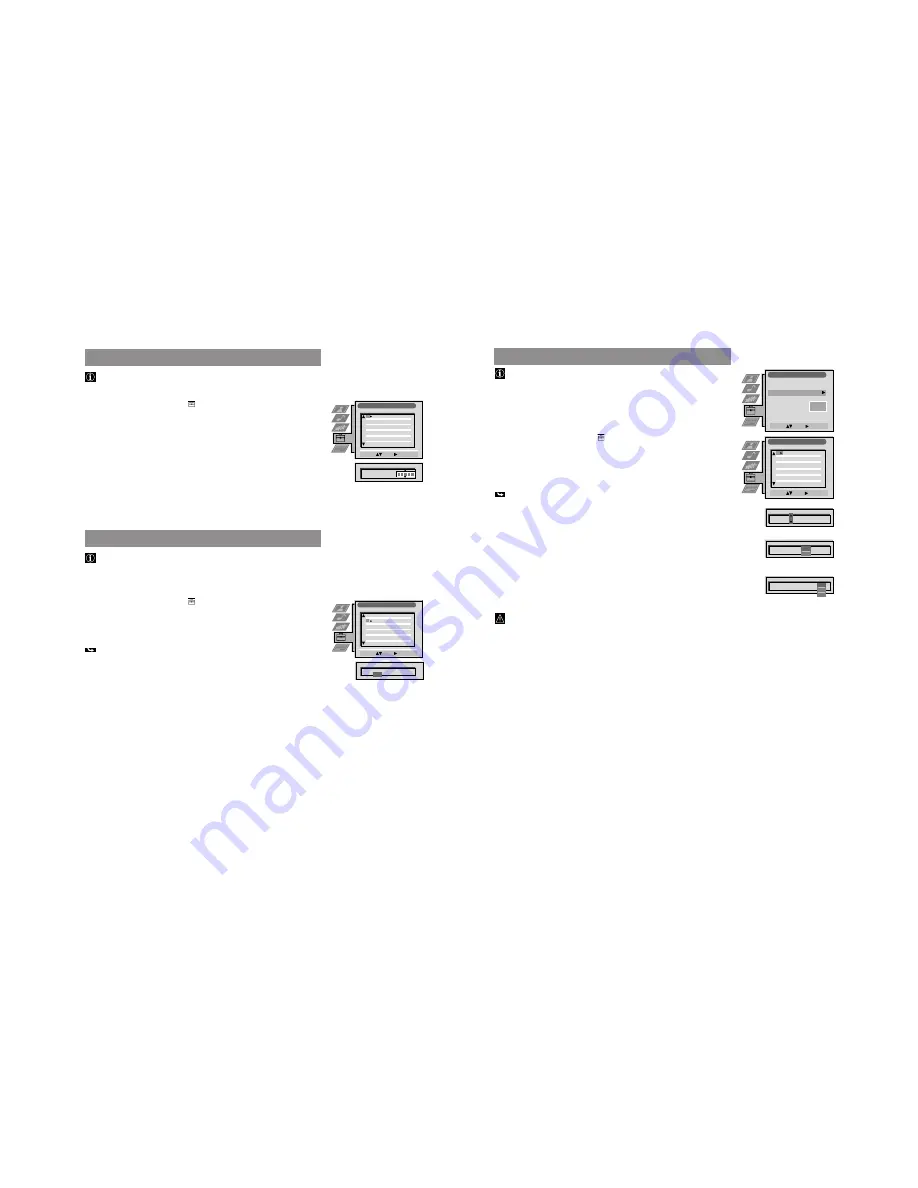
12
34
Captioning a Station Name
During presetting the channels are usually labelled automatically.
You can, however, individually name a channel or a video input source.
1
Press MENU. Select the symbol
using
$
. Push to
”
.
2
Select Installation using
$
. Push to
”
to enter.
Select Manual Programme Preset using
$
. Push to
”
to enter.
3
Select the programme position of the channel or the video source you wish to
label by pushing to
$
or
4
. Push repeatedly to
”
until the first element of the
position LABEL is highlighted.
4
Select a number, a letter, + or a blank using
4
or
$
. Push to
”
to confirm.
Select the other four characters in the same way.
5
Store your selection by pressing OK.
6
To label other channels or video sources repeat steps 3 to 5.
7
Press MENU to return to the normal TV screen.
Skipping of Programme Positions
In case of 100 programme positions there may be unused positions, which
you can skip in the menu Manual Programme Preset. When changing
channels with the PROGR +/– buttons they do then not appear.
You can, however, still select them using the number buttons.
1
Press MENU. Select the symbol
using
$
. Push to
”
.
2
Select Installation using
$
. Push to
”
to enter.
Select Manual Programme Preset using
$
. Push to
”
to enter.
3
Select the programme position you wish to skip by pushing to
4
or
$
.
Push to
”
to enter.
The column SKIP is highlighted.
4
Select ON using
$
.
5
Store by pressing OK.
6
To skip other programme positions repeat steps 3 to 5.
7
Press MENU to return to the normal TV screen.
Advanced Operation
Advanced Presetting
Manual Programme Preset
Select:
Enter:
PROG
SEARCH
SYS
SKIP
LABEL
C09
C10
ARD
BBC
B/G
B/G
Off
Off
Off
Off
Off
Off
Off
Off
Off
Off
Off
1
2
3
4
5
6
7
8
9
10
11
PROG
SEARCH
SYS
Off
SKIP
LABEL
6
B/G C07
T E
Manual Programme Preset
Select:
Enter:
PROG
SEARCH
SYS
SKIP
LABEL
PROG
SEARCH
SYS
SKIP
LABEL
53
B/G
F189
- - -
Off
On
C09
C10
ARD
BBC
B/G
B/G
Off
Off
Off
Off
Off
Off
Off
Off
Off
Off
Off
51
52
53
54
55
56
57
58
59
60
61
35
Advanced Operation
Using of Further Programme Preset
Using the menu Further Programme Preset you can
a) individually adjust the volume level of each channel.
b) improve the quality of a weak channel (picture or sound distortions) with
manual fine tuning.
c) preset the AV output for programme positions of those channels with
scrambled signals (e.g. from a Pay TV decoder). In this way a connected VCR
records the unscrambled signal.
1
Press MENU. Select the symbol
using
$
. Push to
”
.
2
Select Installation using
$
. Push to
”
to enter. Select Further Programme Preset
using
$
. Push to
”
to enter.
3
Select the programme position of the desired channel by pushing to
4
or
$
.
Push repeatedly to
”
to select:
VOL (Volume Offset), AFT (Automatic Fine Tuning) or DECODER.
The selected item changes colour.
4 a
VOL
Push to
4
or
$
to adjust the volume level (range -7 to +7) of the channel.
Store by pressing OK.
Repeat steps 3 and 4a if you wish to adjust the volume level of other channels.
b
AFT
Push to
$
to select OFF. Push to
”
to enter Manual Fine Tuning. Push to
4
or
$
to fine tune the channel (range -15 to +15). Store by pressing OK.
Repeat steps 3 and 4b if you wish to fine tune other channels.
c
DECODER
Push to
4
or
$
to select AV1 (Euro AV socket 1) or AV2 (Euro AV socket 2) as
output for the video source on this programme position. Store by pressing OK.
Repeat steps 3 and 4c if you wish to preset the AV output of other video sources.
Should you use Auto Tuning afterwards, this setting will
be cancelled.
5
Press MENU to return to the normal TV screen.
Advanced Presetting
Installation
Select:
Enter:
Language/Country
Manual Programme Preset
Further Programme Preset
RGB Set Up
Picture Rotation
Personal ID
Demo
O
- - - - - - -
Further Programme Preset
Select:
Enter:
PROG
AFT
VOL
DECODER
On
On
On
Off
Off
Off
0
0
0
1
2
3
4
5
6
7
8
9
10
11
PROG
AFT
DECODER
1
VOL
0
PROG
DECODER
1
VOL
-5
AFT
On
Off
PROG
DECODER
1
VOL
-5
AFT
On
Off
AV1
AV2
Summary of Contents for KV-29FX60A
Page 38: ......
Page 39: ......
Page 40: ......
Page 41: ......
Page 42: ......
Page 43: ......
Page 44: ......
Page 45: ......
Page 46: ......
Page 47: ......
Page 48: ......
Page 49: ......
Page 50: ......
Page 51: ......
Page 52: ......
Page 53: ......
Page 87: ......
Page 88: ......
Page 89: ......
Page 90: ......
Page 91: ......
Page 92: ......



























