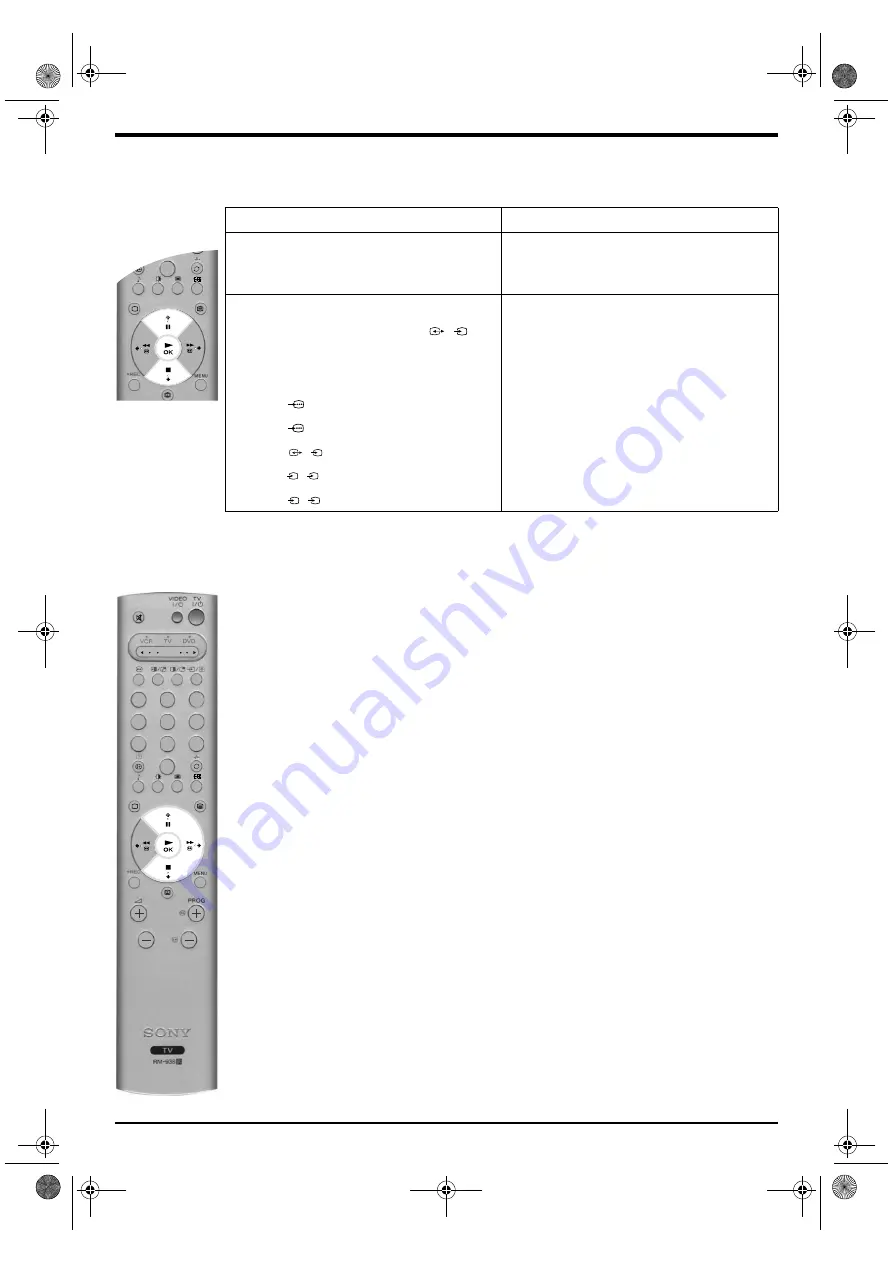
Advanced Operation 17
Features menu
This menu allows you to set the sleep timer and to set a signal to be output from the AV3 socket.
The table below explains each option and how to use it:
Option
How to use
Sleep Timer
This option allows you to set a period of time after which
the TV switches itself into standby mode. This can be in
10 minute intervals up to a maximum of 90 minutes.
Press
V
or
v
to select the period of time required. Press
OK
to confirm.
AV3 Output
This option allows you to set which signal source is
output from the AV3 scart socket (labelled
) on
the rear of the TV. If you connect a VCR to this socket
you can record from equipment connected to the other
sockets of the TV. The settings available are:
TV
:
Outputs the TV signal.
AV1
:
Outputs the signal from equipment connected to
the
socket on the rear of the TV.
AV2
:
Outputs the signal from equipment connected to
the
socket on the rear of the TV.
AV3
:
Outputs the signal from equipment connected to
the
socket on the rear of the TV.
AV4
:
Outputs the signal from equipment connected to
the
socket on the rear of the TV.
AV5
:
Outputs the signal from equipment connected to
the
socket on the side of the TV.
Press
V
or
v
to select TV, AV1, AV2, AV3, AV4 or AV5.
Press
OK
to confirm.
3/
s
3
1
2
3/
s
3
4/
s
4
5/
s
5
Set Up menu
This menu contains advanced features that allow you to customise the TV. The options are:
Auto Tuning
All the available channels were tuned in when the TV was first installed. The ‘Auto Tuning’ option in
the ‘Set Up’ menu allows you to repeat that process (e.g. to re-install the TV at an alternative
location or search for new channels that have been launched by broadcasters).
With the ‘Auto Tuning’ option highlighted, press
b
to select. The autotune prompt appears on
screen. Press
OK
to start the auto tuning process. When all available channels have been tuned
the TV returns to normal operation.
Programme Sorting
The ‘Programme Sorting’ option in the ‘Set Up’ menu allows you to change the order in which the
channels are stored on the TV.
With the ‘Programme Sorting’ option highlighted, press
b
to enter the ‘Programme Sorting’ menu.
Press
v
or
V
to highlight the channel you wish to move to a new position, then press
b
to select.
Press
v
or
V
to highlight the new position for your channel, then press
OK
. Your chosen channel
has now moved to the new position. Repeat to move other channels if required.
Select NexTView
With the ‘Select NexTView’ option highlighted, press
b
to enter the ‘Select NexTView’ menu. Refer
to ‘NexTView Electronic Programme Guide (EPG)’ for details.
AV Preset
The ‘AV Preset’ option in the ‘Set Up’ menu allows you to assign a name to any equipment
connected to the AV sockets of the TV. The name is displayed briefly on screen when the equipment
is selected.
With the ‘AV Preset’ option highlighted, press
b
to enter the ‘AV Preset’ menu. Press
v
or
V
to
highlight the socket you wish to name. Press
b
to select the LABEL column. Press
v
or
V
to select
the first character. Press
b
to confirm this character. Select the other characters in the same way
(up to a maximum of five characters). After selecting all required characters, press
OK
to store.
Manual Set Up
With the ‘Manual Set Up’ option highlighted, press
b
to enter the ‘Manual Set Up’ menu. The
‘Manual Set Up’ menu is explained on the following page.
7
8
9
0
1
2
3
4
5
6
7
8
9
0
MODE
29FQ76 B5 Part 5 GB.fm Page 17 Tuesday, May 7, 2002 11:55 AM
Summary of Contents for KV-29FQ76K
Page 3: ...1 BG 29FQ76 B5 Part 1_BG fm Page 1 Tuesday May 7 2002 11 46 AM ...
Page 27: ...1 CZ 29FQ76 B5 Part 1_CZ fm Page 1 Tuesday May 7 2002 11 49 AM ...
Page 51: ...1 GB 29FQ76 B5 Part 1 GB fm Page 1 Tuesday May 7 2002 11 53 AM ...
Page 75: ...1 HU 29FQ76 B5 Part 1_HU fm Page 1 Tuesday May 7 2002 11 56 AM ...
Page 99: ...1 PL 29FQ76 B5 Part 1_PL fm Page 1 Tuesday May 7 2002 12 00 PM ...
Page 123: ...1 RU 29FQ76 B5 Part 1_RU fm Page 1 Tuesday May 7 2002 12 03 PM ...
Page 147: ...29FQ76 B5 K Cover fm Page 3 Tuesday May 7 2002 11 45 AM ...






























