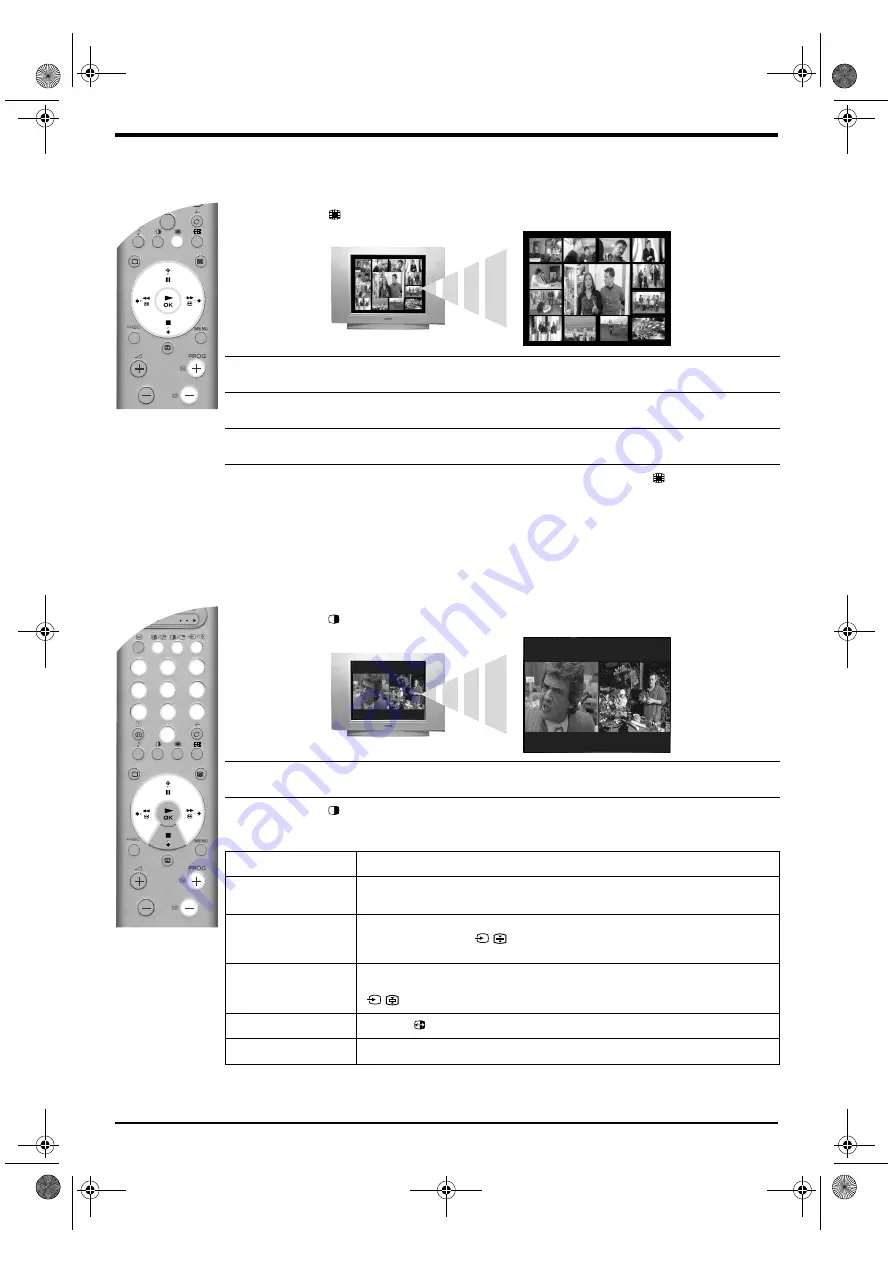
Basic Operation 11
Multi Picture In Picture ( Multi PIP)
This feature displays 13 different channels simultaneously on screen. From this display you can
select which channel you wish to view.
1.
Press the
button to enter Multi PIP mode.
2.
Press the
PROG +/-
buttons repeatedly to select the next or preceding 12 channels.
3.
Press the
V
,
v
,
B
, or
b
buttons to move around the 13 displayed channels.
4.
Press the
OK
button to select the framed channel. This channel now moves to the centre.
5.
Press the
OK
button again to view the selected channel or press the
button to exit Multi
PIP mode.
Picture And Picture (PAP)
This feature divides the screen in two for watching two channels simultaneously. The sound of the
left screen comes through the TV loudspeakers while the sound from the right screen is selectable
via headphones.
1.
Press the
button to enter PAP mode.
2.
Refer to the table below for explanations of each option.
3.
Press the
button to exit PAP mode.
Option
How to use
Selecting sound for
the headphones
With the TV in PAP mode set the ‘
i
Dual Sound’ feature to ‘PAP’ (Refer to ‘Sound
Adjustment menu’ section for more information.)
Changing the channel
of the left screen
Press the
numbered
buttons or
PROG +/-
buttons to select the required channel.
Alternatively, press the
/
button to view pictures from equipment connected to the
AV sockets of the TV.
Changing the channel
of the right screen
Press the
V
button. The
V
symbol appears in the right screen. Press the
numbered
buttons or
PROG +/-
buttons to select the required channel. Alternatively, press the
/
button to view pictures from equipment connected to the AV sockets of the TV.
Swapping screens
Press the
button to swap the screens.
Zooming the screens
Press the
B
or
b
buttons to change the size of the two screens.
09
12
04
02
03
04
05
11
10
09
08
01
13
12
06
07
09
12
04
02
03
04
05
11
10
09
08
01
13
12
06
07
7
8
9
0
1
2
3
4
5
6
7
8
9
0
MODE
29FQ76 B5 Part 3 GB.fm Page 11 Tuesday, May 7, 2002 11:54 AM
Summary of Contents for KV-29FQ76K
Page 3: ...1 BG 29FQ76 B5 Part 1_BG fm Page 1 Tuesday May 7 2002 11 46 AM ...
Page 27: ...1 CZ 29FQ76 B5 Part 1_CZ fm Page 1 Tuesday May 7 2002 11 49 AM ...
Page 51: ...1 GB 29FQ76 B5 Part 1 GB fm Page 1 Tuesday May 7 2002 11 53 AM ...
Page 75: ...1 HU 29FQ76 B5 Part 1_HU fm Page 1 Tuesday May 7 2002 11 56 AM ...
Page 99: ...1 PL 29FQ76 B5 Part 1_PL fm Page 1 Tuesday May 7 2002 12 00 PM ...
Page 123: ...1 RU 29FQ76 B5 Part 1_RU fm Page 1 Tuesday May 7 2002 12 03 PM ...
Page 147: ...29FQ76 B5 K Cover fm Page 3 Tuesday May 7 2002 11 45 AM ...






























