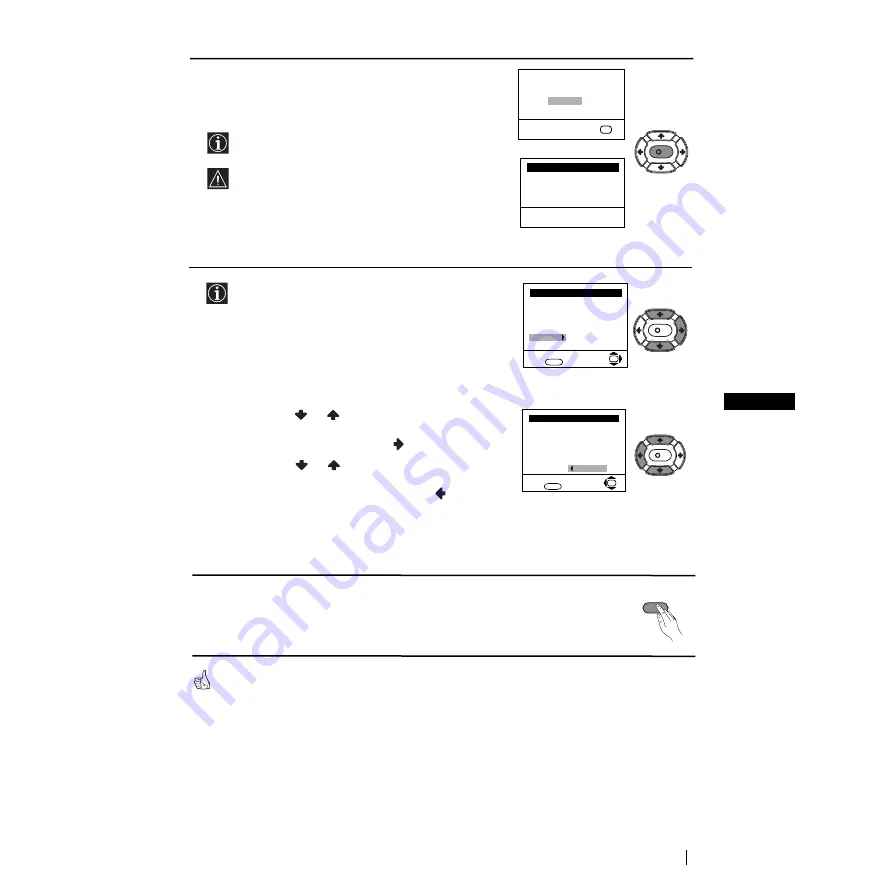
7
GB
First Time Operation
Your TV is now ready for use
5
A new menu appears on the screen asking you to check
that the aerial is connected. Ensure the aerial is connected
and then press the
OK
button to start the automatic
tuning.
The TV starts to automatically search and store all
available channels (TV Broadcast) for you.
This procedure could take some minutes. Please be
patient and do not press any button. Otherwise the
automatic tuning will not be completed.
6
After all available channels are captioned and stored,
the
Programme Sorting
menu appears automatically
on the screen enabling you to change the order in
which the channels appear on the screen.
a)
If you do not wish to change the channel order, go to
step
7.
b)
If you wish to change the channel order:
1
Press the
or
button to select the programme
number with the channel (TV Broadcast) you wish
to rearrange, then press the
button.
2
Press the
or
button to select the new
programme number position for your selected
channel (TV Broadcast), then press
.
3
Repeat steps b)1 and b)2 if you wish to change
the order of the other channels.
7
Press the
MENU
button to remove the menu from the
screen.
Please confirm that
aerial is connected
Confirm
OK
Programme: 01
System: B/G
Channel: C21
Auto Tuning
Searching...
Programme Sorting
Select channel:
Exit:
MENU
Programme:
01 TVE
02 TVE2
03 TV3
04 C33
05 C27
06 C58
OK
Programme Sorting
Select new position:
Exit:
MENU
Programme:
01 TVE
02 TVE2
03 TV3
04 C33
05 C27
06 C58
05 C27
OK
K
K
K
MENU
Summary of Contents for KV-21FT1B
Page 18: ...Sony España S A ...




































