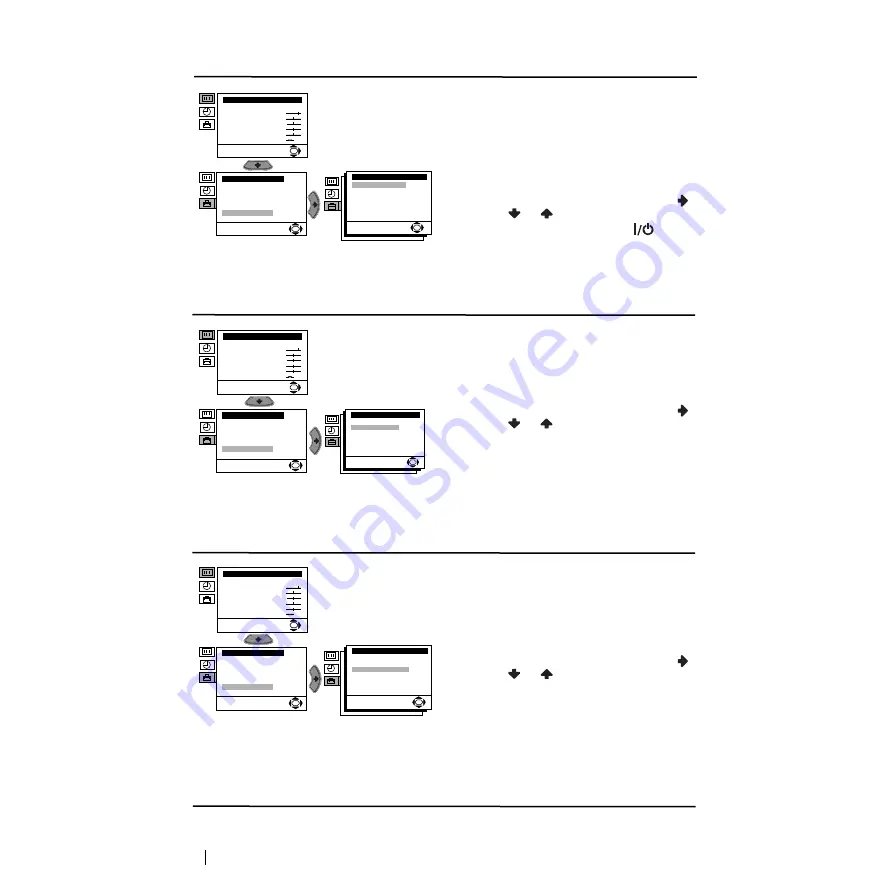
12
Menu System
PARENTAL LOCK
The “Parental Lock” option in the “Advanced
Features” menu allows you to lock the buttons
of the TV set. In this way after this option is
selected and the TV set is switched off, the
buttons on the TV do not work and the TV only
works by using the remote control buttons.
To do that: after selecting the option, press
.
Then press
or
to select On. Press OK to
confirm and store and finally press
on the
remote control.
To cancel this function afterwards, select “Off”
instead of “On” in the step above.
NOISE REDUCTION
The “Noise Reduction” option in the
“Advanced Features” menu allows you to
reduce the picture noise in case of a weak
broadcasting signal.
To do that: after selecting the option, press
.
Then press
or
to select On. Finally press
OK
to confirm and store.
To cancel this function afterwards, select “Off”
instead of “On” in the step above.
AUTO VOLUME CONTROL
The “Auto Volume Ctrl.” option in the
“Advanced Features” menu allows you to keep
the same volume level of the channels,
independent of the broadcast signal (e.g. in case
of advertisement).
To do that: after selecting the option, press
.
Then press
o
r
to select On. Finally press
OK
to confirm and store.
To cancel this function afterwards, select “Off”
instead of “On” in the step above.
Level 1
Level 2
Level 3 / Function
Picture Adjustment
Mode: Personal
Contrast
Brightness
Colour
Sharpness
Hue
Reset
OK
Set Up
Language/Country
Auto Tuning
Programme Sorting
Manual Programme Preset
Advanced Features
OK
Advanced Features
Parental Lock:
Noise Reduction:
Auto Volume Ctrl.:
RGB Centring:
Picture Rotation:
Off
On
On
0
0
OK
Picture Adjustment
Mode: Personal
Contrast
Brightness
Colour
Sharpness
Hue
Reset
OK
Set Up
Language/Country
Auto Tuning
Programme Sorting
Manual Programme Preset
Advanced Features
OK
Advanced Features
Parental Lock:
Noise Reduction:
Auto Volume Ctrl.:
RGB Centring:
Picture Rotation:
Off
On
On
0
0
OK
Picture Adjustment
Mode: Personal
Contrast
Brightness
Colour
Sharpness
Hue
Reset
OK
Set Up
Language/Country
Auto Tuning
Programme Sorting
Manual Programme Preset
Advanced Features
OK
Advanced Features
Parental Lock:
Noise Reduction:
Auto Volume Ctrl.:
RGB Centring:
Picture Rotation:
Off
On
On
0
0
OK
continued...
Summary of Contents for KV-21FT1B
Page 18: ...Sony España S A ...


















