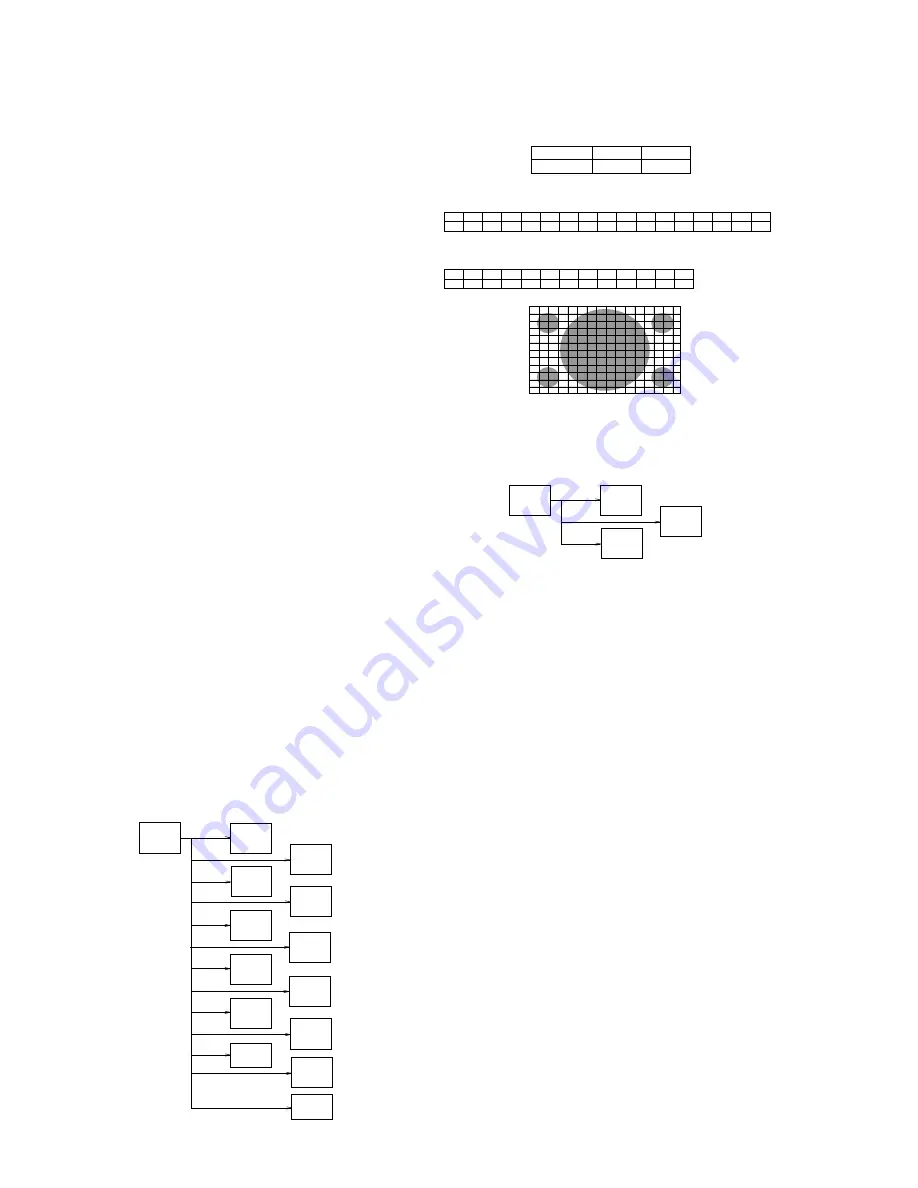
– 72 –
KP-FWS57M90
RM-1007
5. Size and Linearity Adjustment for DRC1250 NTSC
W/Z mode
6. COPY Regi. Data to other W/Z mode
1) Select “PJE” service item.
Ex. PJE 00 IDS.
2) Select PJE 02 COPY, Change data “00” to “01” using Joy
Stickkey, Then push “MUTE” + “0” Confirm red COPY OSD
appear.
3) Regi data of DRC1250 W/Z (NTSC) is copied to all other W/
Z mode.
When copy OSD disappear, data copy is finished.
7. Confirm registration of each mode and touch-up.
1) Receive PAL signal. Select DRC1250 50Hz Full mode.
(PAL) by “MENU” Confirm registration.
2) Select DRC1250 50Hz WZ mode. (PAL) by “MENU”
Confirm registration.
3) Select DRC1250 50Hz ZOOM mode. (PAL) by “MENU”
Confirm registration.
4) Select DRC100 50Hz ZOOM mode. (PAL) by “MENU”
Confirm registration.
5) Select DRC100 50Hz WZ mode. (PAL) by “MENU”
Confirm registration.
6) Select DRC100 50Hz FULL mode. (PAL) by “MENU”
Confirm registration.
7) Receive NTSC signal. Select DRC1250 60Hz Full mode.
(ntsc) by “MENU” Confirm registration.
8) Select DRC1250 60Hz WZ mode. (NTSC) by “MENU”
Confirm registration.
9) Select DRC1250 60Hz WOOM mode. (NTSC) by “MENU”
Confirm registration.
10) Select DRC100 60Hz ZOOM mode. (NTSC) by “MENU”
Confirm registration.
DRC1250
W/Z
PJE(60)
DRC100
W/Z
PJE(50)
DRC120
W/Z
PJE(60)
DRC1250
W/Z
PJE(50)
1 2 3 4 5 6 7 8 9 10 11 12 13 14 15 16
1
2
3
4
5
6
7
8
9
10
11
12
2. Red Adjustment
1) Place a cap on the blue lens so that green and red colors are
displayed.
2) Press “
3
” button on the commander to select RED mode.
3) Adjust the following items so that blue lines overlap with
green lines.
•
BLU CENT (horizontally/vertically)
•
RED SKEW (horizontally/vertically)
•
RED SIZE (horizontally/vertically)
•
RED LIN (horizontally)
•
RED MSIZ (horizontally)
•
RED MLIN (horizontally)
•
RED PIN (horizontally/vertically)
•
RED KEY (/vertically)
4) Press “
9
” button on the commander to enter the fine adjust-
ment mode.
5) Make fine adjustment so that horizontal lines and vertical
lines overlap with green lines.
6) Press “
9
” button on the commander to return to the rough
adjustment mode.
3. Blue Adjustment
1) Place a cap on the red lens so that green and blue colors are
displayed.
2) Press “
3
” button on the commander to select BLUE mode.
3) Hereinafter, use same manner as that of blue adjustment to
adjust so that the red lines overlap with green lines.3.
Blue Adjustment
4. Registration Data Writing
1) Select “PJE”service item.
Ex.PJE 00 FDIS
2) Select “PJE 03 ALCP” change date “00” to “01” using Joy
Stick Key, Then push “MUTE” + “0”.
Confirm red ALCP OSD appear.
3) Regi data of DRC1250 (PAL) is copied to all other mode.
When ALCP OSD disappear, data copy is finished.
<PJE adjusted DATA ALL COPY>
DRC1250
Full/Nomal
PJE(50)
DRC1250
ZOOM
PJE(50)
DRC100
ZOOM
PJE(50)
DRC1250
ZOOM
PJE(60)
DRC1200
ZOOM
PJE(60)
HD
PJE (60)
DRC1250
Full/Nomal
PJE(60)
DRC100
Full/Nomal
PJE(50)
DRC120
Full/Nomal
PJE(60)
DRC1250
WZ/V COMP
PJE(50)
DRC100
WZ/V COMP
PJE(50)
HD
PJE(50)
DRC1250
WZ/V COMP
PJE(60)
DRC120
WZ/V COMP
PJE(60)
[%]
No.
-
1
-9
2
-6
3
-3
4
0
6
0
8
0
7
-3
9
-6
10
-9
11
-
12
0
5
Input Signal
H SIZE
V SIZE
PAL SPCB
7.75 sq.
5.3 sq.
CIFICATION :
Overscan Spec. = 9%
[%]
No.
28.3
1
19
2
14
3
9.7
4
5
6
0
8
2.7
7
0
9
2.7
10
5
11
7.3
12
9.7
13
14
14
28.3
16
19
15
7.3
5
H Linearity
V Linearity






























