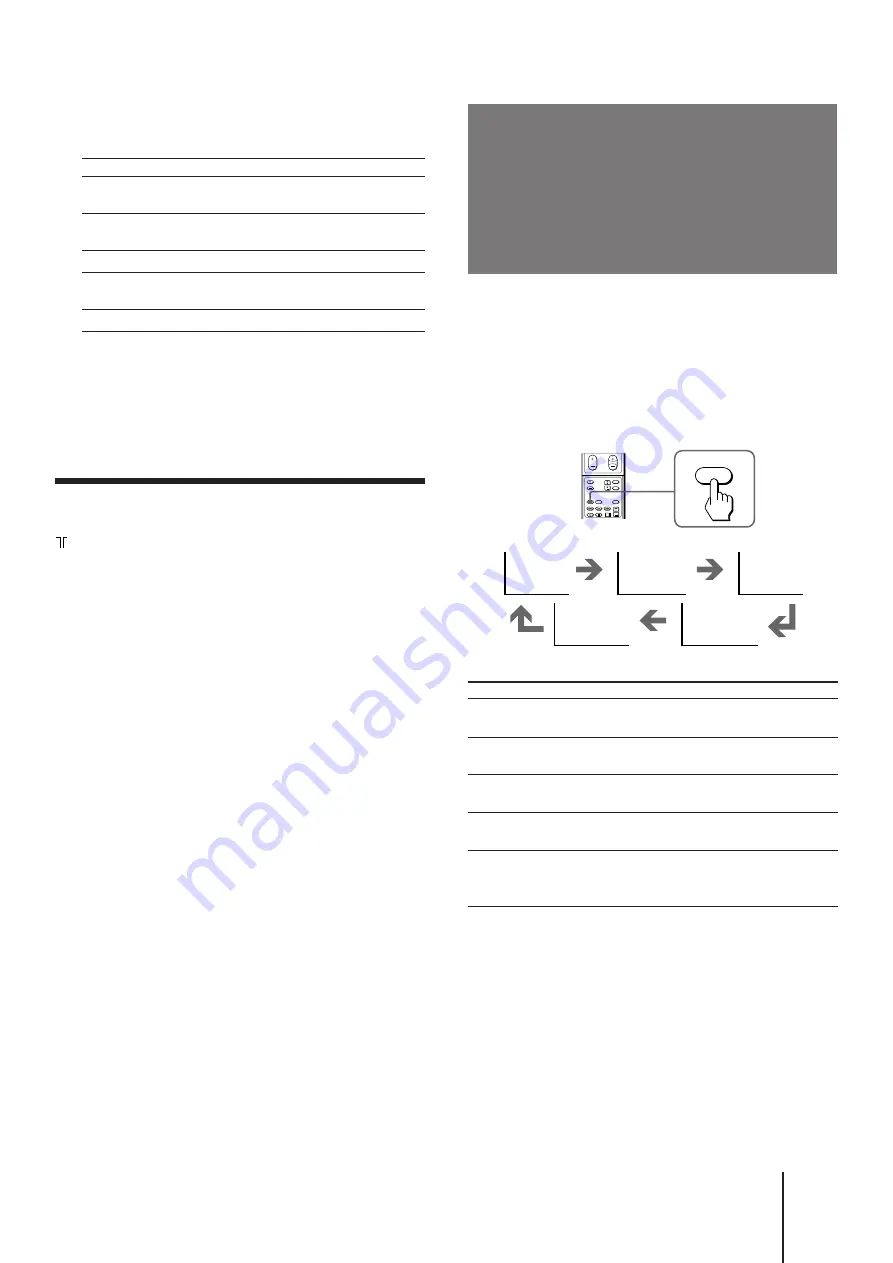
15
-EN
Operations
MODE
MUSIC
NEWS
STADIUM
PERSONAL
STANDARD
SOUND
Selecting the sound
mode
You can select the sound mode using the menu as well
as the SOUND MODE button on the remote
commander. Select AUDIO CONTROL from the main
menu, then select the desired mode.
Press SOUND MODE until the mode you want
appears on the screen.
Select
MUSIC
NEWS
STADIUM
STANDARD
PERSONAL
To
Listen to music programs. It gives
sound with a live concert effect.
Listen to news program. A person’s
voice can be heard clearly.
Listen to sports program. It gives
sound with a sports stadium effect.
Listen to sound other than music, news
or sports program.
Listen to the sound that is adjusted
using ADJUSTMENT in the AUDIO
CONTROL menu.
5
Press
¢
+ or
›
– to adjust the item, and
press ENTER.
6
To adjust other items, repeat steps 4 and 5.
7
Press MENU to return to the normal screen.
Note
•
You can adjust HUE for NTSC color system only.
If the color of the picture is abnormal
when receiving programs through the
(antenna) terminal
Press COLOR SYSTEM on the projection TV or change
the TV system setting from the menu as described
below until the color becomes normal.
1
Press MENU.
2
Press
¢
+ or
›
– to move the cursor (
z
) to
PRESET, and press ENTER.
3
Press
¢
+ or
›
– to move the cursor (
z
) to
MANUAL PROGR, and press ENTER.
4
Press
¢
+ or
›
– to move the cursor (
z
) to TV
SYS, and press ENTER.
5
Press
¢
+ or
›
– to change the TV system
until the color becomes normal.
Note
•
Normally set COLOR SYSTEM to AUTO.
Press
¢
+ to
Increase picture
contrast
Increase color
intensity
Brighten the picture
Make skin tones
become greenish
Sharpen the picture
Press
›
– to
Decrease picture
contrast
Decrease color
intensity
Darken the picture
Make skin tones
become reddish
Soften the picture
Item
PICTURE
COLOR
BRIGHT
HUE
SHARP




























