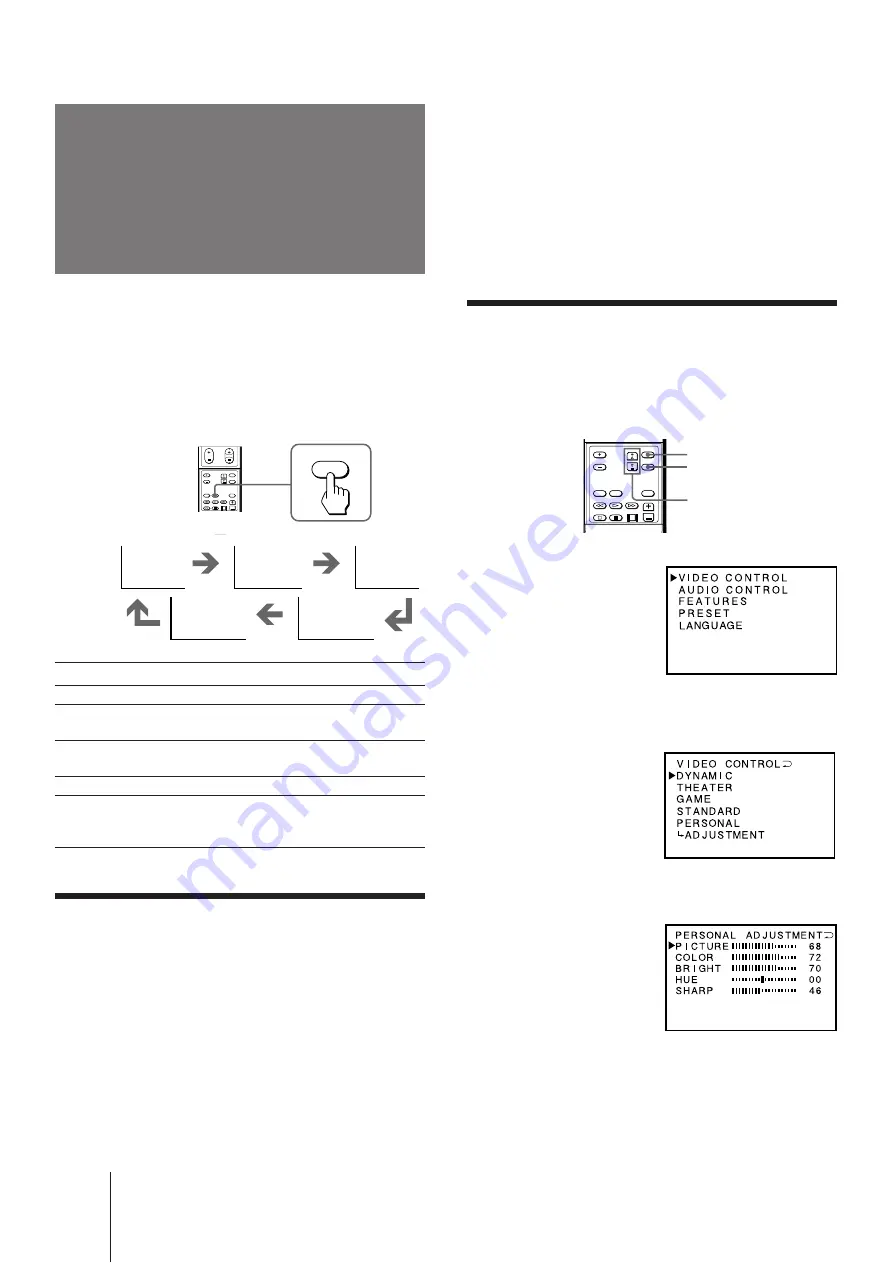
14
-EN
Operations
Adjusting the picture setting
(ADJUSTMENT)
You can adjust the picture quality to suit your taste
with the ADJUSTMENT option. The adjusted settings
are stored in the PERSONAL option.
1
Press MENU.
2
Press
¢
+ or
›
– to move the cursor (
z
) to
VIDEO CONTROL, and press ENTER.
3
Press
¢
+ or
›
– to move the cursor (
z
) to
ADJUSTMENT, and press ENTER.
4
Press
¢
+ or
›
– to move the cursor (
z
) to
the item you want to adjust, and press
ENTER.
MODE
DYNAMIC
THEATER
GAME
PERSONAL
STANDARD
PICTURE
Selecting the
picture mode
You can select the picture mode using the menu as well
as the PICTURE MODE button on the remote
commander. Select VIDEO CONTROL from the main
menu, then select the desired mode.
Press PICTURE MODE until the mode you want
appears on the screen.
Select
To
DYNAMIC
Display more contrast picture
THEATER
Display darker and finely detailed picture
suitable for movies
GAME
Display softer picture suitable for the video
games
STANDARD Display normal contrast picture
PERSONAL
Display the picture that is adjusted using
ADJUSTMENT in the VIDEO CONTROL
menu
Viewing a video game screen
Press PICTURE MODE until the GAME mode
appears on the screen.
The screen changes to the optimum mode for video
games with soft picture.
If the fixed (non-moving) pattern is on the screen
for long periods of time
Keep the picture functions at low settings (see “Adjusting the
picture setting” on page 14). If not, the image may be
permanently imprinted on the screen.
Note
•
To prevent imprints on the screen, the picture shifts
horizontally and vertically about 5 mm every 2 hours. This is
not a malfunction of the TV.
MENU
ENTER
¢
+ or
›
–




























