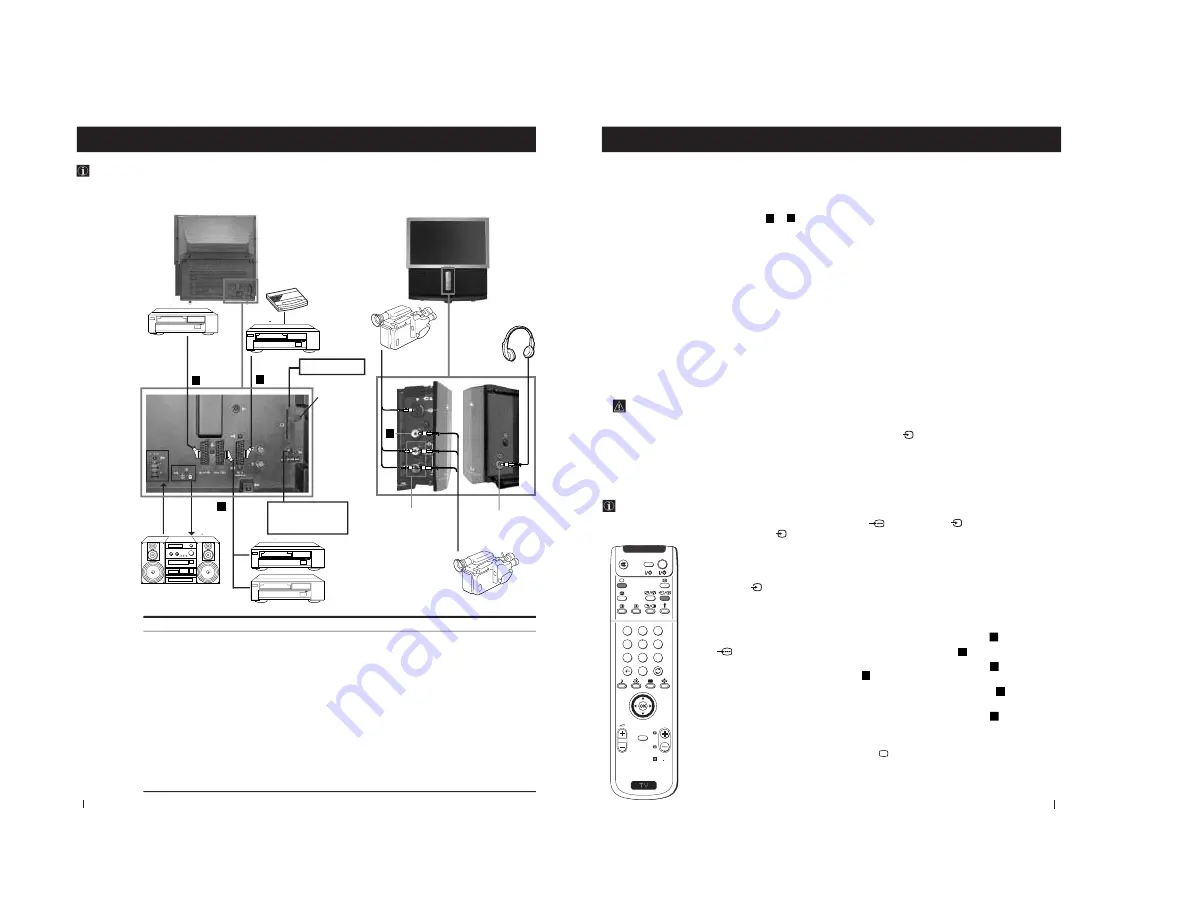
–
22
–
28
Available output signal
No outputs
Audio signal
Video/audio from TV tuner
Video/audio from selected source
Video/audio from selected source (the same output source as
the
:
2/
q
2
connector)
No output
No output
No output
Audio signal to headphones
To avoid
picture
distortion:
•
Do not
connect
equipment to
F
and
G
connectors at
the same
time.
•
Do not
connect any
equipment on
the front
connectors
together with
D
connector.
If you want to
record signals
from any
external
equipment:
connect the
recording
device to the
E
socket.
Using the following instructions, you can connect a wide range of optional equipment to your projection TV.
Optional Connections
Connecting Optional Equipment
Optional Connections
8mm/Hi8
camcorder
S.VHS/Hi8
camcorder
G
F
H
I
A
B
C
D
E
F
Acceptable input signal
Centre speaker input
Set “Speaker” on the SOUND
CONTROL menu to “Centre in”.
No inputs
Audio/video and RGB signal
Audio/video and S video signal
Audio/video signal
S Video signal
Video signal
Audio signal
No input
G
H
I
VCR
Hi-Fi
Decoder
VCR
DVD
E
D
C
A
B
DVD
PCMCIA socket
MODEM connection
(connect to the
Modem)
(unscrew and
remove the
cover. After
inserting the
PCMCIA card,
screw the cover
again)
Rear of projection TV
Front of projection TV
29
Optional Connections
Using Optional Equipment
Optional Connections
Additional Information when connecting equipment
Connecting a VCR
We recommend you connect your VCR to the
D
or
E
socket using a scart lead. If you do not have a scart lead, use
the “Manually Tuning the TV” section of this instruction manual to tune in the VCR signal to TV programme
number “0”. Also refer to your VCR instruction manual to get the VCR test signal.
If your video supports Smartlink please refer the "Smartlink" section of this instruction manual.
Connecting to External Audio Equipment
1 To listen to the audio of your projection TV on the Hi-Fi equipment:
Plug in your Hi-Fi equipment to the
B
sockets on the rear of the projection TV if you wish to amplify the audio
output from the TV.
The output level from
B
sockets can be varied by adjusting the volume of the headphones. Refer to the
“Adjusting the sound” section of this instruction manual to adjust the volume of the headphones.
2 To listen to the Dolby Prologic system sound on the projection TV speakers:
Plug in your Dolby Prologic system decoder amplifier to the
A
socket on the rear of the projection TV if you
wish to listen to the audio output from your equipment on the projection TV speaker. If you have a Dolby
amplifier, connect the centre output from your amplifier to the
A
socket to use the projection TV as a centre
speaker. Refer to the “Adjusting the Sound” section of this instruction manual and set the option “Speaker” to
“Centre in”.
Remember that the maximum input level of this input is 30 W. Be careful never to over this limit.
For mono equipment
Connect the phono plug to the L/G/S/I socket on the front of the TV and select the
2
input signal using the
instructions on this page below. Finally, refer to the “Adjusting the Sound” section of this manual and select “A” on
the sound menu screen.
Select and View the Input Signal
In order to get the input signal of a connected equipment onto the TV screen, you need to select the symbol of
the connector to which you have connected the device.
e. g. : Your VCR is connected to the connector with the symbol
Y
1/
. Press the button
on the remote
control repeatedly until you see the symbol
1 on the screen.
2
S
RM 892
PROGR
MENU
1
4
7
2
5
8
0
3
6
9
VIDEO
TV
1
Connect your equipment to the designated projection TV socket, as it is indicated on the
previous page.
2
Press the
button repeatedly on your remote control until the correct input symbol
appears on the screen.
Symbol
Input signals
k
• Audio/video input signal through the Euro AV connector
C
• RGB input signal through the Euro AV connector
C
K
• Audio/Video input signal through the Euro AV connector
D
or the
phono sockets
H
and
G
.
q
• Audio/S Video input signal through the Euro AV connector
D
or the
sockets
H
and
F
.
K
• Audio/Video input signal through the Euro AV connector
E
3
Switch on the connected equipment.
4
To return to the normal TV picture, press the
button on the remote control.
3
















































