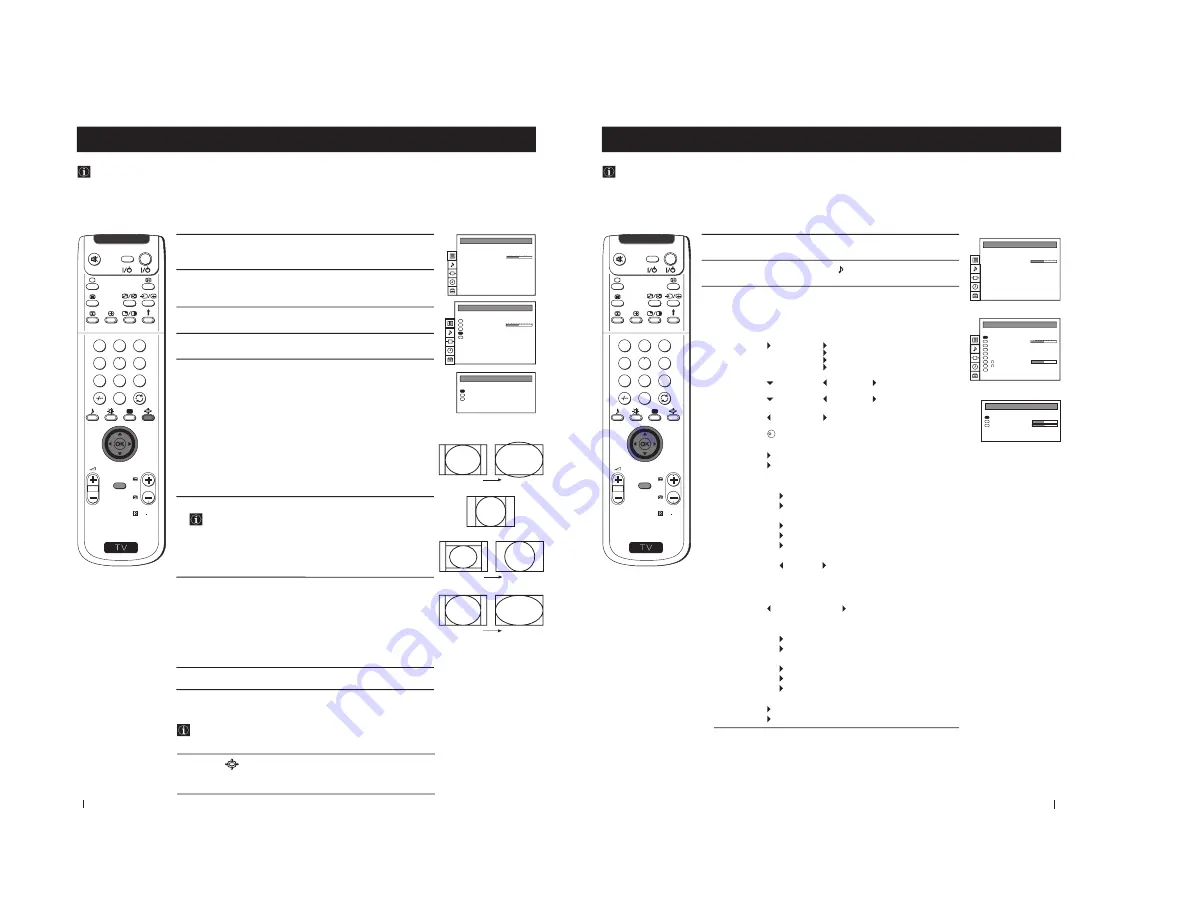
–
14
–
12
S
RM 892
PROGR
MENU
1
4
7
2
5
8
0
3
6
9
VIDEO
TV
1
Press the
MENU
button on the remote control to display the menu
on the screen.
2
Push the joystick to
z
button to enter the
PICTURE CONTROL
menu.
3
Push the joystick to
$
to select
Format,
then push to
z
.
4
Push the joystick to
$
or
4
to select
Format
,
Scroll
or
Auto 16:9
.
5
Format
Push the joystick to
z
to enter to the menu, then push to
Z
or
z
repeatedly to select one of the following modes:
•
Smart:
imitation of wide screen effect (16:9) for 4:3 broadcasts.
•
4:3:
conventional 4:3 picture.
•
Zoom:
imitation of wide screen effect (16:9) for movies broadcast
in cinemascopic format.
•
Wide:
for 16:9 broadcasts.
Press the
OK
button.
6
Scroll
You can use Scroll to move the screen up- or downwards in
order to see the cut-off parts. This function only works if you
selected Zoom mode or Smart mode in step 5.
Push the joystick to
z
to enter to the menu, then push to
Z
or
z
to
adjust the screen position over a range of -5 to +5. Press the
OK
button.
7
Auto 16:9
Push the joystick to
z
to enter to the menu, then push to
Z
or
z
to
select:
On:
if you wish the TV set to switch automatically to wide format if
a 16:9 broadcast is detected or
Off:
for normal mode.
Press the
OK
button.
8
Press the
MENU
button to exit and return to the normal TV screen.
Changing the screen mode
Using this Screen Mode feature you can change the aspect ratio of the screen.
Menu System
Changing the Format Screen Quickly
You can quickly change the format screen without entering the
Picture Control menu screen.
1
Press the button on the remote control repeatedly to select your
desired format screen mode (
Smart
,
4:3
,
Zoom
or
Wide
).
PICTURE CONTROL
Personal
Wide
Composite
Picture Mode
Contrast
Reset
Format
Digital Signal
PICTURE CONTROL
Personal
Wide
Composite
Picture Mode
Contrast
Reset
Format
Digital Signal
FORMAT
Wide
0
On
Format
Scroll
Auto 16:9
Smart
4:3
Zoom
Wide
Menu System
13
1
Press the
MENU
button on the remote control to display the menu
on the screen.
2
Push the joystick to
$
to select the symbol, then push to
z
to enter
to the
SOUND CONTROL
menu.
3
Push the joystick to
$
or
4
to select the item you wish to change,
then push to
z
.
Refer to the table below to chose the item and for the effect of each
control.
Sound Mode
Mode
Personal (for individual settings)
Rock
Jazz
Pop
Treble
*
Less
More
Bass
*
Less
More
Balance
Left
Right
Reset
Resets picture to the factory preset levels.
Spatial
On: acoustic sound effect
Off: normal
Dual Sound
•
For a stereo broadcast:
Mono
Stereo
•
For a bilingual broadcast:
Mono (for mono channel if available)
A (for channel 1)
B (for channel 2)
Volume Offset
-12 .......... +12
The channel volume level can be adjusted over a
range of -12 to +12.
Headphones:
l
l
l
l
l
Volume
Less
More
l
l
l
l
l
Dual Sound •
For a stereo broadcast:
Mono
Stereo
•
For a bilingual broadcast:
Mono (for mono channel if available)
A (for channel 1)
B (for channel 2)
Speaker
Main: sound from projection TV set
Centre in: sound from external amplifier
*
Can be only altered if "Personal" mode is selected.
Adjusting the Sound
Although the sound is adjusted at the factory, you can modify it to suit your own taste.
Menu System
S
RM 892
PROGR
MENU
1
4
7
2
5
8
0
3
6
9
VIDEO
TV
PICTURE CONTROL
Personal
Wide
Composite
Picture Mode
Contrast
Reset
Format
Digital Signal
SOUND CONTROL
Personal
Off
Mono
0
Mono
Main
Sound Mode
Balance
Reset
Spatial
Dual Sound
Volume Offset
Volume
Dual Sound
Speaker
SOUND MODE
Personal
Mode
Treble
Bass
K
Continued...
Menu System





























