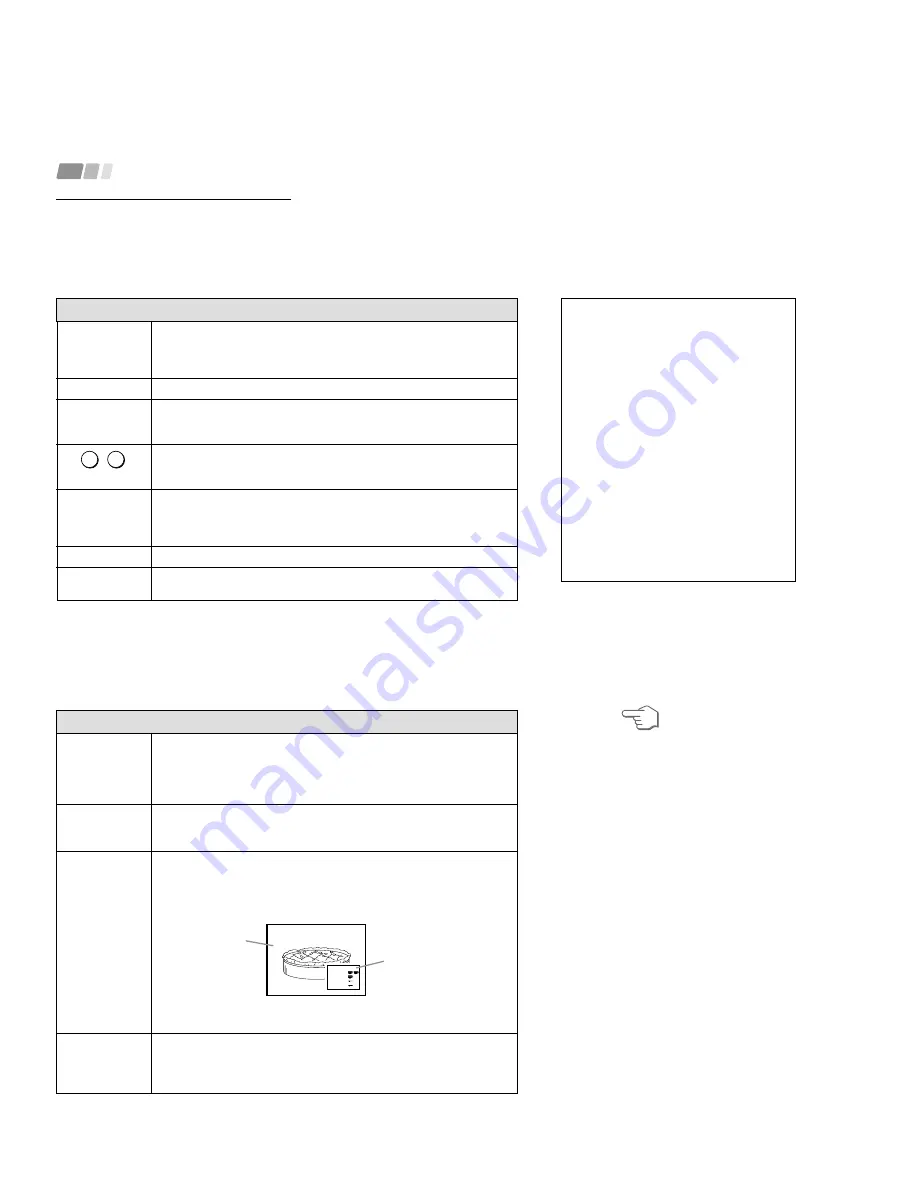
– 14 –
1 4
Using Your New Projection TV (continued)
MAIN POWER
(on the right side
of the projection
TV)
TV (FUNCTION)
TV POWER
CH +/–
VOL +/–
MUTING
Switches the projection TV on and off.
Activates the remote control for use with the projection TV.
Turns the projection TV on and off. If a video input indication (e.g., VIDEO 1,
VIDEO 2) appears on the screen, press TV/VIDEO until a channel number
appears.
Use for direct channel selection. Press 0-9 to select a channel (for example,
to select channel 10, press 1 and 0). The channel will change after 2
seconds, or you can press ENTER for immediate selection.
Press to scan through the channels (+ up or – down).
Speed Surf
1
Press and hold CH + or – to change the channel number rapidly.
2
Release to display the desired channel.
Press to adjust the volume (+ up or – down).
Press to mute the sound. “Suprimir el sonido” will appear on the screen and
will dim three seconds later. To restore sound, press again or press VOL +.
Watching the TV
Many TV features can be accessed directly
through the remote control. The following
chart will explain the function of some
buttons found on your remote control.
Using the White Labeled Buttons for Projection TV Operations
and ENTER
0
9
-
PICTURE MODE
Press PICTURE MODE repeatedly to directly
choose one of five different video modes that
best suits the program you are watching.
Vívido:
Select for enhanced picture contrast
and sharpness.
Estándar:
Select to display a standard
picture for normal viewing environments.
Películas:
Select to display a finely detailed
picture for low light environments.
Personal 1, Personal 2:
Select to customize
the “Ajuste de imagen” of the Video menu
according to your personal preference.
When you select “Películas,” “Personal 1” or
“Personal 2,” you can also perform the “Ajuste
de imagen” (such as “Brillo,” “Color,” etc.) to
suit your taste. For details, see “Modo” on page
20.
1 5
TV/VIDEO
JUMP
FREEZE
(yellow labeled
button)
DISPLAY
Press repeatedly to scroll through available video inputs:
TV, VIDEO 1, VIDEO 2
and
VIDEO 3.
If you select “Omitir” as a “Etiqueta de video” in the Ajustes menu, your
projection TV will skip the video input you selected. (see “Etiqueta de video”
on page 29)
Press to alternate or
jump back and forth between two channels. The
projection TV will jump between the current channel and the last channel
selected using the 0-9 buttons.
This is useful when you need to copy down information that appears on the
TV’s screen.
Press to
freeze the desired picture. The frozen picture is displayed in the
window picture while viewing the normal picture of the current channel in the
main picture.
To change the location of the window picture, press
V
,
v
,
B
or
b
.
Press FREEZE again to display the normal picture.
Press to display the channel number, current time, channel caption (if set),
and MTS/SAP mode (if SAP is selected). The SAP indication disappears and
the other indications dim three seconds later.
To turn the display off, press DISPLAY again.
Using the White Labeled Buttons for Projection TV Operations
Frozen picture
Normal motion
picture
REFER TO THE
ILLUSTRATION OF THE
REMOTE CONTROL ON THE
INSIDE FRONT COVER OF
THIS MANUAL AS YOU
REVIEW THIS CHART
(continued)
6
R e c e t a
h a r i n a - - - - 2
a z ú c a r - - 1/2
s a l - - - - - - 1/2
mantequilla - 1















































