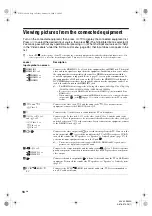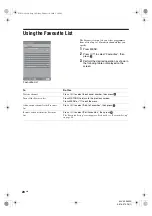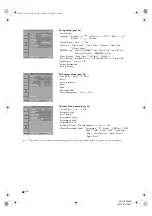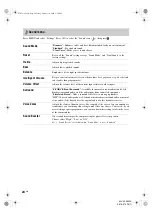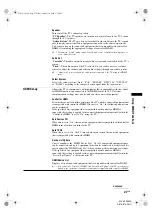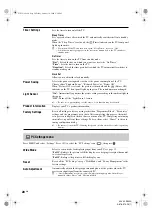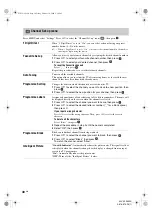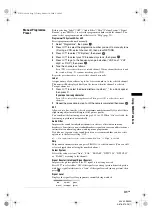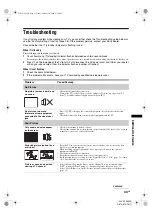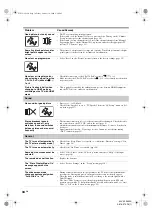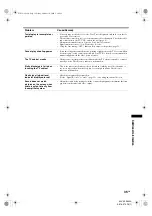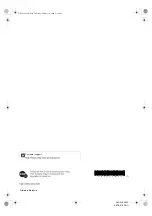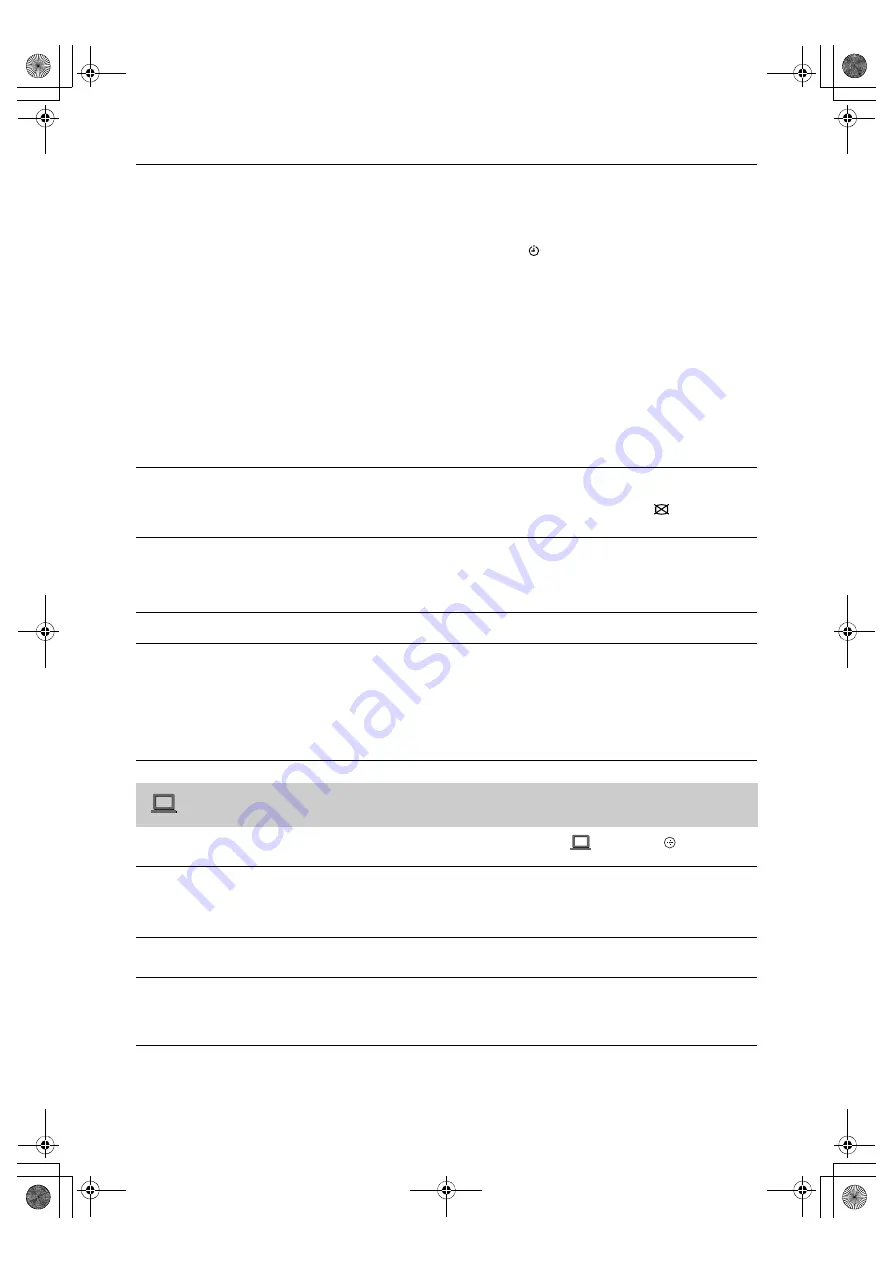
28
GB
KLV-20S400A
3-876-379-
13
(1)
Press MENU and select “Settings”. Press
F
/
f
to select the “PC Settings” icon (
), then press
.
Timer Settings
Sets the timer to turn on/off the TV.
Sleep Timer
Sets a period of time after which the TV automatically switches itself into standby
mode.
When the “Sleep Timer” is activated, the
(Timer) indicator on the TV front panel
lights up in amber.
z
• If you turn off the TV and turn it on again, “Sleep Timer” is reset to “Off”.
• A notification message appears on the screen one minute before the TV switches to
standby mode.
On Timer
Sets the timer to turn on the TV from standby mode.
“Day”:
Selects the day on which you want to activate the “On Timer”.
“Time”:
Sets the time to turn on the TV.
“Duration”:
Selects the time period after which the TV automatically switches to
standby mode again.
Clock Set
Allows you to adjust the clock manually.
Power Saving
Selects the power saving mode to reduce the power consumption of the TV.
Choose either “Standard Power”, “Reduced Power” or “Picture Off”.
When “Picture Off” is selected, the picture is turned off and the
(Picture Off)
indicator on the TV front panel lights up in green. The sound remains unchanged.
Light Sensor
“On”:
Automatically optimises the picture settings according to the ambient light in
the room.
“Off”:
Turns off the “Light Sensor” feature.
~
• Be sure not to put anything over the sensor, as its function may be affected.
Product Information
Displays your TV’s product information.
Factory Settings
Resets all settings to factory settings other than “Programme Block”, “Favourites”
settings, and the programme preset data. After completing this process, the initial
set-up screen is displayed the next time you turn on the TV. Completing auto tuning
in initial set-up will reset these settings. To keep them, select “Cancel” in the auto
tuning confirmation dialog.
~
• Be sure not to turn the TV off during this period (it takes about 30 seconds) or press any
buttons.
PC Settings menu
Wide Mode
Selects a screen mode for displaying input from your PC, see page 13.
“Full 1”:
Enlarges the picture to fill the display area, keeping its original horizontal-
to-vertical aspect ratio.
“Full 2”:
Enlarges the picture to fill the display area.
Reset
Resets all the “PC Settings” except “Wide Mode” and “Power Management” to the
factory settings.
Auto Adjustment
Automatically adjusts the display position and phase of the picture when the TV
receives an input signal from the connected PC.
z
• “Auto Adjustment” may not work well with certain input signals. In such cases,
manually adjust “Phase” and “Horizontal Shift”.
010COV.book Page 28 Friday, October 10, 2008 2:50 PM