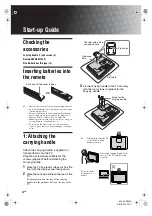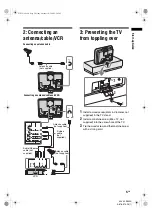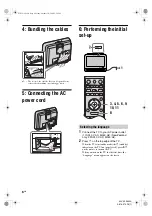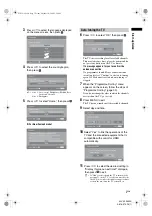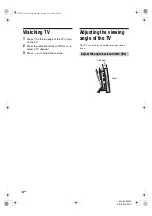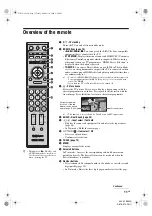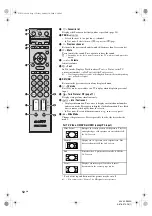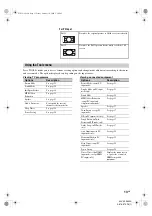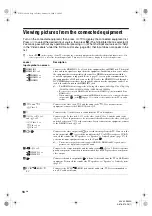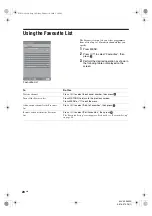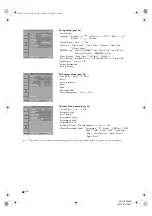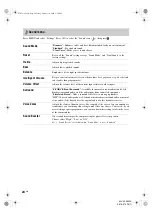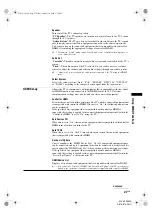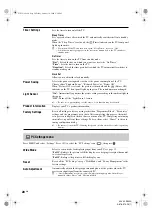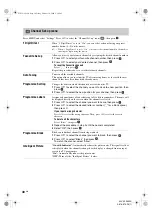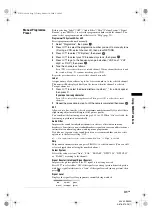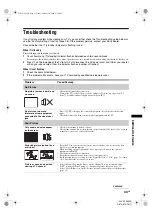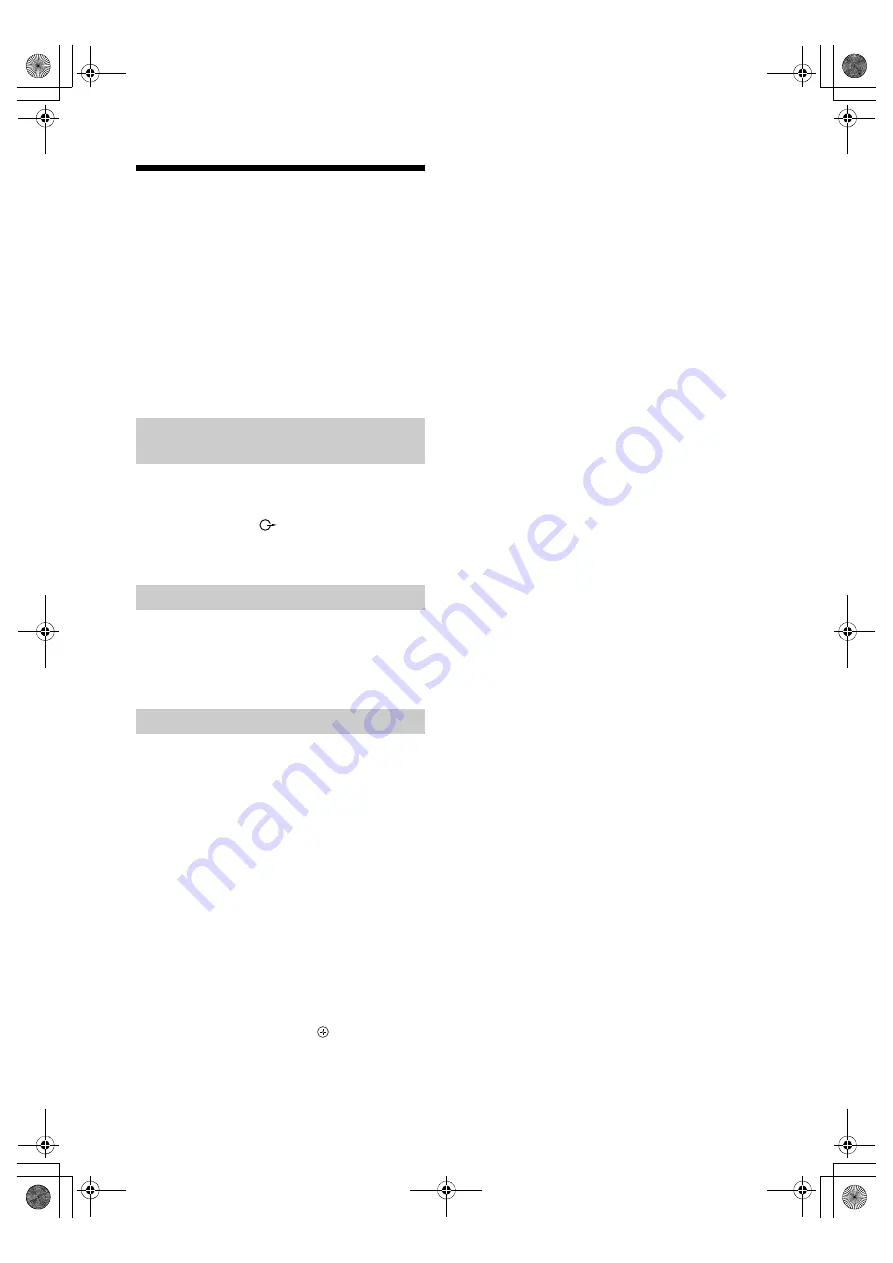
18
GB
KLV-20S400A
3-876-379-
13
(1)
Using BRAVIA Sync
(Control for HDMI)
The control for HDMI function enables the TV to
communicate with the connected equipment that is
compatible with the function, using HDMI CEC
(Consumer Electronics Control).
For example, by connecting Sony equipment that is
compatible with control for HDMI (with HDMI
cables), you can control them together.
Be sure to connect the compatible equipment
correctly, and make the necessary settings.
Connect the compatible equipment and the TV with an
HDMI cable. When connecting an audio system, in
addition to the HDMI cable, be sure to also connect to
the audio output jacks
(refer
G
in page 15) to
listen to the sound from the TV on audio system. For
details, see page 15.
The control for HDMI settings must be set on both the
TV side and the connected equipment side. See
“HDMI Set-up” on page 27 for the TV side settings.
See the operating instructions of the connected
equipment for setting details.
• Automatically turns the connected equipment off
when you turn the TV off.
• Automatically turns the TV on and switches the
input to the connected equipment when the
equipment starts to play.
• If you turn on a connected audio system while the
TV is on, the sound output switches from the TV
speaker to the audio system.
• Adjusts the volume (
2
+/–) and mutes the sound
(
%
) of a connected audio system.
• You can operate the connected Sony equipment that
has the BRAVIA Sync logo by the TV remote by
pressing:
–
N/x/X/m/M
to operate the connected
equipment directly.
– SYNC MENU to display the menu of the connected
HDMI CEC equipment which is supported on the
screen.
After displaying the menu, you can operate the menu
screen by using
F/f/G/g
and
.
– TOOLS to display “Device Control”, then select
options from “Menu”, “Options”, and “Content List” to
operate the equipment.
Refer to the instruction manual of the equipment for
available control.
To connect the equipment that is
compatible with control for HDMI
To make the control for HDMI settings
Control for HDMI
010COV.book Page 18 Friday, October 10, 2008 2:50 PM