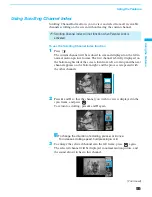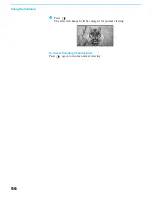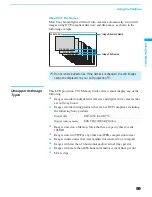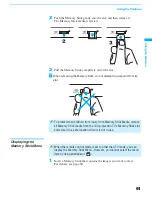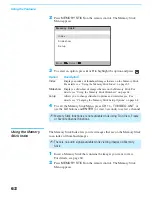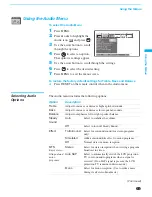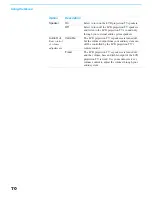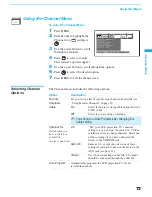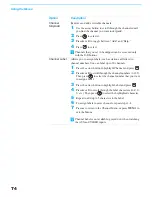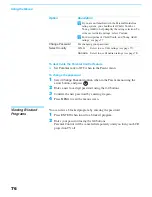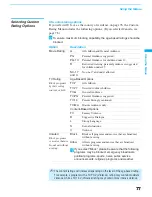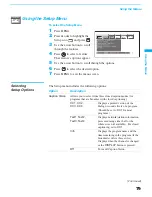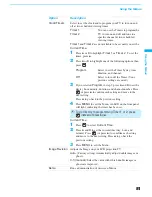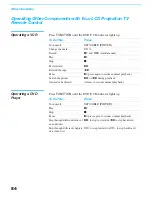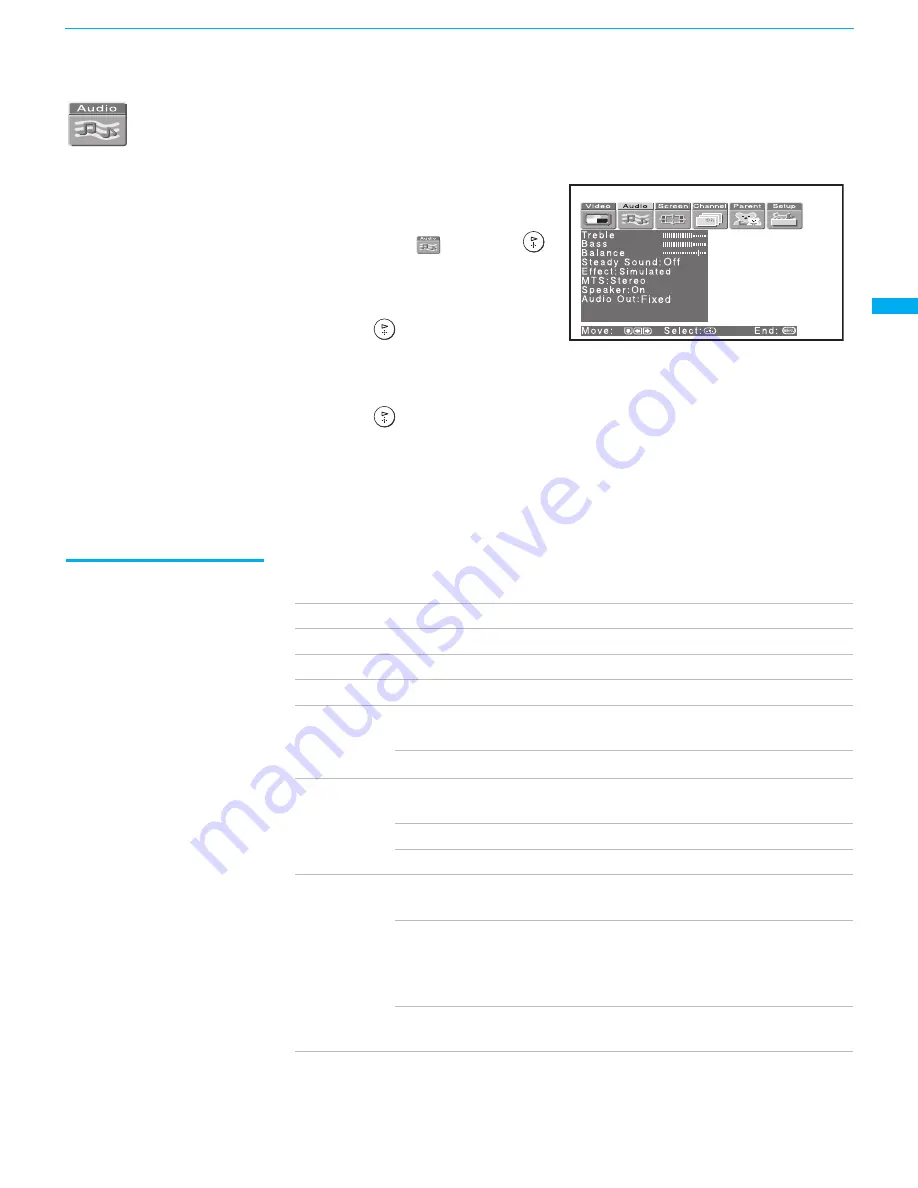
Using the Menus
69
Using the Menus
Using the Audio Menu
To select the Audio Menu
1
Press
MENU
.
2
Press
B
or
b
to highlight the
Audio icon
and press
.
3
Use the arrow button to scroll
through the options.
4
Press
to select an option.
That option’s settings appear.
5
Use the arrow button to scroll through the settings.
6
Press
to select the desired setting.
7
Press
MENU
to exit the menu screen.
To restore the factory default settings for Treble, Bass and Balance
❑
Press
RESET
on the remote control when in the Audio menu.
Selecting Audio
Options
The Audio menu includes the following options:
Option
Description
Treble
Adjust to increase or decrease higher-pitched sounds.
Bass
Adjust to increase or decrease lower-pitched sounds.
Balance
Adjust to emphasize left or right speaker balance.
Steady
Sound
Auto
Select to stabilize the volume.
Off
Select to turn off Steady Sound.
Effect
TruSurround
Select for surround sound (for stereo programs
only).
Simulated
Adds a surround-like effect to mono programs.
Off
Normal stereo or mono reception.
MTS
Enjoy stereo,
bilingual and
mono
programs
Stereo
Select for stereo reception when viewing a program
broadcast in stereo.
Auto SAP
Select to automatically switch the LCD projection
TV to second audio programs when a signal is
received. (If no SAP signal is present, the LCD
projection TV remains in Stereo mode.)
Mono
Select for mono reception. (Use to reduce noise
during weak stereo broadcasts.)
(Continued)
Summary of Contents for KF-60XBR800 - 60" Xbr Grand Wega™ Rear Projection Television
Page 13: ... 5 5 50 50 2 5 5 029 8 0 2 5 6 5 029 2 3 M board BB board 4 BC board 1 U board 2 1 5 3 4 ...
Page 82: ... 5 5 50 50 6FKHPDWLF LDJUDP RI RDUG ...
Page 83: ... 5 5 50 50 6FKHPDWLF LDJUDP RI RDUG ...
Page 84: ... 5 5 50 50 6FKHPDWLF LDJUDP RI RDUG ...
Page 85: ... 5 5 50 50 6FKHPDWLF LDJUDP RI RDUG ...
Page 86: ... 5 5 50 50 6FKHPDWLF LDJUDP RI RDUG ...
Page 87: ... 5 5 50 50 6FKHPDWLF LDJUDP RI RDUG ...
Page 88: ... 5 5 50 50 6FKHPDWLF LDJUDP RI RDUG ...
Page 89: ... 5 5 50 50 6FKHPDWLF LDJUDP RI RDUG ...
Page 90: ... 5 5 50 50 6FKHPDWLF LDJUDP RI RDUG ...
Page 91: ... 5 5 50 50 6FKHPDWLF LDJUDP RI RDUG ...
Page 92: ... 5 5 50 50 6FKHPDWLF LDJUDP RI RDUG ...
Page 93: ... 5 5 50 50 6FKHPDWLF LDJUDP RI RDUG ...
Page 94: ... 5 5 50 50 6FKHPDWLF LDJUDP RI RDUG ...
Page 95: ... 5 5 50 50 6FKHPDWLF LDJUDP RI RDUG ...
Page 96: ... 5 5 50 50 6FKHPDWLF LDJUDP RI RDUG ...
Page 97: ... 5 5 50 50 6FKHPDWLF LDJUDP RI RDUG ...
Page 98: ... 5 5 50 50 6FKHPDWLF LDJUDP RI RDUG ...
Page 99: ... 5 5 50 50 6FKHPDWLF LDJUDPV RI RDUGV ...
Page 100: ... 5 5 50 50 6FKHPDWLF LDJUDP RI RDUG ...
Page 101: ... 5 5 50 50 6FKHPDWLF LDJUDP RI RDUG ...
Page 102: ... 5 5 50 50 6FKHPDWLF LDJUDP RI 0 RDUG ...
Page 103: ... 5 5 50 50 6FKHPDWLF LDJUDP RI 0 RDUG ...
Page 104: ... 5 5 50 50 6FKHPDWLF LDJUDP RI 0 RDUG ...
Page 106: ... 5 5 50 50 6FKHPDWLF LDJUDP RI DQG 7 RDUG ...
Page 107: ... 5 5 50 50 6FKHPDWLF LDJUDP RI 0 RDUG ...
Page 108: ... 5 5 50 50 6FKHPDWLF LDJUDP RI 0 RDUG ...
Page 109: ... 5 5 50 50 6FKHPDWLF LDJUDP RI 0 RDUG ...
Page 110: ... 5 5 50 50 6FKHPDWLF LDJUDP RI 0 RDUG ...
Page 111: ... 5 5 50 50 6FKHPDWLF LDJUDP RI 8 RDUG ...
Page 112: ... 5 5 50 50 6FKHPDWLF LDJUDPV RI 8 RDUGV ...
Page 113: ... 5 5 50 50 6FKHPDWLF LDJUDP RI 8 RDUG ...
Page 114: ... 5 5 50 50 6FKHPDWLF LDJUDP RI 8 RDUG ...
Page 115: ... 5 5 50 50 6FKHPDWLF LDJUDP RI 8 RDUG ...
Page 122: ... 5 5 50 50 2 5 RPSRQHQW 6LGH 2 5 RQGXFWRU 6LGH 0 025 67 ...
Page 123: ... 5 5 50 50 0 0 2 5 RPSRQHQW 6LGH 0 2 5 RQGXFWRU 6LGH 5 0 ...
Page 127: ... 5 5 50 50 2 5 RPSRQHQW 6LGH 2 5 RQGXFWRU 6LGH 1 ...
Page 128: ... 5 5 50 50 2 5 RPSRQHQW 6LGH 2 5 RQGXFWRU 6LGH 6 5 6 32 5 6 7 ...