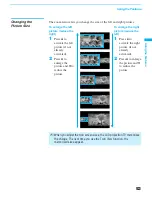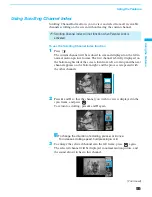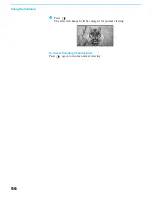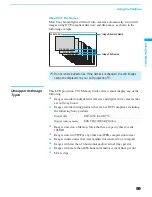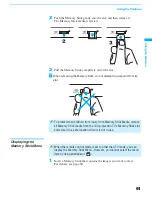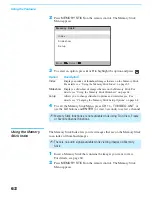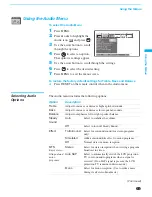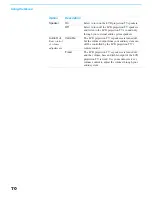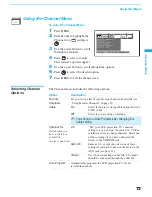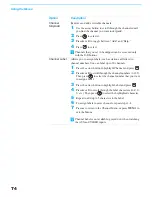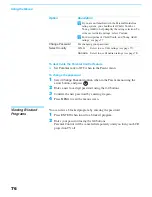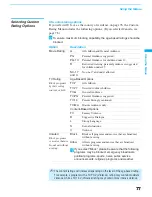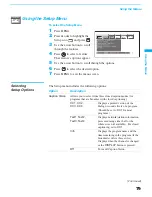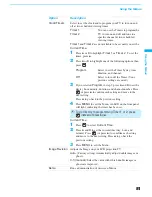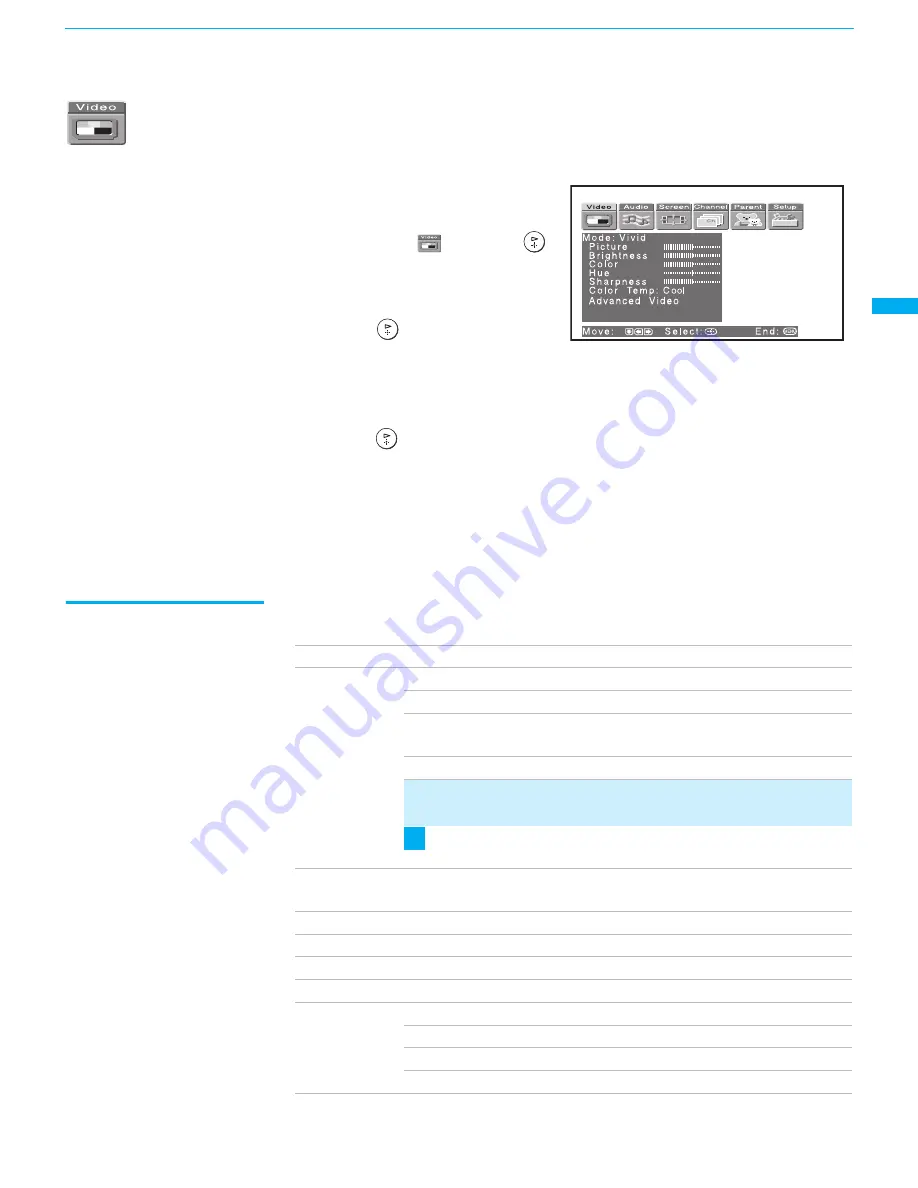
Using the Menus
67
Using the Menus
Using the Video Menu
To select the Video Menu
1
Press
MENU
.
2
Press
B
or
b
to highlight the
Video icon
and press
.
3
Use the arrow button to scroll
through the features.
4
Press
to select a feature.
That feature’s adjustment
appears.
5
Use the arrow button to make the desired adjustments.
6
Press
to select/set.
7
Press
MENU
to exit the menu screen.
To restore the factory default settings for Picture, Brightness, Color,
Hue, Sharpness and Color Temp
❑
Press
RESET
on the remote control when in the Video menu.
Selecting Video
Options
The Video menu includes the following options.
Option
Description
Mode
Customized
picture
viewing
Vivid
Select for enhanced picture contrast and sharpness.
Standard
Recommended for Normal viewing conditions.
Pro
Select to display a picture with minimum
enhancements.
Mild
Select to smooth the outline of digital image.
✍
You can alter the Video menu settings (Picture,
Brightness, Color, etc.) for each Mode.
To quickly and easily change from one Video Mode to
another, use PICTURE MODE on the remote control.
Picture
Adjust to increase picture contrast and deepen the color or
decrease picture contrast and soften the color.
Brightness
Adjust to brighten or darken the picture.
Color
Adjust to increase or decrease color intensity.
Hue
Adjust to increase or decrease the green tones.
Sharpness
Adjust to sharpen or soften the picture.
Color Temp
White intensity
adjustment
Choose from three color temperatures:
Cool
Select to give the white colors a blue tint.
Neutral
Select to give the white colors a neutral tint.
Warm
Select to give the white colors a red tint.
z
(Continued)
Summary of Contents for KF-60XBR800 - 60" Xbr Grand Wega™ Rear Projection Television
Page 13: ... 5 5 50 50 2 5 5 029 8 0 2 5 6 5 029 2 3 M board BB board 4 BC board 1 U board 2 1 5 3 4 ...
Page 82: ... 5 5 50 50 6FKHPDWLF LDJUDP RI RDUG ...
Page 83: ... 5 5 50 50 6FKHPDWLF LDJUDP RI RDUG ...
Page 84: ... 5 5 50 50 6FKHPDWLF LDJUDP RI RDUG ...
Page 85: ... 5 5 50 50 6FKHPDWLF LDJUDP RI RDUG ...
Page 86: ... 5 5 50 50 6FKHPDWLF LDJUDP RI RDUG ...
Page 87: ... 5 5 50 50 6FKHPDWLF LDJUDP RI RDUG ...
Page 88: ... 5 5 50 50 6FKHPDWLF LDJUDP RI RDUG ...
Page 89: ... 5 5 50 50 6FKHPDWLF LDJUDP RI RDUG ...
Page 90: ... 5 5 50 50 6FKHPDWLF LDJUDP RI RDUG ...
Page 91: ... 5 5 50 50 6FKHPDWLF LDJUDP RI RDUG ...
Page 92: ... 5 5 50 50 6FKHPDWLF LDJUDP RI RDUG ...
Page 93: ... 5 5 50 50 6FKHPDWLF LDJUDP RI RDUG ...
Page 94: ... 5 5 50 50 6FKHPDWLF LDJUDP RI RDUG ...
Page 95: ... 5 5 50 50 6FKHPDWLF LDJUDP RI RDUG ...
Page 96: ... 5 5 50 50 6FKHPDWLF LDJUDP RI RDUG ...
Page 97: ... 5 5 50 50 6FKHPDWLF LDJUDP RI RDUG ...
Page 98: ... 5 5 50 50 6FKHPDWLF LDJUDP RI RDUG ...
Page 99: ... 5 5 50 50 6FKHPDWLF LDJUDPV RI RDUGV ...
Page 100: ... 5 5 50 50 6FKHPDWLF LDJUDP RI RDUG ...
Page 101: ... 5 5 50 50 6FKHPDWLF LDJUDP RI RDUG ...
Page 102: ... 5 5 50 50 6FKHPDWLF LDJUDP RI 0 RDUG ...
Page 103: ... 5 5 50 50 6FKHPDWLF LDJUDP RI 0 RDUG ...
Page 104: ... 5 5 50 50 6FKHPDWLF LDJUDP RI 0 RDUG ...
Page 106: ... 5 5 50 50 6FKHPDWLF LDJUDP RI DQG 7 RDUG ...
Page 107: ... 5 5 50 50 6FKHPDWLF LDJUDP RI 0 RDUG ...
Page 108: ... 5 5 50 50 6FKHPDWLF LDJUDP RI 0 RDUG ...
Page 109: ... 5 5 50 50 6FKHPDWLF LDJUDP RI 0 RDUG ...
Page 110: ... 5 5 50 50 6FKHPDWLF LDJUDP RI 0 RDUG ...
Page 111: ... 5 5 50 50 6FKHPDWLF LDJUDP RI 8 RDUG ...
Page 112: ... 5 5 50 50 6FKHPDWLF LDJUDPV RI 8 RDUGV ...
Page 113: ... 5 5 50 50 6FKHPDWLF LDJUDP RI 8 RDUG ...
Page 114: ... 5 5 50 50 6FKHPDWLF LDJUDP RI 8 RDUG ...
Page 115: ... 5 5 50 50 6FKHPDWLF LDJUDP RI 8 RDUG ...
Page 122: ... 5 5 50 50 2 5 RPSRQHQW 6LGH 2 5 RQGXFWRU 6LGH 0 025 67 ...
Page 123: ... 5 5 50 50 0 0 2 5 RPSRQHQW 6LGH 0 2 5 RQGXFWRU 6LGH 5 0 ...
Page 127: ... 5 5 50 50 2 5 RPSRQHQW 6LGH 2 5 RQGXFWRU 6LGH 1 ...
Page 128: ... 5 5 50 50 2 5 RPSRQHQW 6LGH 2 5 RQGXFWRU 6LGH 6 5 6 32 5 6 7 ...