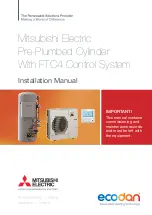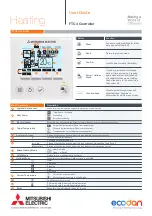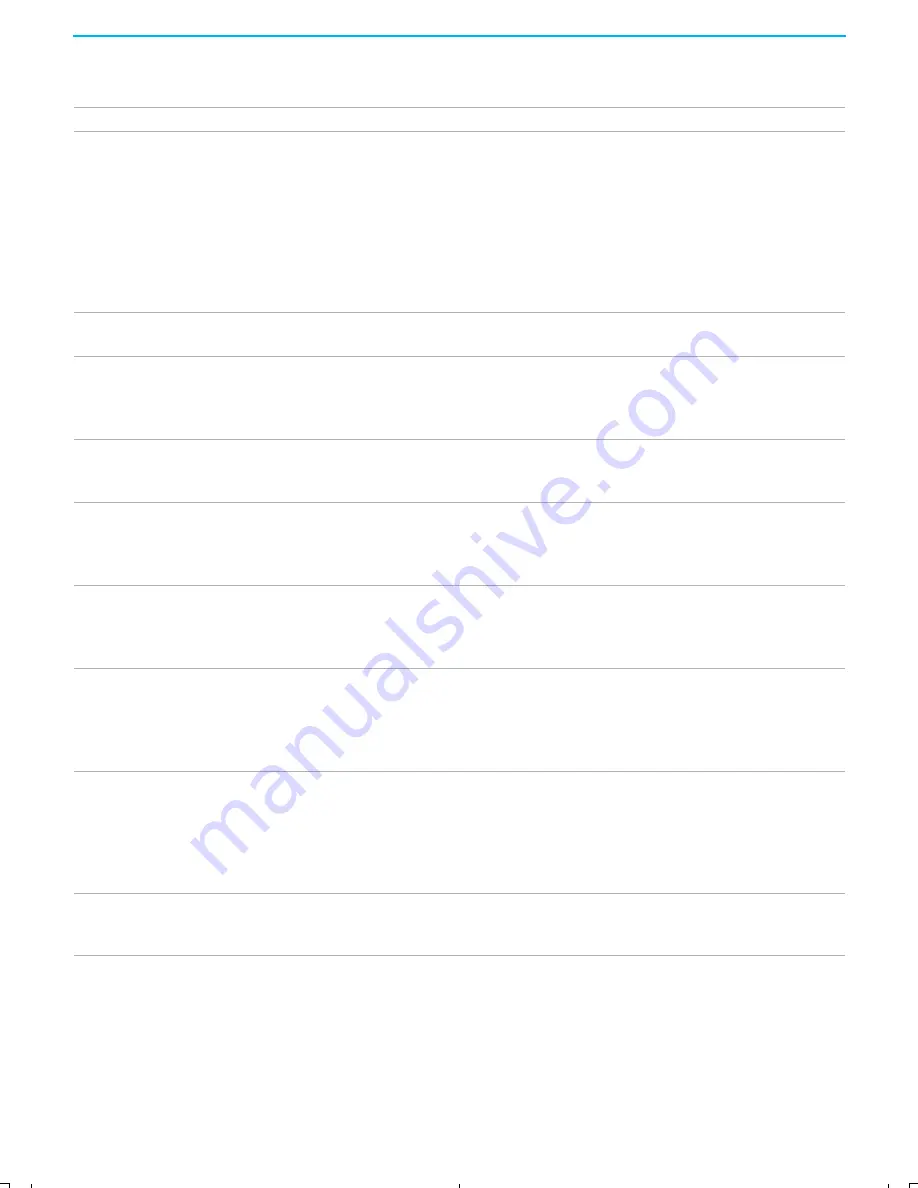
Other Information
84
KF-42/50WE620
2-108-981-
11
(1)
Dark, poor or no picture
(screen lit), good sound
❏
Adjust the
Picture
option in the Video menu (see page 61).
❏
Adjust the
Brightness
option in the Video menu (see page 61).
❏
Check the antenna/cable connections.
For optimum picture quality, a 75-ohm coaxial antenna connection is highly
recommended. Radio waves and other interference can easily affect a 300-ohm
twin lead cable, resulting in signal deterioration. If you use a 300-ohm twin lead
cable, keep as far away as possible from the LCD projection TV.
Do not use an indoor antenna; they are especially susceptible to radio noise (see
page 29).
No color/dark picture/color is
not correct
❏
Adjust the
Color
option in the Video menu (see page 61).
Only snow and noise appear on
the screen
❏
Check the antenna/cable connections.
❏
Check the Cable setting in the Channel menu (see “Cable” on page 67).
❏
Make sure the channel is broadcasting programs.
❏
Press
ANT
to change the input mode (see page 51).
Dotted lines or stripes
❏
Adjust the antenna.
❏
Move the LCD projection TV away from noise sources such as cars, neon signs,
or hair-dryers.
Double images
❏
Use a highly directional outdoor antenna or a cable (when the problem is caused
by reflections from nearby mountains or tall buildings).
❏
Set the Image Shift to an appropriate value. The default setting is
Auto
. If doubled
images appear with
Auto
, select the best value from
1
to
4
(see page 76).
“Black box” on screen
❏
You have selected a text option in the Setup menu and no text is available. See
page 73 to reset Setup selections. To turn off this feature, set the
Caption Vision
option to
Off
. If you were trying to select closed captioning, select
CC1
instead of
Text 1-4
.
Black bands appear at the top
and bottom of the screen
❏
Some wide-screen programs are filmed in aspect ratios that are greater than 16:9
(this is especially common with theatrical releases). Your LCD projection TV will
show these programs with black bands at the top and bottom of the screen. For
more details, check the documentation that came with your DVD (or contact your
program provider).
Certain programs on DVD or
other digital sources display a
loss of detail, especially during
fast-motion or dark scenes
❏
The compression used by certain digital broadcasts and DVDs may cause your
TV’s screen to display less detail than usual, or cause artifacts (small blocks or
dots, pixelations) to appear on your screen. This is due to your TV’s large screen
and ability to show very fine detail, and is normal for certain digitally recorded
programs. Adjust the reality/clarity in the Video menu DRC Palette (see page 62)
to optimize the picture while viewing these sources.
Some video sources do not
appear when I press
TV/
VIDEO
❏
Ensure that Video Label is not set to “Skip” (see “Video Lable” on page 74).
Problem
Possible Remedies
01COV.book Page 84 Friday, June 11, 2004 9:05 AM