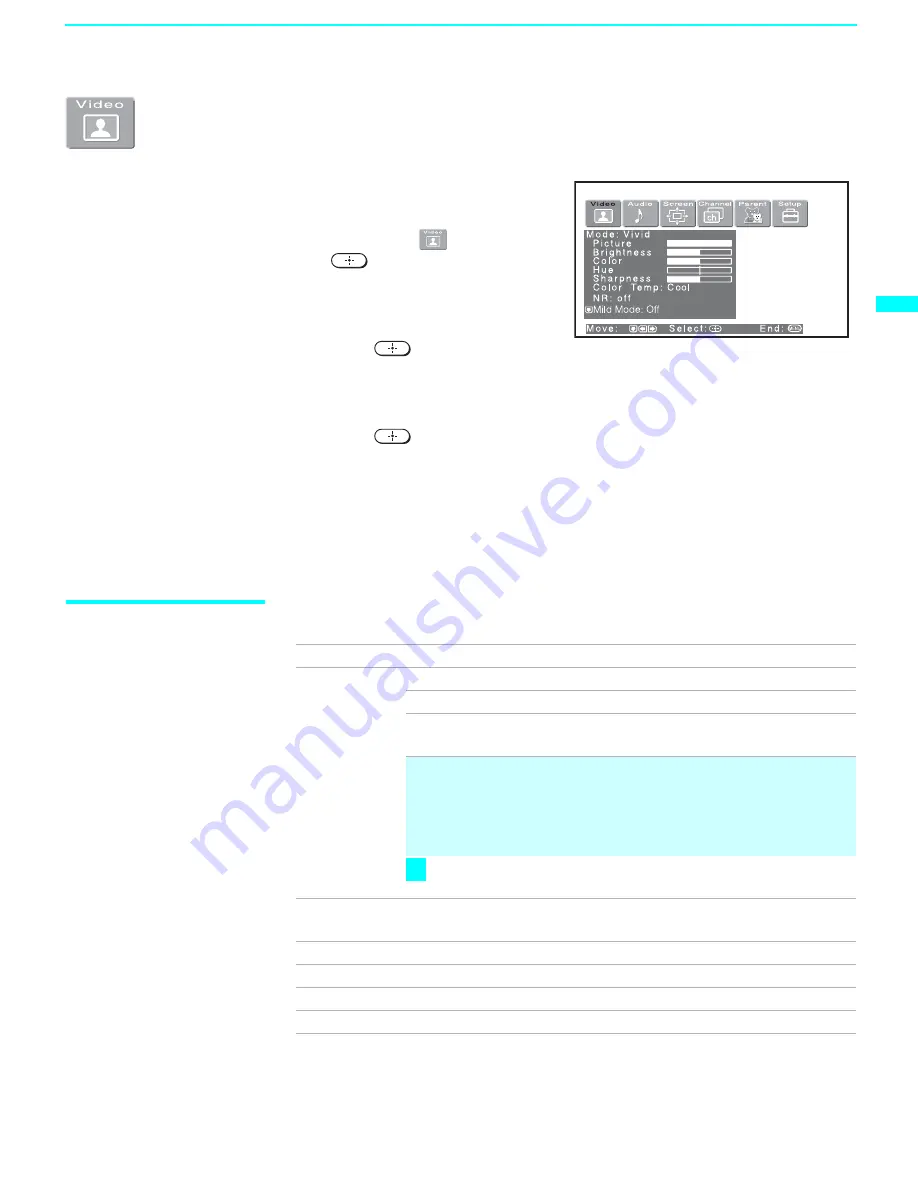
Using the Menus
69
Us
in
g t
h
e
M
e
nus
Using the Video Menu
To select the Video Menu
1
Press
MENU
.
2
Press
B
or
b
to highlight the
Video icon
and press
.
3
Use the arrow button to scroll
through the features.
4
Press
to select a feature.
That feature’s adjustment appears.
5
Use the arrow button to make the desired adjustments.
6
Press
to select/set.
7
Press
MENU
to exit the menu screen.
To restore the factory default settings for Picture, Brightness, Color,
Hue, Sharpness and Color Temp
❑
Press
RESET
on the remote control when in the Video menu.
Selecting Video
Options
The Video menu includes the following options.
Option
Description
Mode
Customized
picture
viewing
Vivid
Select for enhanced picture contrast and sharpness.
Standard
Recommended for Normal viewing conditions.
Pro
Select to display a picture with minimum
enhancements.
✍
You can alter the Video menu settings (Picture,
Brightness, Color, etc.) for each Mode.
✍
We recommend selecting Standard for normal home
use.
To quickly and easily change from one Video Mode to
another, use PICTURE MODE on the remote control.
Picture
Adjust to increase picture contrast and deepen the color or
decrease picture contrast and soften the color.
Brightness
Adjust to brighten or darken the picture.
Color
Adjust to increase or decrease color intensity.
Hue
Adjust to increase or decrease the green tones.
Sharpness
Adjust to sharpen or soften the picture.
z
(Continued)






























