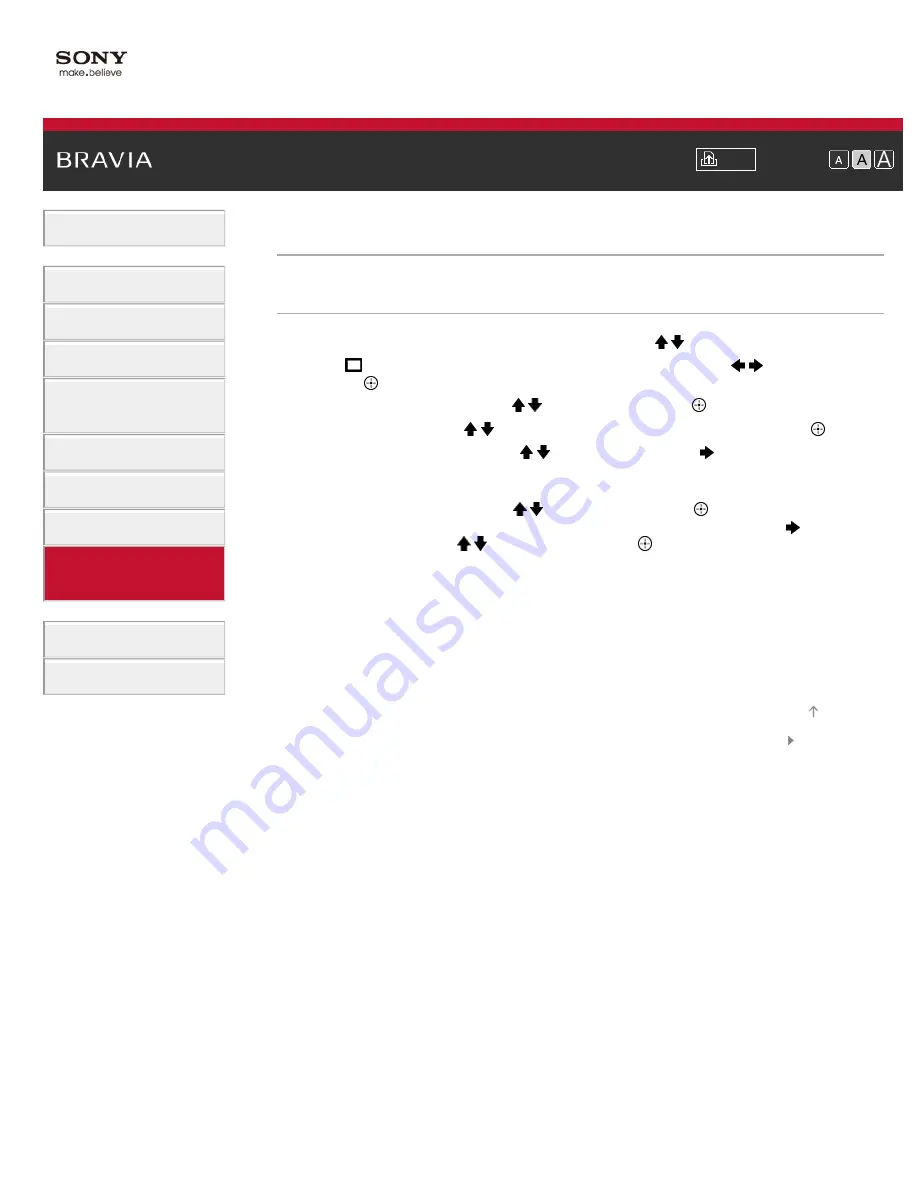
Font Size
>
> Managing external inputs
Managing external inputs
Steps
1.
Press the HOME button, then select [Settings] using the / buttons.
2.
Select
[Channels & Inputs]/[Channels, Inputs & Ginga]* using the
/
buttons, then
press the
button.
3.
Select [Manage Inputs] using the / buttons, then press the
button.
4.
Select the input using the / buttons to assign an icon or name, then press the
button.
5.
Select [Auto] or [Always] using the / buttons, then press the
button
Select [Auto] to display icons or names only when the device is connected, or [Always] to
display regardless of connection status.
6.
Select the device name using the / buttons, then press the
button.
Select [Edit] to enter your preferred name. After entering the name, press the
button,
select the icon using the / buttons, then press the
button.
* Option name differs depending on your region/country.
To return to the last viewed source, press the HOME button twice.
© 2013 Sony Corporation
157
Summary of Contents for KDL-32W655A
Page 18: ...List of Contents 2013 Sony Corporation 18 ...
Page 65: ...List of Contents 2013 Sony Corporation 65 ...
Page 82: ...screen List of Contents 2013 Sony Corporation Top of Page 82 ...
Page 113: ...List of Contents 2013 Sony Corporation 113 ...
Page 135: ...List of Contents 2013 Sony Corporation Top of Page 135 ...






























