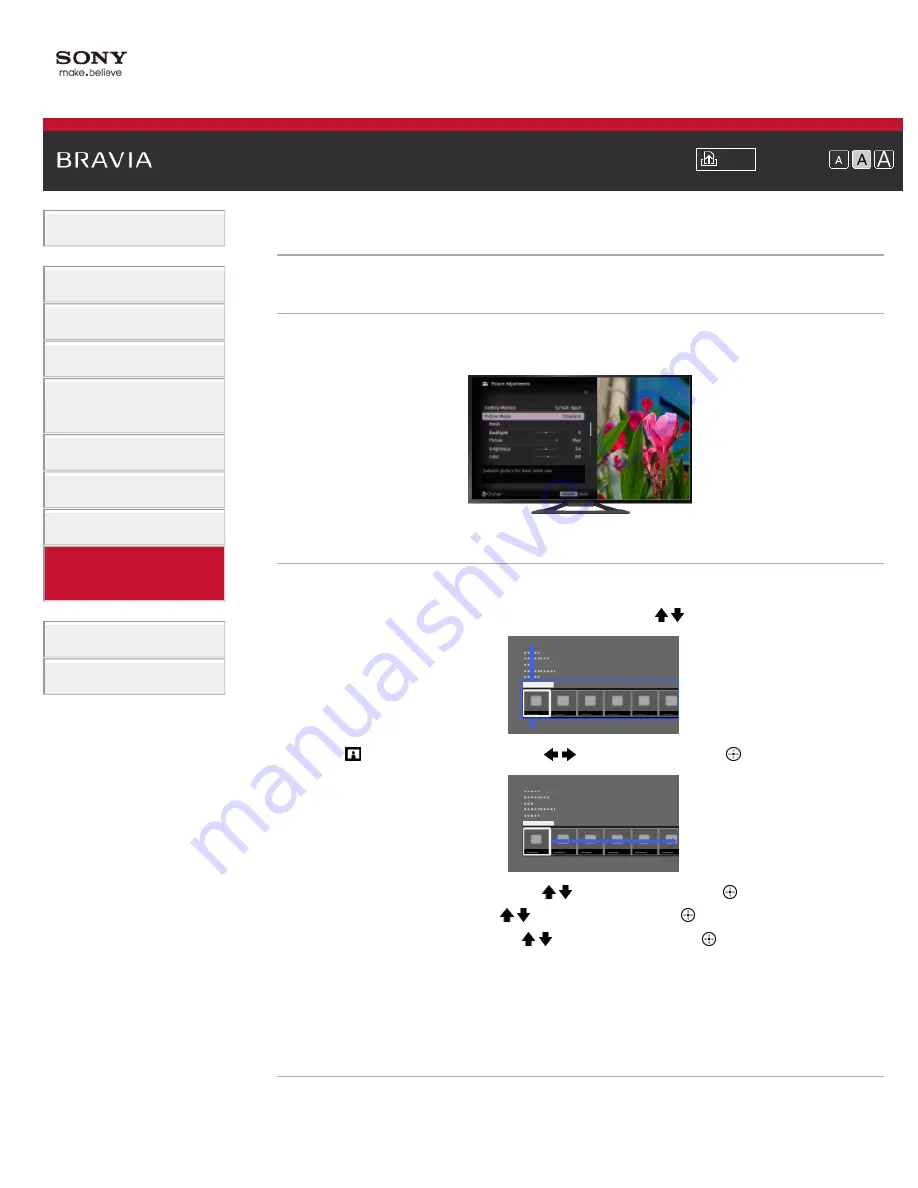
Font Size
>
> Selecting picture mode
Selecting picture mode
Overview
You can select the picture mode according to your preference. The [Picture Mode] setting works
in accordance with the [Scene Select] setting.
Steps
1.
Set [Scene Select].
2.
Press the HOME button, then select [Settings] using the / buttons.
3.
Select
[Picture & Display] using the
/
buttons, then press the
button.
4.
Select [Picture Adjustments] using the / buttons, then press the
button.
5.
Select [Picture Mode] using the / buttons, then press the
button.
6.
Select the desired option using the / buttons, then press the
button.
See the following page(s) for available options. Note that the options change depending on
the [Scene Select] setting. (e.g. If [Scene Select] is set to [General], the options in [Picture
Mode] will be [Vivid], [Standard] and [Custom].)
To return to the last viewed source, press the HOME button twice.
Available Options
[Vivid]
Enhances picture contrast and sharpness.
128
Summary of Contents for KDL-32W655A
Page 18: ...List of Contents 2013 Sony Corporation 18 ...
Page 65: ...List of Contents 2013 Sony Corporation 65 ...
Page 82: ...screen List of Contents 2013 Sony Corporation Top of Page 82 ...
Page 113: ...List of Contents 2013 Sony Corporation 113 ...
Page 135: ...List of Contents 2013 Sony Corporation Top of Page 135 ...






























