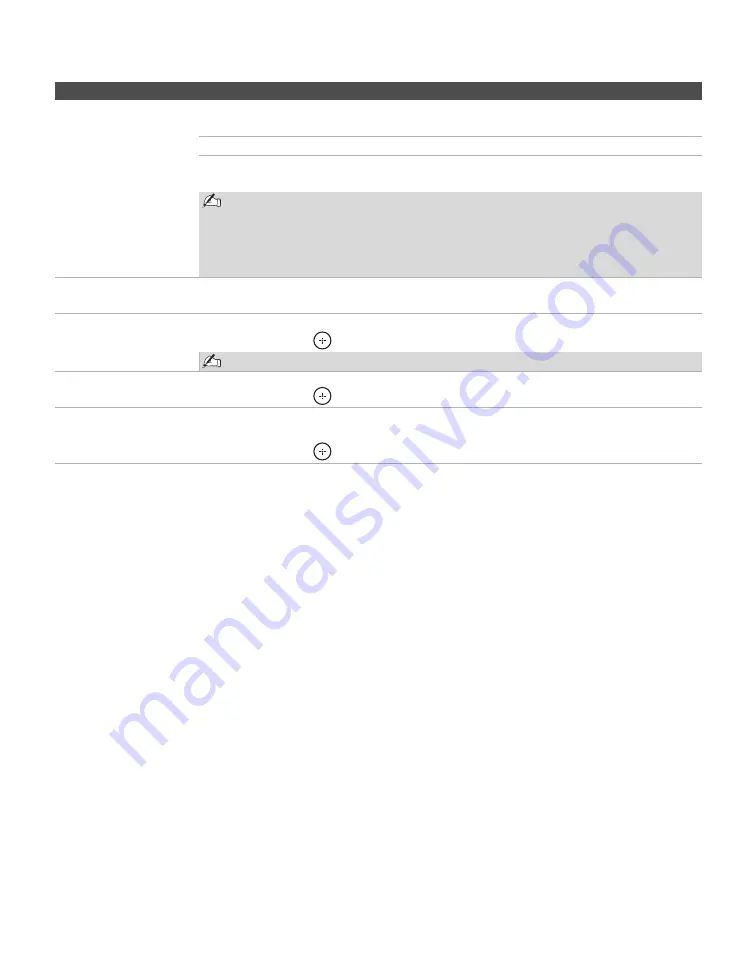
Using the Menus
30
4:3 Default
Select the default
Screen Mode to use for
4:3 sources
Wide Zoom
Select to enlarge the 4:3 picture to fill the 16:9 screen, keeping the
original image as much as possible.
Normal
Select to display the 4:3 picture in its original size.
Off
Select to continue using the current
Wide Mode
setting when the
channel or input is changed.
If 4:3 Default is set to anything but Off, the Wide Mode setting changes only for
the current channel. When you change channels (or inputs), Wide Mode is
automatically replaced with the 4:3 Default setting for 4:3 sources. To retain the
current Wide Mode setting as channels and inputs are changed, set 4:3 Default
to Off.
Display Area
Select
Normal
to return to the default display area. Select
-1
or
-2
to enlarge the picture so
that the edges are outside the visible portion of the screen.
Horizontal Center
Allows you to move the position of the picture left and right.
Press
B
/
b
and press
to choose a correction between
Min, – 4
to
+ 4
and
Max.
Horizontal Center feature is useful if TV is connected to game equipment.
Vertical Center
Allows you to move the position of the picture up and down. Available only in
Zoom
mode.
Press
V
/
v
and press
to choose a correction between
Min, – 4
to
+ 4
and
Max.
Vertical Size
Allows you to adjust the vertical size of the picture. (Available only in
Wide Zoom
and
Zoom
modes.)
Press
V
/
v
and press
to choose a correction between
Min, – 4
to
+ 4
and
Max.
Option
Description
Summary of Contents for KDL-32S20L1 - 32" Bravia Lcd Digital Color Tv
Page 10: ......
Page 48: ...Printed in U S A ...
















































