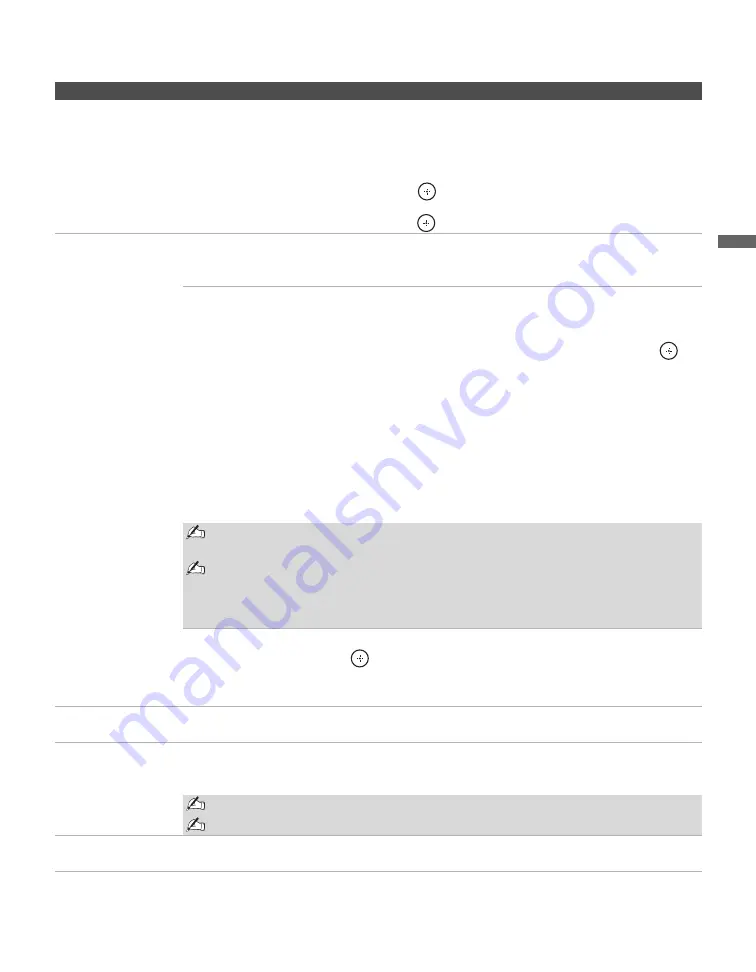
Using the Menus
33
Using the Menus
Auto YC
When connecting both VIDEO IN and S VIDEO IN, you can select the jack from which the TV
receives the input signal. The TV is by default set to receive S VIDEO input signals.
1
Press
TV/VIDEO
repeatedly until the desired video input appears.
2
After selecting the
Auto YC
option, to watch the pictures input from the S VIDEO input
jack:
Press
V
/
v
to highlight
On
, then press
.
To watch the pictures input from the VIDEO input jack:
Press
V
/
v
to highlight
Off
, then press
.
Timer Settings
Sleep Timer
Set the time in minutes (
Off, 15 min
,
30 min
,
45 min
,
60 min
,
90 min
,
or
120 min
) that you want the TV to remain on before shutting off
automatically.
Timer
You can use the
Timer
to turn the TV on, turn it off, or tune it to a specific
channel at a scheduled time.
Timer
feature will not be available until you set the
Current Time
.
1
Press
V
/
v
to highlight one of the following options, then press
.
Set: Select to set the timer by
Day
,
Time
,
Duration
,
Channel
and
Volume
Setup
.
Off: Select to turn off the timer. (Your previous settings are saved.)
2
If you selected
Set
in step 1, press
V
/
v
/
B
/
b
to set the day(s), hour,
minute, AM/PM, duration, channel number (VHF/UHF, CATV or
Digital), and volume.
When Digital is selected, the last digital channel you viewed will
automatically show when the TV is turned on.
3
Press
MENU
to exit
Settings
.
To return to the Timer Settings after programming the Timer or Current Time, press
B
.
Timer will be set to Off when:
- Auto Program for analog channels is executed.
- the AC power cord is disconnected and then reconnected to turn the TV on and
the Current Time is displayed as --:-- --.
Current Time
Select to set the current time (day, hour, minute, and AM/PM).
1
Press
to select
Current Time
.
2
Press
V
/
v
/
B
/
b
to set the current time (day, hour, minute, and AM/PM).
3
Press
MENU
to exit
Settings
.
Power Saving
Select to reduce the power consumption by adjusting the backlight brightness. This also
enhances the black level. Select from
Off, Low, High
and
Picture Off.
Light Sensor
Select
On
to enable the automatic picture (screen) brightness control. The light sensor measures
the room brightness which allows the TV to automatically adjust the backlight brightness based
on the picture settings and the ambient room light conditions.
Be sure not to put anything around the sensor, as its function may be affected.
In low light the range of the backlight control is reduced when Light Sensor is set to On.
Quiet Power On
Select to have the TV volume start at the minimum volume and gradually change to the set level
when you turn it on.
Option
Description
(Continued)
Summary of Contents for KDL-32S20L1 - 32" Bravia Lcd Digital Color Tv
Page 10: ......
Page 48: ...Printed in U S A ...
















































