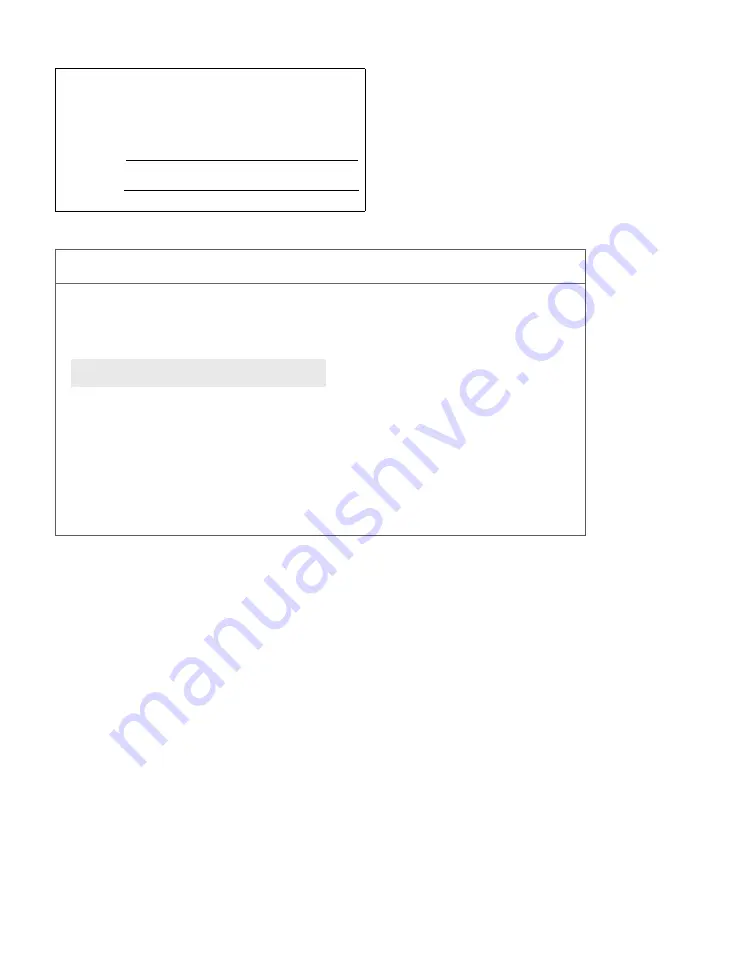
2
Owner’s Record
The model and serial numbers are located at the rear of the TV. Record
these numbers in the spaces provided below. Refer to them whenever
you call upon your Sony dealer regarding this product.
Model No.
Serial No.
For Your Convenience
Contact Sony Customer Support at:
http://www.sony.com/tvsupport
or to speak with a support representative:
United States
1-800-222-SONY (7669)
8:00 AM – 10:00 PM (EST) Mon–Fri
10:30 AM – 7:15 PM (EST) Sat–Sun
Canada
Please Do Not Return the Product to the Store
1-877-899-SONY (7669)
8:00 AM – 6:00 PM (Eastern)
8:00 AM – 5:00 PM (Western)
Please contact Sony directly if you:
Have questions on the use of your television after reading your manual
Experience difficulty operating your televsion
Sony will work to resolve your questions more quickly than your retailer or place of purchase.
z
z
Summary of Contents for KDL-32S2010 - 32" Bravia Lcd Hdtv
Page 10: ......

















