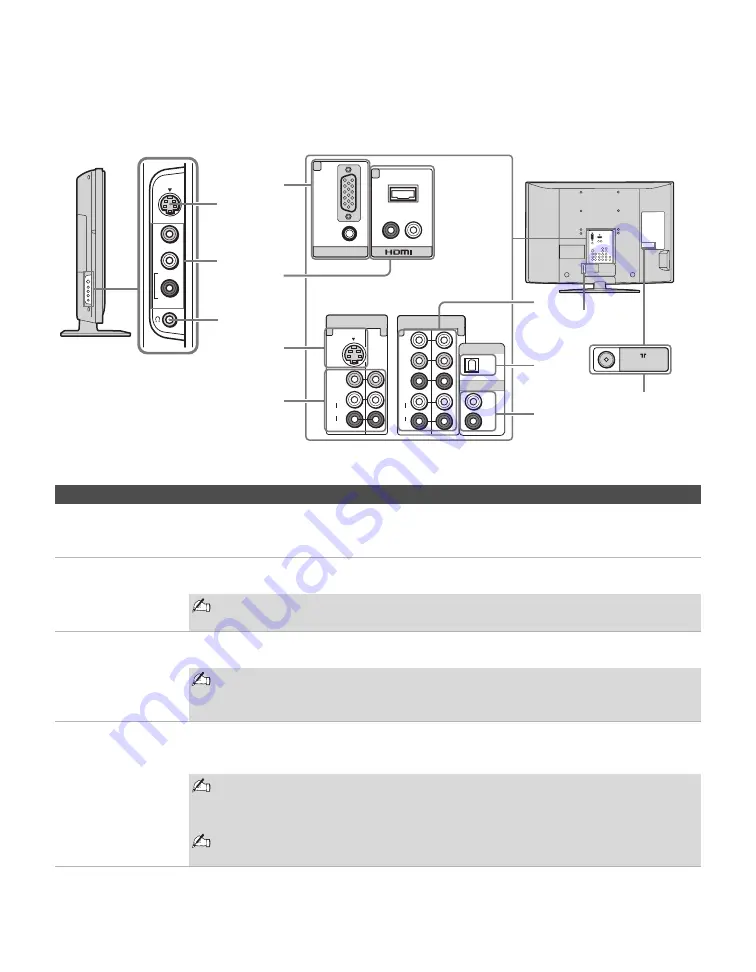
Getting Started
14
When Connecting to Optional Equipment
1
2
3
VIDEO 2
IN
S VIDEO
VIDEO
L (MONO)
R
AUDIO
RGB
7
6
AUDIO
PC IN
IN
R-AUDIO-L
VIDEO
AUDIO
(MONO)
L
R
VIDEO IN
S VIDEO
1
Y
P
B
P
R
L
R
HD/DVD IN
(1080i/720p/480p/480i)
3
5
4
AUDIO
OPTICAL OUT
AUDIO OUT
VHF/UHF
(VAR/FIX)
4
5
9
7
0
8
6
qa
qs
Left side
Rear
Item
Description
1
VIDEO 2 IN
S VIDEO
Connects to the S VIDEO output jack on your camcorder or other video equipment that has
S VIDEO. Provides better picture quality than composite video (
2
). (See
Auto YC
on page
2
VIDEO 2 IN
VIDEO/
L (MONO)-
R AUDIO
Connect to the composite video and audio output jacks on your camcorder or other video
equipment such as video game equipment.
If you have mono equipment, connect its audio output jack to the TV’s L (MONO)
audio input jack.
3
Headphones
jack
Connects to your headphones. If your headphones do not match the jack, use a suitable plug
adapter (not supplied).
While headphones are connected, the TV speakers turn off, and volume control
affects headphone volume only. Sound Setting options, on page 28, have no
effect while using headphones.
4
PC IN 7
(RGB/AUDIO)
Connect to a personal computer’s video output connector using HD15-HD15 cable (analog
RGB, supplied).
See “PC Input Signal Reference Chart” on page 45 for the signals that can be displayed.
For some Apple Macintosh computers, it may be necessary to use an adapter
(not supplied). If this is the case, connect the adapter to the computer before
connecting the HD15-HD15 cable.
If the picture is noisy, flickering or not clear, adjust the Phase and Pitch of the PC
Settings see page 36.
Summary of Contents for KDL-32S2010 - 32" Bravia Lcd Hdtv
Page 10: ......















































