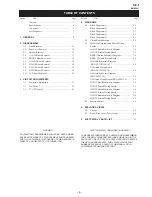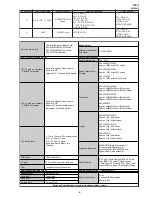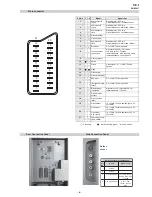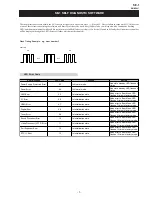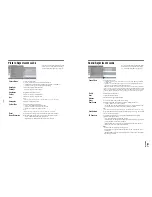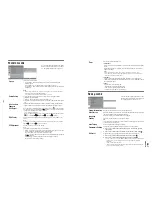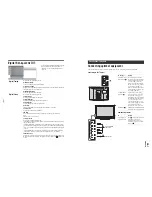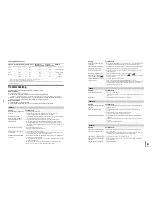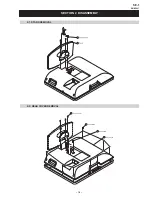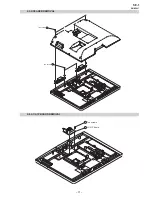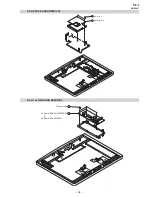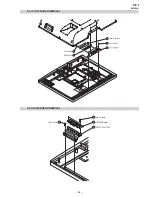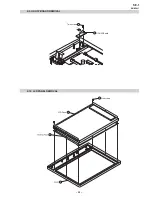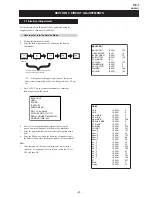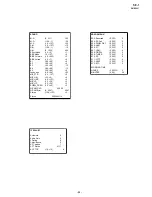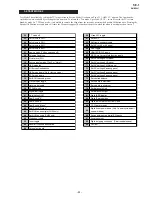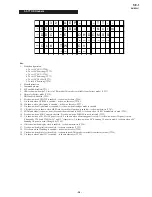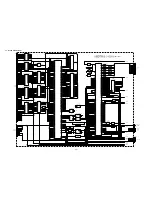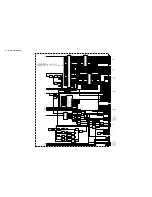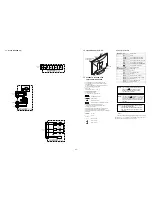– 15 –
SE-1
RM-ED007
PC Input Signal Reference Chart
• This TV’s PC input does not support Sync on Green or Composite Sync.
• This TV’s PC input does not support interlaced signals.
• This TV’s PC input supports signals in the above chart with a 60 Hz vertical frequency. For other signals, you will see the
message “NO SYNC”.
Troubleshooting
Check
w
hether
the
1
(
stand
b
y
)
indicator
is
flashing
in
red
.
When it is flashing
The self-diagnosis function is activated.
1
Measure
ho
w
long
the
1
(
stand
b
y
)
indicator
flashes
and
stops
flashing
.
For example, the indicator flashes for two seconds, stops flashing for one second, and flashes for two seconds.
2
Press
1
on
the
TV
(
top
side
)
to
s
w
itch
it
off
,
disconnect
the
mains
lead
,
and
inform
your
dealer
or
Sony
ser
v
ice
centre
of
ho
w
the
indicator
flashes
(
duration
and
inter
v
al
).
When it is not flashing
1
Check
the
items
in
the
ta
b
les
b
elo
w.
2
I
f
the
pro
b
lem
still
persists
,
ha
v
e
your
TV
ser
v
iced
b
y
q
ualified
ser
v
ice
personnel
.
Signals
Horizontal (Pixel) Vertical (Line)
Horizontal
frequency (kHz)
Vertical
frequency (Hz)
Standard
VGA
640
480
31.5
60
VGA
SVGA
800
600
37.9
60
VESA Guidelines
XGA
1024
768
48.4
60
VESA Guidelines
WXGA
1280
768
47.4
60
VESA
1280
768
47.8
60
VESA
Picture
Problem
Cause/Remedy
No
picture
(
screen
is
dark
)
and
no
sound
• Check the aerial connection.
• Connect the TV to the mains, and press
1
on the TV (top side).
• If the
1
(standby) indicator lights up in red, press
"
/
1
.
No
picture
or
no
menu
information
from
e
q
uipment
connected
to
the
scarts
or
HD
M
I I
N
socket
• Check that the optional equipment is on and press
/
repeatedly until
the correct input symbol is displayed on the screen.
• Check the connection between the optional equipment and the TV.
• When connecting any equipment to the HDMI IN 6, 7 socket or when
changing the resolution, some dots can appear blinking on the screen for a
few seconds. HDMI signal decoding is in progress and it does not indicate a
malfunction.
D
ou
b
le
images
or
ghosting
• Check aerial/cable connections.
• Check the aerial location and direction.
Only
sno
w
and
noise
appear
on
the
screen
• Check if the aerial is broken or bent.
• Check if the aerial has reached the end of its serviceable life (three to five
years in normal use, one to two years at the seaside).
D
istorted
picture
(
dotted
lines
or
stripes
)
• Keep the TV away from electrical noise sources such as cars, motorcycles,
hair-dryers or optical equipment.
• When installing optional equipment, leave some space between the optional
equipment and the TV.
• Make sure that the aerial is connected using the supplied coaxial cable.
• Keep the aerial cable away from other connecting cables.
Picture
noise
w
hen
v
ie
w
ing
a
TV
channel
• Select “Manual Programme Preset” in the “Set-Up” menu and adjust “AFT”
(Automatic Fine Tuning) to obtain better picture reception (page 21).
Some
tiny
b
lack
points
and
/
or
b
right
points
on
the
screen
• The picture of a display unit is composed of pixels. Tiny black points and/or
bright points (pixels) on the screen do not indicate a malfunction.
No
colour
on
programmes
• Select “Reset” in the “Picture Adjustment” menu to return to the factory
settings (page 17).
No
colour
or
irregular
colour
w
hen
v
ie
w
ing
a
signal
from
the
Y,
P
B
/
C
B
,
P
R
/
C
R
j
acks
of
3
• Check the connection of the Y, P
B
/C
B
, P
R
/C
R
jacks of
3.
• Make sure that the Y, P
B
/C
B
, P
R
/C
R
jacks of
3 are firmly seated in their
respective sockets.
I
rregular
picture
w
hen
v
ie
w
ing
a
signal
from
PC
• Check PC input socket connection.
• Connect to PC input socket instead of HDMI IN 6, 7 socket.
• If the connection is only available through HDMI socket, change the screen
resolution to 720p and adjust horizontal and vertical screen size in the
display properties settings of PC.
Sound
Problem
Cause/Remedy
No
sound
, b
ut
good
picture
• Press
2
+/– or
%
(Mute).
• Check that “TV Speakers” is set to “On” in the “Sound Adjustment” menu
(page 18).
Noisy
sound
• See the “Picture noise” causes/remedies on page 27.
Channels
Problem
Cause/Remedy
The
desired
channel
cannot
b
e
selected
• Switch between digital and analogue mode and select the desired digital/
analogue channel.
Some
channels
are
b
lank
• Scrambled/Subscription only channel. Subscribe to the Pay Per View
service.
• Channel is used only for data (no picture or sound).
• Contact the broadcaster for transmission details.
D
igital
channel
is
not
displayed
• Check that the aerial is plugged directly into the TV (not through other
equipment).
• Contact a local installer to find out if digital transmissions are provided in
your area.
• Upgrade to a higher gain aerial.
General
Problem
Cause/Remedy
The
TV
turns
off
automatically
(
the
TV
enters
stand
b
y
mode
)
• Check if the “Sleep Timer” is activated, or confirm the setting of “Off
Time” (page 20).
• If no signal is received and no operation is performed in the TV mode for
10 minutes, the TV automatically switches to standby mode.
The
TV
turns
on
automatically
• Check if the “On Time” is activated (page 20).
Some
input
sources
cannot
b
e
selected
• Select “AV Preset” in the “Set-up” menu and cancel “Skip” of the input
source (page 20).
The
remote
does
not
function
• Replace the batteries.
Problem
Cause/Remedy