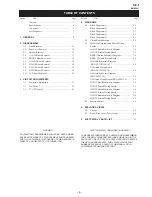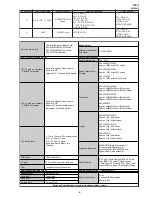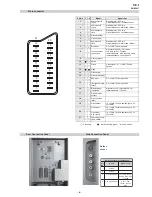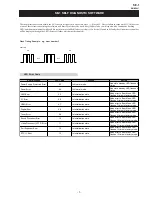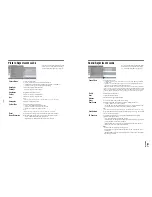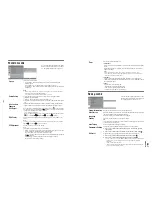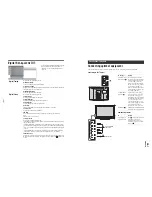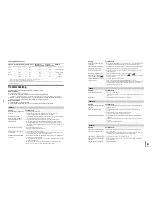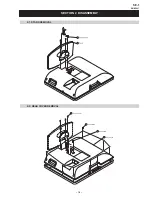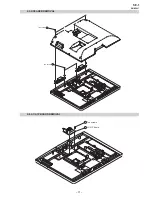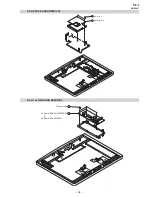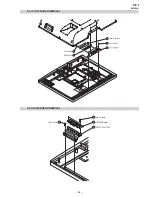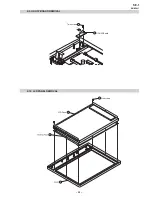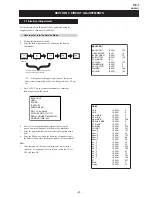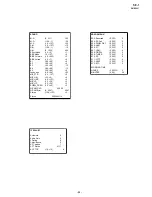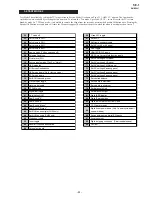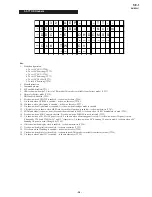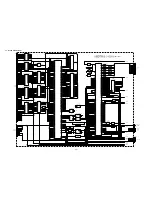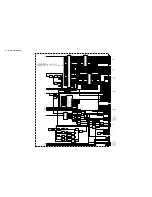– 12 –
SE-1
RM-ED007
Features menu
You can select the options listed below on the
Features menu. To select options in “Settings”,
see “Navigating through menus” (page 16).
Screen
Changes the screen format.
• “Auto Format”: Automatically changes the screen format according to the
broadcast signal.
• “Screen Format”: For details about the screen format, see page 13
• “Vertical Size”: Adjusts the vertical size of the picture when the screen format is
set to Smart.
Tips
• Even if you have selected “On” or “Off” in “Auto Format”, you can always modify the
format of the screen by pressing
repeatedly.
• “Auto Format” is available for PAL and SECAM signals only.
Power Saving
Selects the power saving mode to reduce the power consumption of the TV.
• “Standard”: Default settings.
• “Reduce”: Reduces the power consumption of the TV.
• “Picture Off”: Switches off the picture. You can listen to the sound with the picture
off.
Adv. Contrast
Enhancer
Automatically adjusts "Backlight" to the most suitable settings judging from the
brightness of the picture. It will increase the contrast distinction of the picture.
AV2 Output
Sets a signal to be output through the socket labelled
/
2 on the rear of the
TV. If you connect a VCR to the
/
2 socket, you can then record from the
equipment connected to other sockets of the TV.
• “TV”: Outputs a broadcast.
•“Auto”: Outputs whatever is being viewed on the screen (except signals from the
/
3, HDMI IN
6, HDMI IN
7 and PC
sockets).
RGB Center
Adjusts the horizontal picture position so that the picture is in the middle of the
screen.
Tip
This option is only available if an RGB source has been connected to the Scarts connectors
1/
1
or
2/
2
on the rear of the TV.
PC Adjustment
Customizes the TV screen as a PC monitor.
Tip
This option is only available if you are in PC Mode.
• “Phase”: Adjust the screen when a part of a displayed text or image is not clear.
• “Pitch”: Enlarges or shrinkes the screen size horizontally.
• “H Center”: Moves the screen to the left or to the right.
• “V Lines”: Corrects the picture lines while viewing an RGB input signal from the
PC
connector.
• “Power saving”: Turns to standby mode if no PC signal is received.
• “Reset”: Resets to the factory settings.
Features
Standard
On
TV
0
Select:
Enter:
Exit:
MEN
U
B
ack:
Screen
Power Saving
Adv. Contrast Enhancer
AV
2
Output
R
GB
Center
PC Adjustment
Timer
Set-up menu
Timer
Sets the timer to turn on/off the TV.
• Sleep Timer
Sets a period of time after which the TV automatically switches itself into standby
mode.
When the Sleep Timer is activated, the
(Timer) indicator on the TV (front)
lights up in orange.
Tips
• If you switch off the TV and switch it on again, “Sleep Timer” is reset to “Off”.
• “Sleep timer will end soon. Power will be turned off” appears on the screen one minute
before the TV switches to standby mode.
• Clock Set
Allows you to adjust the clock manually. When the TV is receiving digital
channels, the clock cannot be adjusted manually since it is set to the time code of
the broadcasted signal.
• Timer
Sets the timer to turn on/off the TV.
“Timer Mode”: Selects the desired period.
“On Time”: Sets the time to turn on the TV.
“Off Time”: Sets the time to turn off the TV.
You can select the options listed below on the
Set-up menu. To select options in “Settings”, see
“Navigating through menus” (page 16).
System Information
Displays the current software version and the signal level.
Auto Start-up
Starts the “first time operation menu” to select the language and country/region, and
tune in all available digital and analogue channels.
Language
Selects the language in which the menus are displayed.
Country
Selects the country/region where you operate the TV.
Tip
The country/region in which you want to use the TV does not appear in the list, select
“-” instead of a country/region.
Auto Tuning
Tunes in all the available analogue channels.
Programme Sorting
Changes the order in which the analogue channels are stored on the TV.
1
Press
F
/
f
to select the channel you want to move to a new position,
then press
g
.
2
Press
F
/
f
to select the new position for your channel, then press
.
AV Preset
Assigns a name to any equipment connected to the side and rear sockets.
1
Press
F
/
f
to select the desired input source, then press
.
2
Press
F
/
f
to select the desired option below, then press
.
• “AV1 (or AV2/ AV3/ AV4/ PC/ HDMI 1/HDMI 2), VIDEO, DVD, CABLE, GAME,
CAM, SAT
”: Uses one of the preset labels to assign a name to connected
equipment.
• “Edit”: Creates your own label.
• “Skip”: Skips an input source that is not connected to any equipment when you
press
F
/
f
to select the input source.
S
et
Up
S
elect
:
E
nter
:
Ex
it
:
MEN
U
S
ystem
I
nformation
A
uto
S
tart
Up
Lan
g
ua
g
e
C
ountry
A
uto
T
unin
g
Pro
g
ramme
S
ortin
g
AV
Preset
S
ound
O
ffset
M
anual
Pro
g
ramme
Preset
Di
g
ital
S
et
Up
E
n
g
lish
-
Bac
k: