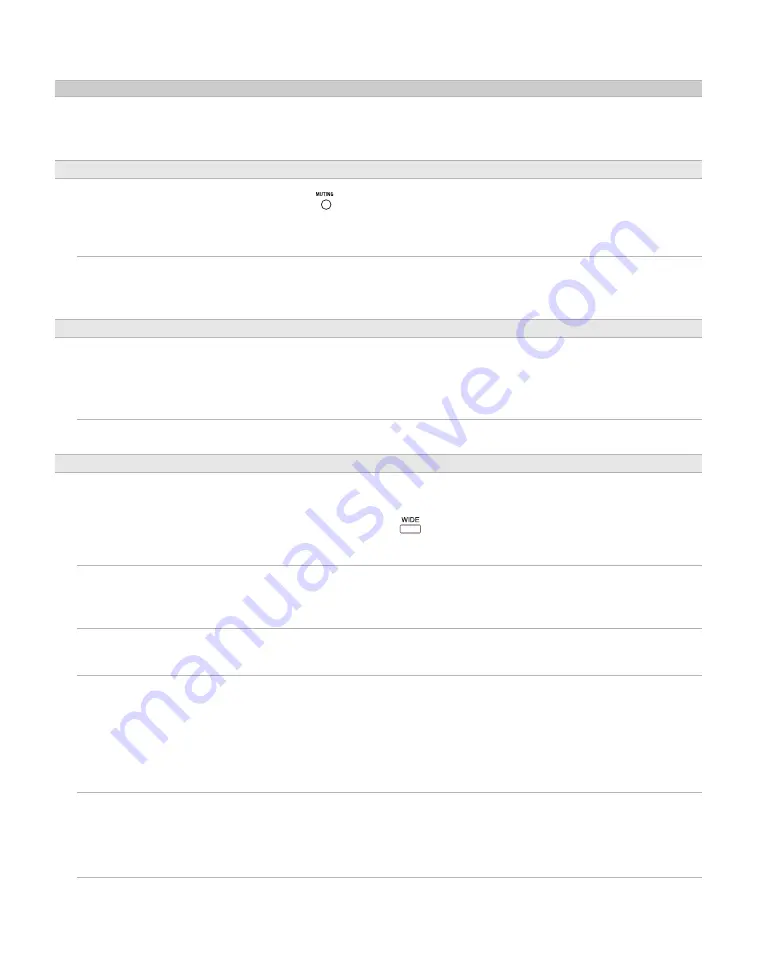
40
Noisy picture.
❑
Make sure that the antenna is connected using a 75-ohm coaxial cable (not
supplied).
❑
Keep the antenna cable away from other connecting cords.
❑
To avoid TV interference, make sure to use an undamaged antenna cable.
No sound/Noisy sound
Good picture, no sound.
❑
Check the volume control.
❑
Press
or
VOL +
so that “Muting” disappears from the screen (page 23).
❑
Disconnect your headphones.
❑
Set
Speaker
to
On
in the
Sound
menu
(page 31). If it is set to
Off
, sound
is not output from the TV’s speakers regardless of the TV’s volume control.
Audio noise.
❑
Make sure that the antenna is connected using a 75-ohm coaxial cable (not
supplied).
❑
Keep the antenna cable away from other connecting cords.
❑
To avoid TV interference, make sure to use an undamaged antenna cable.
PC Input
No Picture/No Signal.
❑
Confirm the PC is correctly connected to the TV in the
PC IN
(not supplied
HD15 cable).
❑
Ensure the output signal from the PC is one of the formats listed on page 17.
❑
Turn the PC off. Confirm the PC connection and restart the PC. Plug and
play will auto-detect the TV.
Poor picture.
❑
Adjust the resolution (see page 17).
❑
Adjust
Phase
(see page 32).
General
Wide Mode changes
automatically.
❑
The current
Wide Mode
setting is automatically replaced with the
4:3
Default
setting when you change the channel or video input, if
4:3 Default
in the
Screen
menu
is set to other than
Off
. If you want to lock in
Wide
Mode
selected with
on the remote control, set
4:3 Default
to
Off
in
the
Screen
menu (page 32).
❑
Turn off the
Auto Wide
option in the
Screen
menu (page 32).
Suddenly the picture gets
smaller.
❑
The picture gets smaller during the commercials, this is due to the method
the provider broadcasts their contents. When HD content channels switch to
SD definition content (commercials), the picture may be small with a black
border.
“Black box” on screen.
❑
You have selected a text option and no text is available (See page 37). To
turn off this feature, set the
Closed Captions
option to
Off
. If you were
trying to select closed captioning, select
CC1
instead of
Text1-4
.
Black bands appear at the top
and bottom of the screen.
❑
Some wide screen programs are filmed in aspect ratios that are greater than
16:9 (this is especially common with theatrical releases). Your TV will show
these programs with black bands at the top and bottom of the screen. For
more details, check the documentation that came with your DVD (or contact
your program provider).
❑
Programs in 4:3 aspect ratio will have bands on left and right sides of the
screen. To select full size see page 32.
Certain programs on DVD or
other digital sources display a
loss of detail, especially during
fast-motion or dark scenes.
❑
The compression used by certain digital broadcasts and DVDs may cause
your TV’s screen to display less detail than usual, or cause artifacts (small
blocks or dots, pixelations) to appear on your screen. This is due to your
TV’s large screen and ability to show very fine detail, and is normal for
certain digitally recorded programs.
Condition
Explanation/Solution
Summary of Contents for KDL-26N4000 - 26" LCD TV
Page 1: ...KDL 26N4000 2008 Sony Corporation 3 294 080 12 1 LCD Digital Color TV Operating Instructions ...
Page 44: ......
Page 45: ......
Page 46: ......
Page 47: ......









































