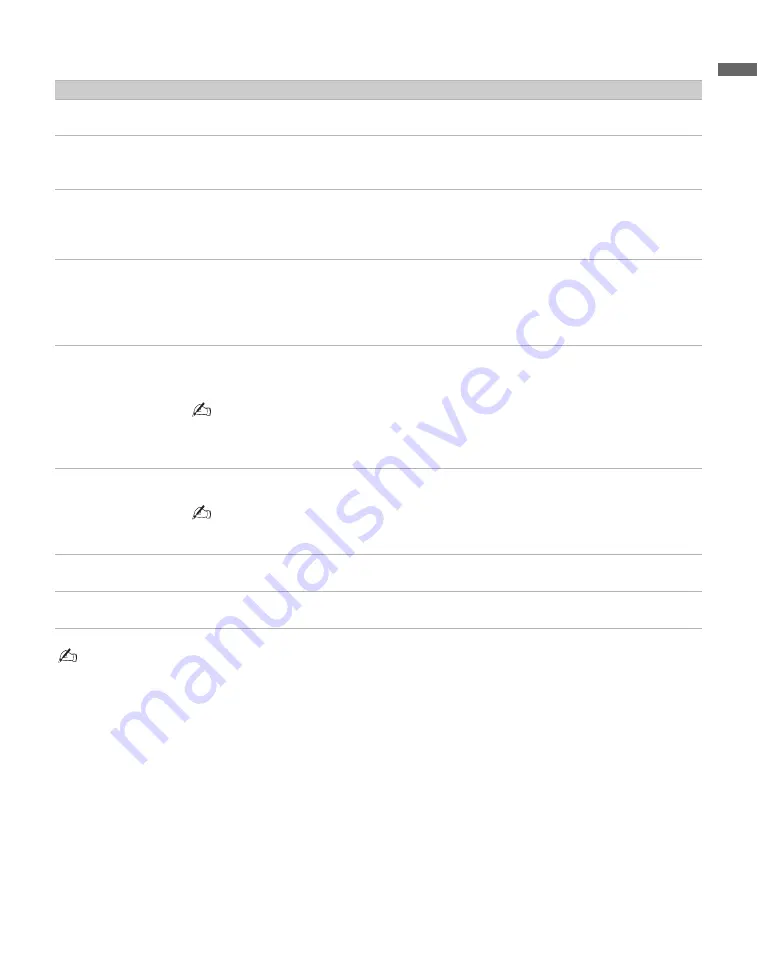
13
Gettin
g
Starte
d
4
CABLE/
ANTENNA
RF input that connects to your cable or VHF/UHF antenna.
5
VIDEO IN 1
S VIDEO
Connects to the S VIDEO output jack of your DVD or other video equipment that has
S VIDEO. S VIDEO provides better picture quality than composite video (
6
). S VIDEO
does not provide sound, you need to connect the audio cables.
6
VIDEO IN 1
VIDEO/
L(MONO)-
AUDIO-R
Connects to the composite video and audio output jacks on your A/V equipment such as a
DVD or other video equipment. A second composite video and audio input (VIDEO IN 2) is
located on the left side panel of the TV.
7
COMPONENT
IN 1/2
(1080i/720p/
480p/480i)/
L-AUDIO-R
Connects to your DVD player’s or digital set-top box’s component video (YP
B
P
R
) and audio
(L/R) jacks. Component video provides better picture quality than the S VIDEO (
5
) or the
composite video (
6
) connections.
8
PC IN
(RGB/AUDIO)
Connects to a personal computer’s video output connector using HD15-HD15 cable (analog
RGB, not supplied).
See “PC Input Signal Reference Chart” on page 17 for the signals that can be displayed.
• For some Apple Macintosh computers, it may be necessary to use an adapter (not supplied).
If this is the case, connect the adapter to the computer before connecting the HD15-HD15
cable.
9
DMPORT
Connects to DIGITAL MEDIA PORT adapter (not supplied) to display photos and videos or
play music from a Portable Player to your TV (see page 20 for more details).
• Available DIGITAL MEDIA PORT adapters vary in each area.
• Do not connect an adapter other than the DIGITAL MEDIA PORT adapter.
0
AUDIO OUT
(FIX) R/L
Connects to the left and right audio input jacks of your audio or video equipment. You can use
these outputs to listen to your TV’s audio through your stereo system.
qa
DIGITAL AUDIO
OUT (COAXIAL)
Connects to the coaxial audio input of a digital audio equipment that is PCM/Dolby Digital
compatible.
• Component video (YP
B
P
R
) or HDMI connection are necessary to view 480i, 480p, 720p, and 1080i formats. Note that
this TV displays all format types of picture in its native resolution of 1,366 dots × 768 lines.
Item
Description
Summary of Contents for KDL-26N4000 - 26" LCD TV
Page 1: ...KDL 26N4000 2008 Sony Corporation 3 294 080 12 1 LCD Digital Color TV Operating Instructions ...
Page 44: ......
Page 45: ......
Page 46: ......
Page 47: ......




























